Responding to messages, Responding to messages -11 – Datacard Group ImageCard SelectTM and UltraGrafix SelectTM Printers User Manual
Page 27
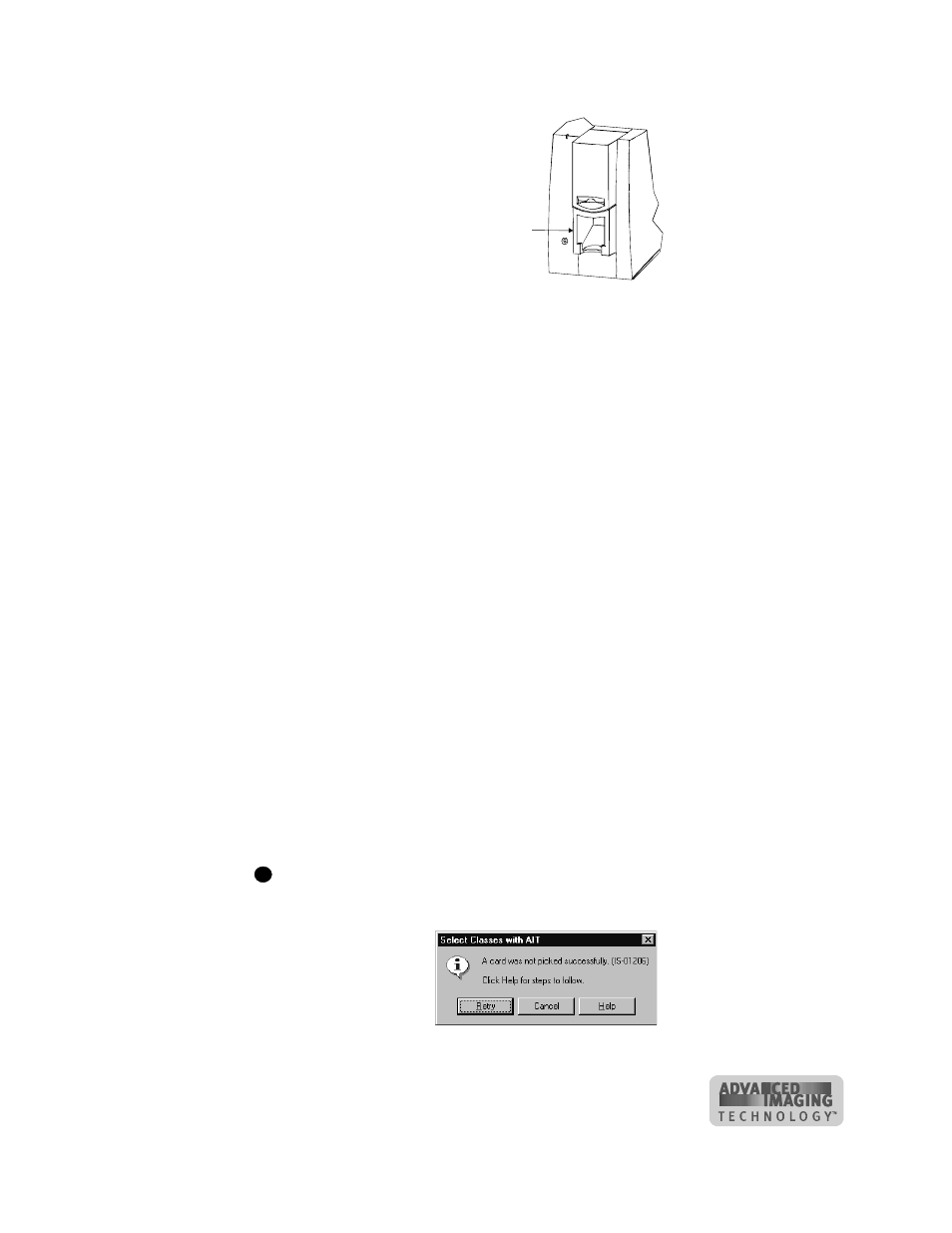
Using the printer
2-11
User’s Guide for ImageCard® Select™ and UltraGrafix® Select™ Printers
Figure 2-12: Remove cards
2
Dispose of partly processed cards according to your policies for handling the
confidential data that might be on the cards.
♦
Responding to messages
The Select printer provides information to the printer driver about the status of cards
being processed. If the printer is not able to process and print a card, the printer driver
generates a message on the PC in response to this situation. In most cases, the
message is displayed on the PC. Some applications manage printer driver messages,
and those messages might be different than described in this section.
In some circumstances, the printer might beep and the status light blink amber without
a message appearing on the PC. The most likely causes are:
•
Renaming the printer on Windows 2000 (Restart Windows to fix the problem)
•
Printing a test card in a printer with a magnetic stripe module, when the card does
not have a magnetic stripe (use a card with a magnetic stripe and make sure the
stripe is oriented correctly)
Messages can be generated from another networked PC. For example, a different
ribbon type can be selected on another networked PC. Change the Ribbon Type
setting to match on both PCs.
Messages include a Help button, where information about recovering from the
situation is available. Typical messages might indicate that the print ribbon needs to
be replaced or that a card is stuck. See the “Fix a printer problem” procedure that
follows.
When a message box appears, only use the buttons on the message box, so that
both the printer driver and printer can return to normal operation.
Figure 2-13: Typical message
Card output stacker
i
