Loading the print ribbon, Loading the print ribbon -4, Remove the print ribbon cartridge – Datacard Group ImageCard SelectTM and UltraGrafix SelectTM Printers User Manual
Page 20
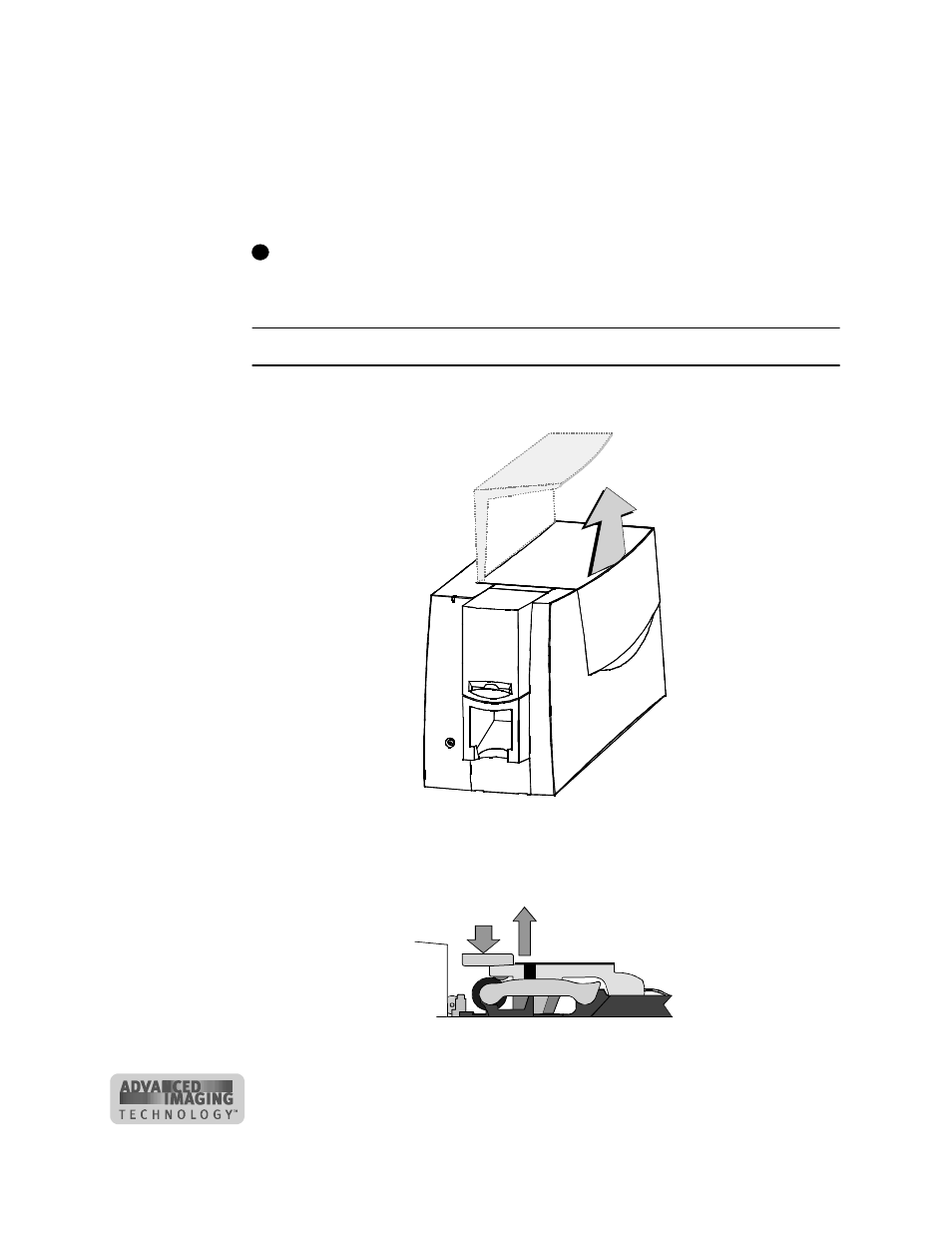
2-4
Using the printer
User’s Guide for ImageCard® Select™ and UltraGrafix® Select™ Printers
Loading the print ribbon
The printer uses print ribbon with color panels, continuous color, or color and topcoat.
Full-color ribbon (such as YMCKT) must be Premium ribbon, which uses blue ribbon
spools. Monochrome (one color) ribbon on teal ribbon cores can also be used. (Full-
color ribbon on teal cores cannot be used.)
The type of print ribbon you use must match the print ribbon setting in the driver.
To order new ribbon, contact your service provider. See “Supplies and cards” on
page B-1 for information about ribbons available.
Remove the print ribbon cartridge
1
Lift the top cover, as shown in Figure 2-5.
Figure 2-5: Open the cover
2
Press down on the swing arm until it clicks (step 1 in Figure 2-6). The push latch
releases the swing arm. Lift the swing arm until it is fully open (step 2 in
Figure 2-6).
Figure 2-6: Open the swing arm
i
1
2
