2 main bios setup screen, Main bios setup screen – ADLINK aTCA-9700 User Manual
Page 48
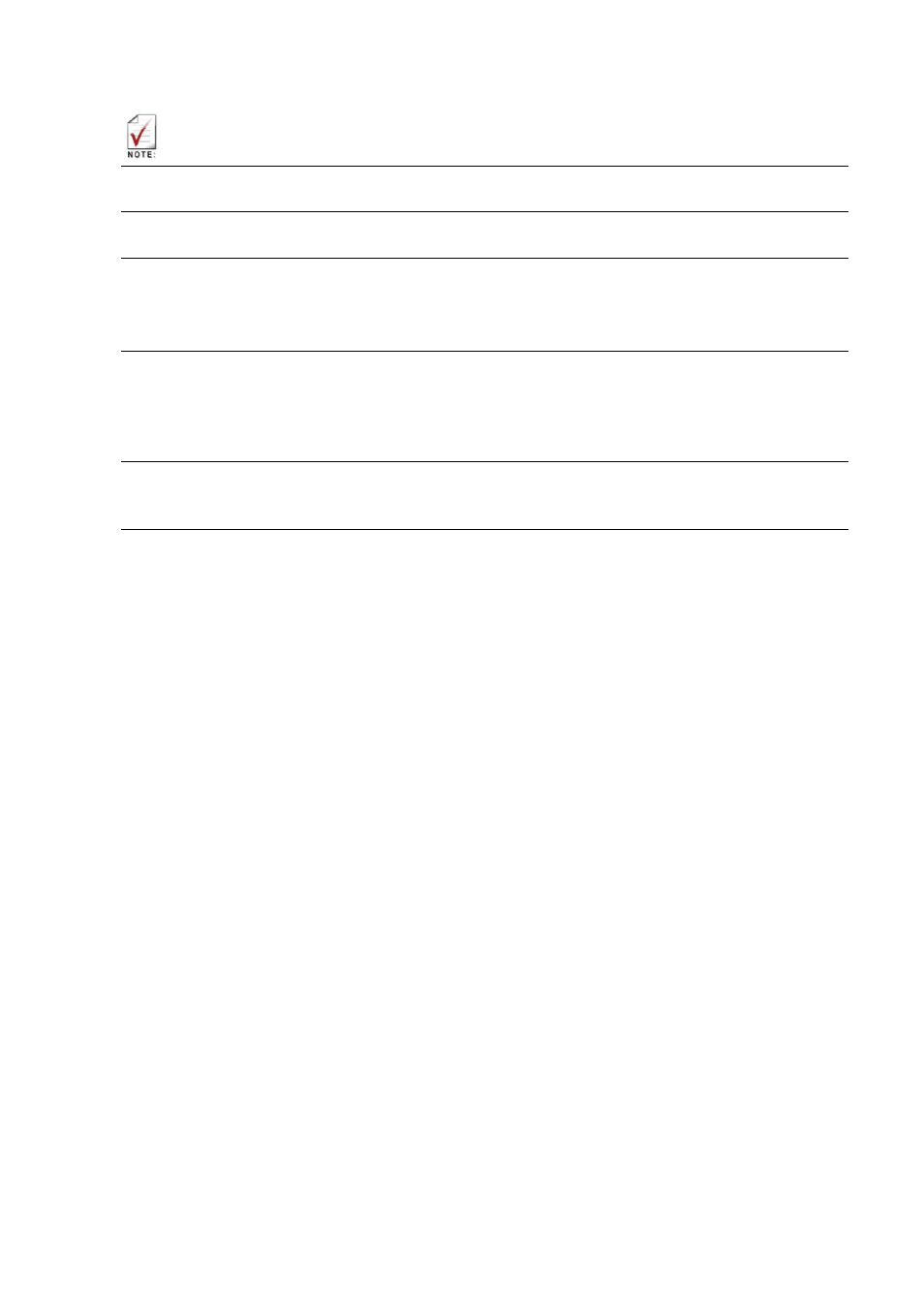
48
There is a hot key legend located in the right frame on most setup screens..
→←
Left/Right. The Left and Right < Arrow > keys allow you to select a setup
screen.
↑↓
Up/Down The Up and Down < Arrow > keys allow you to select a setup item
or sub-screen.
+-
Plus/Minus the Plus and Minus < Arrow > keys allow you to change the field
value of a particular setup item.
For example: Date and Time.
ESC
The < Esc > key allows you to discard any changes you have made and exit
the Setup. Press the < Esc > key to exit the setup without saving your
changes. Press the < Enter > key to discard changes and exit. You can
also use the < Arrow > key to select Cancel and then press the < Enter >
key to abort this function and return to the previous screen.
Enter
The < Enter > key allows you to display or change the setup option listed for
a particular setup item. The < Enter > key can also allow you to display the
setup sub-screens.
6.2 Main BIOS Setup Screen
The Main BIOS setup menu is the screen where you start navigation of the BIOS setting
menus. You can always return to the Main setup screen by selecting the Main tab. Each
BIOS setup menu option is described in the following sections.
There are two parts of the Main BIOS setup menu screen. The left part of the screen
displays the available options. The user can configure the options in blue text. The selected
option will appear highlighted in white text. Options in gray text are for information only
The upper right part of the screen displays the description of the selected option. The lower
right part of the screen shows the navigation keys that user can use.
The Main setup screen is shown below.
