D-Link DI-724GU User Manual
Page 74
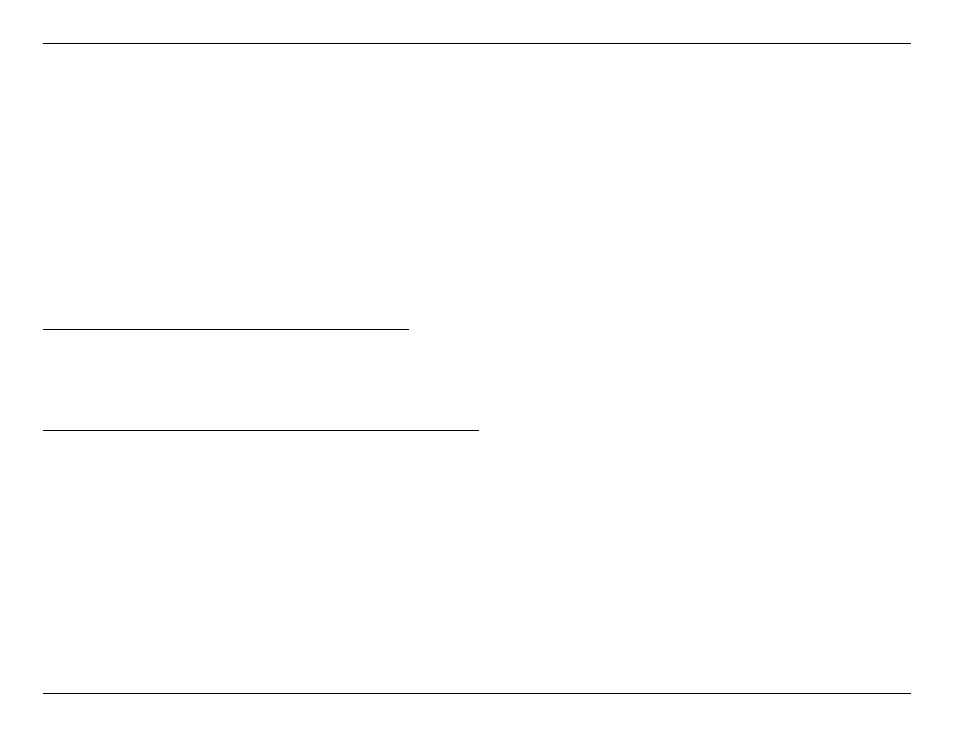
74
D-Link DI-724GU User Manual
Section 5 - Troubleshooting
• Make sure that all devices are set to Infrastructure mode.
• Check that the LED indicators are indicating normal activity. If not, check that the AC power and Ethernet cables are
firmly connected.
• Check that the IP Address, subnet mask, gateway and DNS settings are correctly entered for the network.
• If you are using 2.4GHz cordless phones, X-10 equipment or other home security systems, ceiling fans, and lights,
your wireless connection will degrade dramatically or drop altogether. Try changing the Channel on your DI-724GU,
and on all the devices in your network to avoid interference.
• Keep your product away (at least 3-6 feet) from electrical devices that generate RF noise, like microwaves, Monitors,
electric motors, etc.
4. What do I do if I forgot my encryption key.?
Reset the DI-724GU to its factory default settings and restore the other devices on your network to their default
settings. You may do this by pressing the
Reset button on the back of the unit. You will lose the current configuration
settings.
5. Resetting the DI-724GU to Factory Default Settings?
The InternetAfter you have tried other methods for troubleshooting your network, you may choose to Reset the
DI-724GU to the factory default settings. Remember that D-Link Wireless 108G products network together, out of the
box, at the factory default settings.
• To hard-reset the DI-724GU to Factory Default Settings, please do the following:
• Locate the
Reset button on the back of the DI-724GU.
• Use a paper clip to press the
Reset button.
• Hold for about 10 seconds and then release.
• After the DI-724GU reboots (this may take a few minutes) it will reset to the factory Default settings.
