Appendix c: using dual oxygen cards – 3DLABS Oxygen 402 User Manual
Page 66
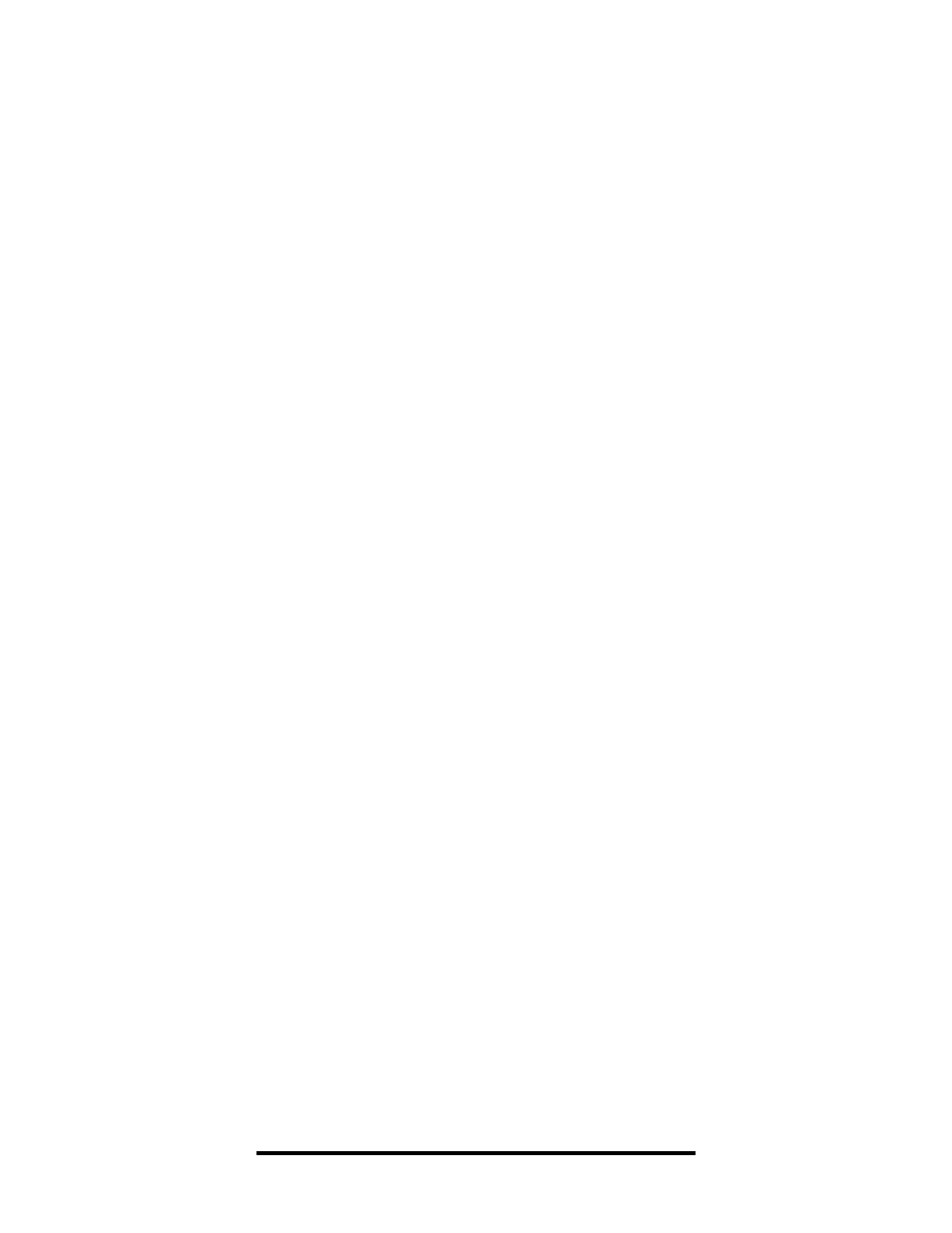
60
Dynamic Pictures Oxygen 3D Family
Appendix C: Using Dual Oxygen Cards
Appendix C: Using Dual Oxygen Cards
Oxygen software drivers version 2.1 or later can support two Oxygen
cards in the same system. This configuration requires two available
PCI slots in the system and two monitors - one for each card. Once
installed, the dual Oxygen cards, which must be the same model
number
, provide you with twice the desktop area for accelerated 3D
graphics. The supported resolution for each display in this dual screen
configuration is 1024 x 768 at all pixel depths.
NOTE
: Both displays will be set to the same resolution, and other
resolutions are not supported when two cards are installed.
Once the Oxygen drivers and the two Oxygen cards are installed,
detection of the two cards and setup of the “jumbo desktop” are
automatic. However, you can disable the second card and monitor
using the Oxygen control panel.
Dual Oxygen card installation
Dual Oxygen card installation
To take advantage of dual screen support, install Oxygen drivers
version 2.1 or later, as described in the
Installing Your Software section.
Next, install your Oxygen cards as described in the
Installing Your
Oxygen Card section on page 18. The second Oxygen card should be
installed only after disabling the onboard VGA jumper. Please refer to
Switching Your Jumper section on page 62 for details on switching the
jumper. Restarting Windows NT will make both cards operational.
In addition to the Oxygen chip for accelerated graphics performance,
your Oxygen card contains a VGA chip, which enables you to display
simple VGA 2D graphics, often used while your system is starting up.
Do not use a separate VGA card in the same machine with your Oxygen
card(s).
