Installation and user’s guide, Enable back buffer copy mode, Show stereo modes in display control panel – 3DLABS Oxygen 402 User Manual
Page 37
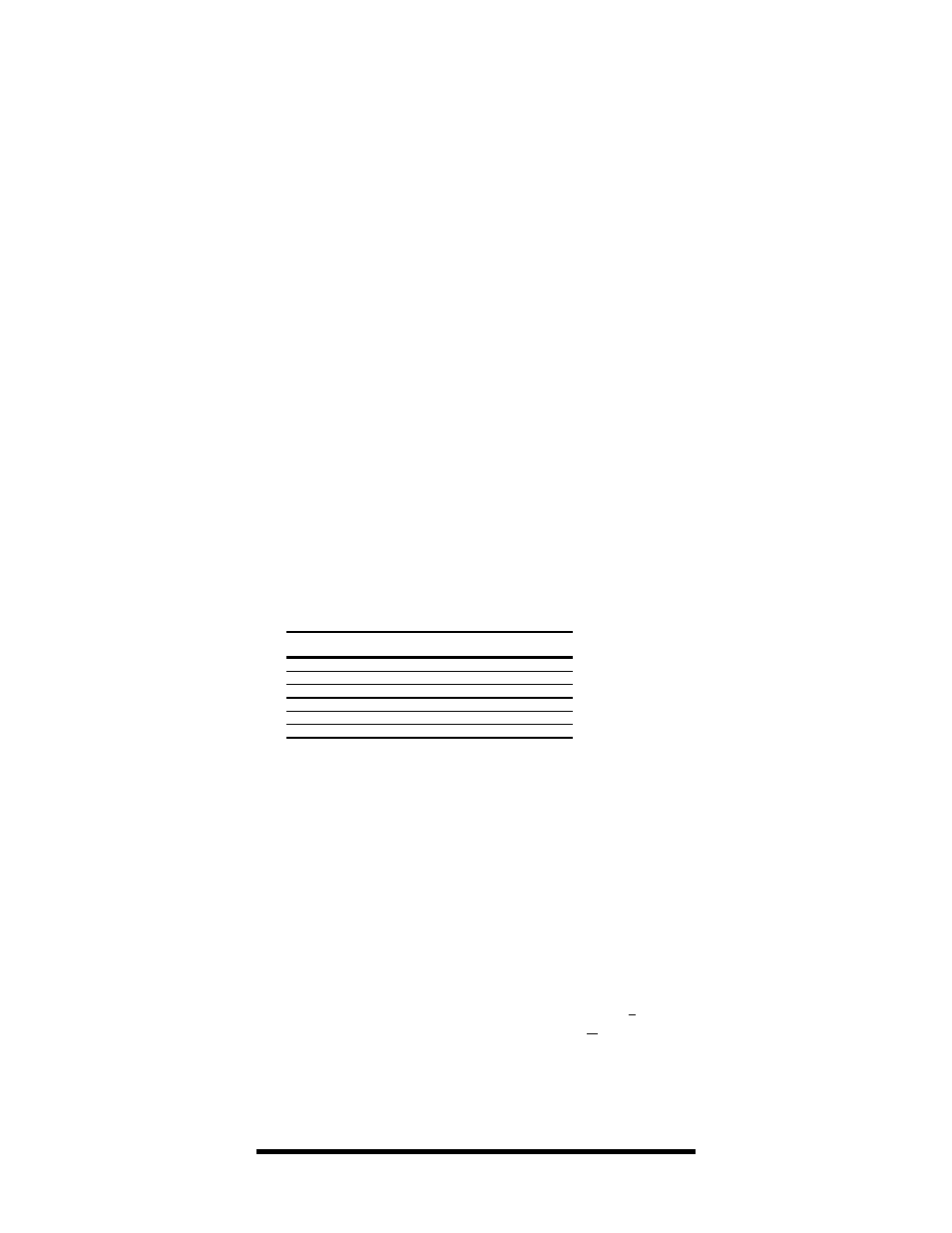
Installation and User’s Guide
31
Enable Back Buffer Copy Mode
Enable Back Buffer Copy Mode
This option optimizes performance of Kinetix 3D Studio MAX R2.
Used in conjunction with settings in 3D Studio MAX R2, double buffer
swapping is performed by copying the contents of the back buffer into
the front buffer. The contents of the back buffer will remain
unchanged. If disabled, front and back buffer contents are actually
swapped, which is faster for most applications. Refer to page 34 for
more information about specific settings within 3D Studio MAX R2.
Show stereo modes in display control panel
Show stereo modes in display control panel
If checked, you may view and select from the supported stereo 3D
resolutions as shown in the Display Panel. Supported stereo 3D
resolutions are:
Screen
Resolution
Color
Depth
Vertical Refresh (Hz)
768 x 768
16
105/140
1024 x 768
16
105/120/140
1280 x 512
16
139.32
768 x 768
32
105/140
1024 x 768
32
105/120/140
1280 x 512
32
139.32
Supported stereo 3D resolutions will be shown in the Display Panel in
addition to the non-stereo 3D resolutions. If the applications that you
are developing or using are not stereo 3D applications and you
select a stereo 3D resolution, performance will degrade
. This results
from the Oxygen card producing the left and right views required for
stereo 3D and equates to double the number of images in the same
time period. This rapid image production appears as a significant
performance degradation when viewed in an application that does not
support stereo 3D. If you do not wish to view a stereo application in
stereo 3D mode, then deselect the “
Show stereo modes in display control
panel”. For more information about stereo 3D, see the Stereo 3D
Technical Overview.
To restore the original Advanced Options settings, click the “Factory
Defaults” button. For additional assistance, click the “Help” button.
