Factory reset, Update firmware – D-Link DSL-1500G User Manual
Page 48
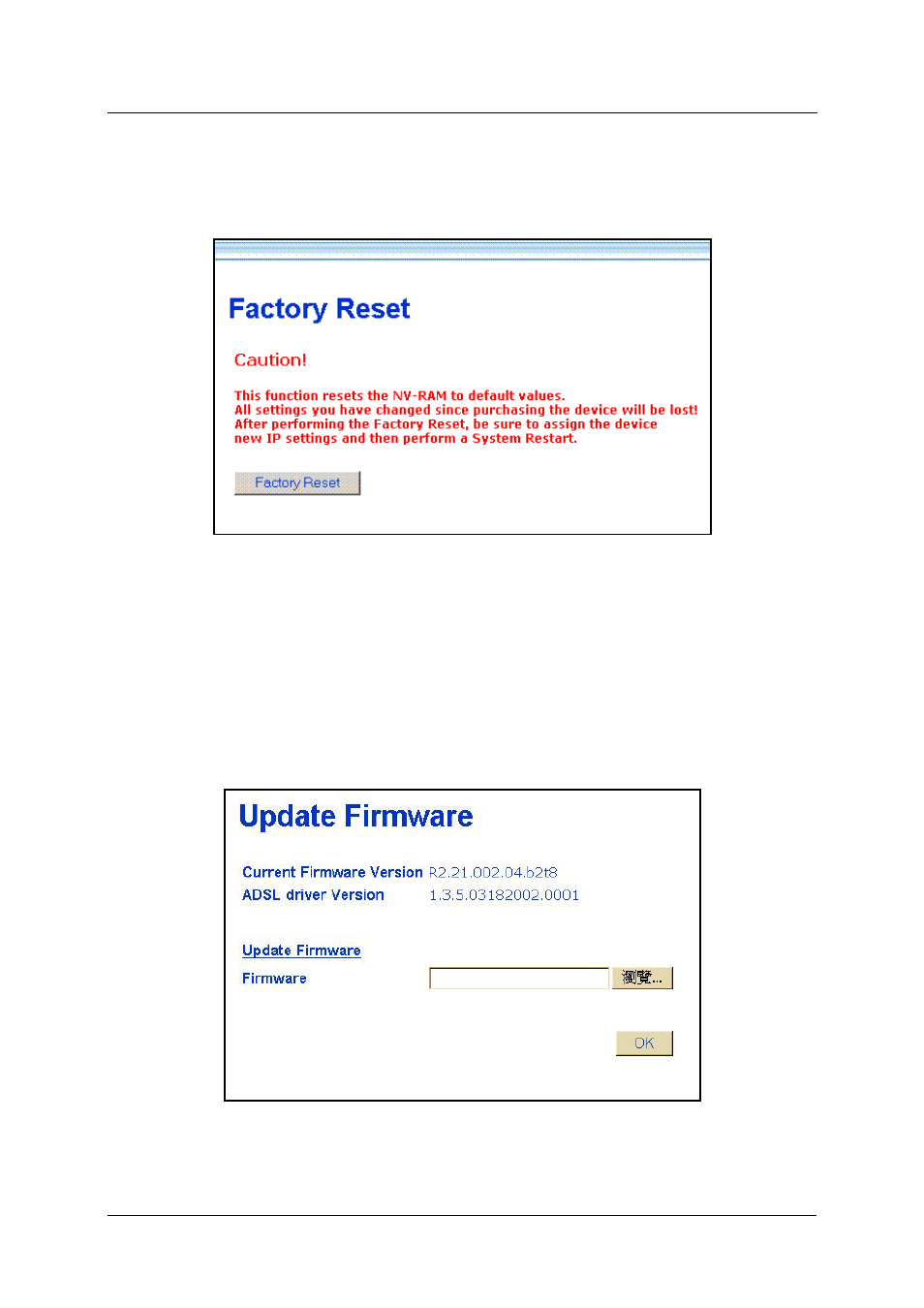
DSL-1500G SHDSL Ethernet Router User’s Guide
38
Factory Reset
The DSL-504 can be reset to the default configuration for all settings using the Factory Reset option. This will
also change the both the LAN and WAN IP address of the device, so these will need to be reconfigured
accordingly.
Factory Reset Screen
To perform a factory reset, click the Factory Reset button. Since the IP settings will return to their default, you
will lose access to the Web Manager. To use the Web Manager interface, the LAN IP address will need to be
reconfigured.
Update Firmware
Use the Update Firmware feature to load the latest firmware for the device. You can obtain the latest version of
the DSL-504 firmware by logging onto the D-Link web site at www.dlink.com. Access the D-Link web site by
clicking on the D-Link logo in the upper left corner of the browser window. Save the latest firmware version to a
file on your computer or an accessible TFTP server.
Update Firmware Screen
To upgrade firmware, type in the name and path of the file or click on the Browse button to search for the file.
Click the OK button to begin copying the file. The file will load and restart automatically.
