D-Link DSL-1500G User Manual
Page 18
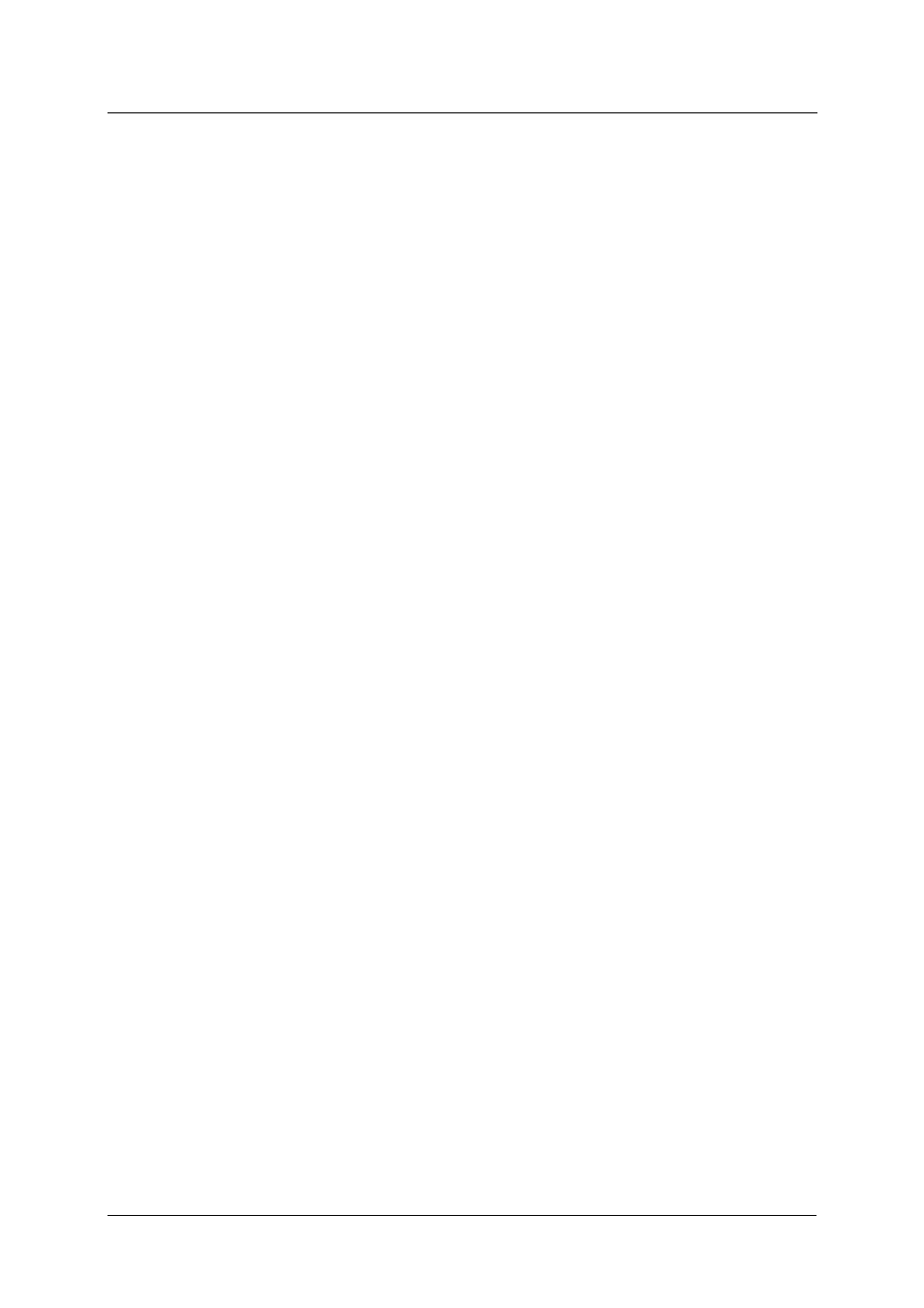
DSL-1500G SHDSL Ethernet Router User’s Guide
8
Configure DHCP for Windows 95/98/Me
Use the following steps to configure the administrator’s computer to be a DHCP client for computers running
Windows 95, 98 or Me.
1. In Windows 95/98, click on the Start button, go to Settings and choose Control Panel.
2. In the Control Panel window, double-click on the Network icon.
3. Under the Configuration tab, select the TCP/IP component for your Ethernet connection and click
Properties.
4. Check to see if the “Obtain an IP address” automatically has already been selected, if not, select the
Obtain an IP address automatically by clicking the blank circle to the left of the option and click OK. If
this option is already selected, renew the IP settings by following the instructions on the next page.
5. Restart the computer to let the new setting take effect.
Configure DHCP for Windows 2000/XP
Use the following steps to configure the administrator’s computer to be a DHCP client for computers running
Windows 2000.
1. Go to Start/Settings/Network and Dial-up Connections:
2. Right-click the Ethernet connection for which you want to install and enable TCP/IP, and then click
Properties.
3. Click “Obtain an IP address automatically” and then click OK. If this option is already selected, you
may run a renew IP settings commend in Windows. See the next page for details.
DHCP Configuration for Windows NT
Use the following steps to configure the administrator’s computer to be a DHCP client for computers running
Windows NT.
1. From the Start menu, select Settings, choose Control Panel.
2. Double-click
on
the
Network control panel.
3. Click on the Protocol tab.
4. Select
TCP/IP and click Properties.
5. Select
“Obtain an IP address from a DHCP Service”. If this option is already selected, you may run a
renew IP settings commend in Windows. See the next page for details
6. Click
OK for the TCP/IP Properties window.
7. Click
OK for the Network window.
8. Restart your computer.
Renew IP Settings in Windows for DHCP Client
If your computer is already configured for DHCP (Obtain IP settings automatically), the IP settings can be
renewed without restarting. Follow the procedures below for your Windows OS.
Windows 95/98/Me
1. For Windows 95/98/Me click on the Start button, go to the Run and click once to see the command
dialog box.
2. Type
in
winipcfg and click OK. A new screen appears listing information about your network IP
settings.
3. In the new screen, click on the Renew All button.
4. Click
OK. The IP settings should now be updated so you can use the web manager.
Windows 2000/NT/XP
1. For Windows 2000/NT/XP bring up the Command Prompt screen.
2. Type
in
ipcfg and click OK. A new screen appears listing information about your network IP settings.
3. In the new screen, click on the Renew All button.
4. Click
OK. The IP settings should now be updated so you can use the web manager.
