Chapter 6: net-viewer program, Enable plug-ins and log-in to net-viewer, Main interface of net-viewer – Q-See QR404 User Manual
Page 35: Qr404 user manual
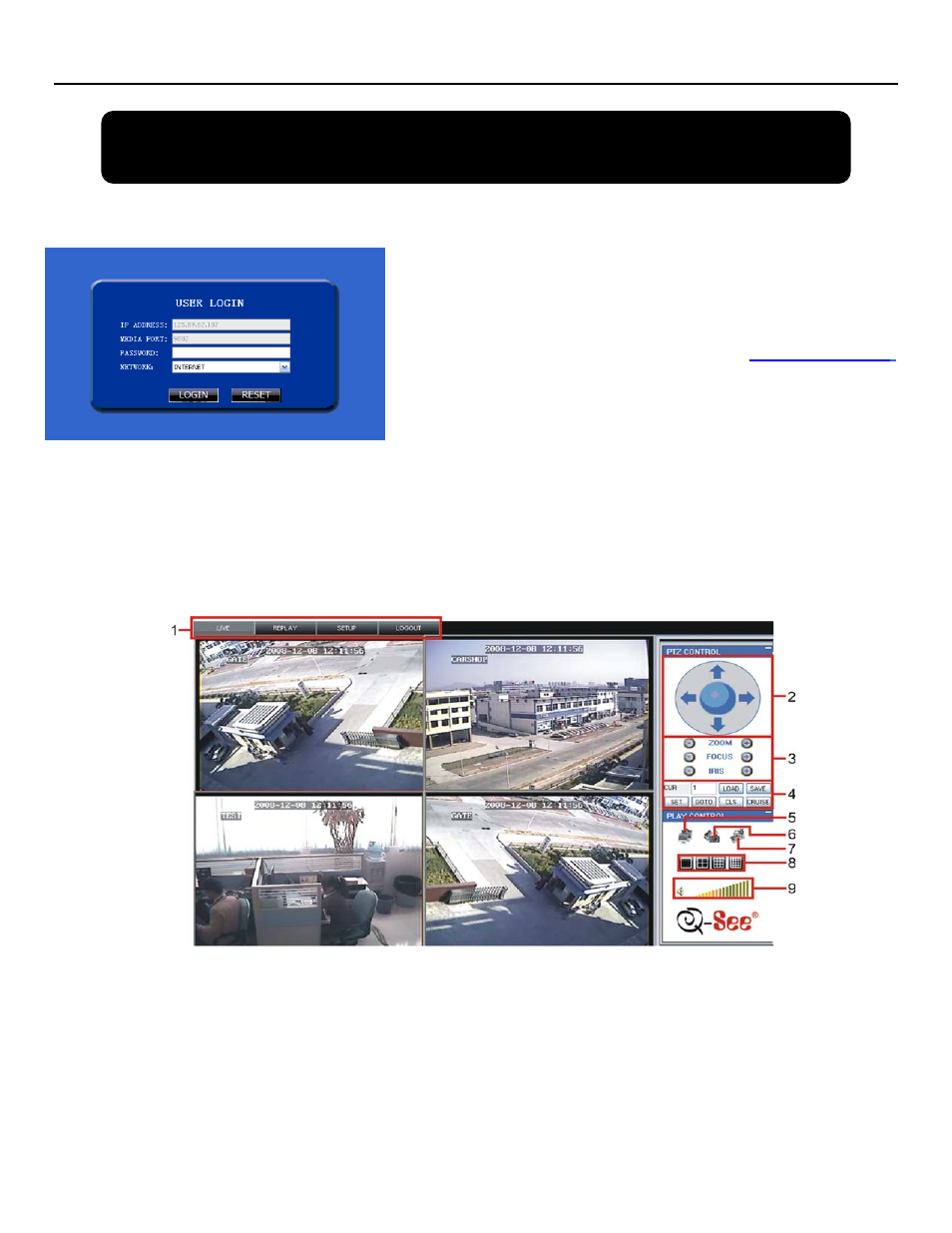
QR404 User Manual
31
(Picture 71)
(Picture 69)
Chapter 6: Net-Viewer Program
6.1: Enable Plug-Ins and Log-In to Net-Viewer
Refer to Section 5.2.3.5 to ensure that your pop-up blockers are
turned off and your ActiveX is enabled prior to running the
Net-Viewer program. Once you have disabled your pop-up block
option and enabled ActiveX, open an IE Browser window and input
the IP address and web port of your DVR (i.e.,
into the address bar. This will generate a Net-Viewer log in screen
(Picture 69) prompting you to input the necessary information
required to view a live video feed from your DVR system. If you are
experiencing difficulties initiating the log in screen, make sure your
browser’s safety level or firewall settings are not set too high. Refer
to section 5.2.3 Network Setup to ensure that your network configuration is correct, your system ports are forwarded
correctly and ActiveX is enabled. Once you have entered in the correct information, you will be able to view your DVR
remotely through the Net-Viewer program and you will see a live feed similar to the one depicted in Picture 70.
6.2: Main Interface of Net-Viewer
Refer to Section 6.2.2 for a more detailed description of the actions associated with the specific buttons of the
Net-Viewer illustrated above (Picture 70). However, a general description of the buttons is as follows:
1 – Menu Bar
2 – PTZ Panning Options
3 Through 4 – PTZ View Options
5 Through 9 – Live Play Controls
(Picture 70)
