Recording search, Qr404 user manual – Q-See QR404 User Manual
Page 19
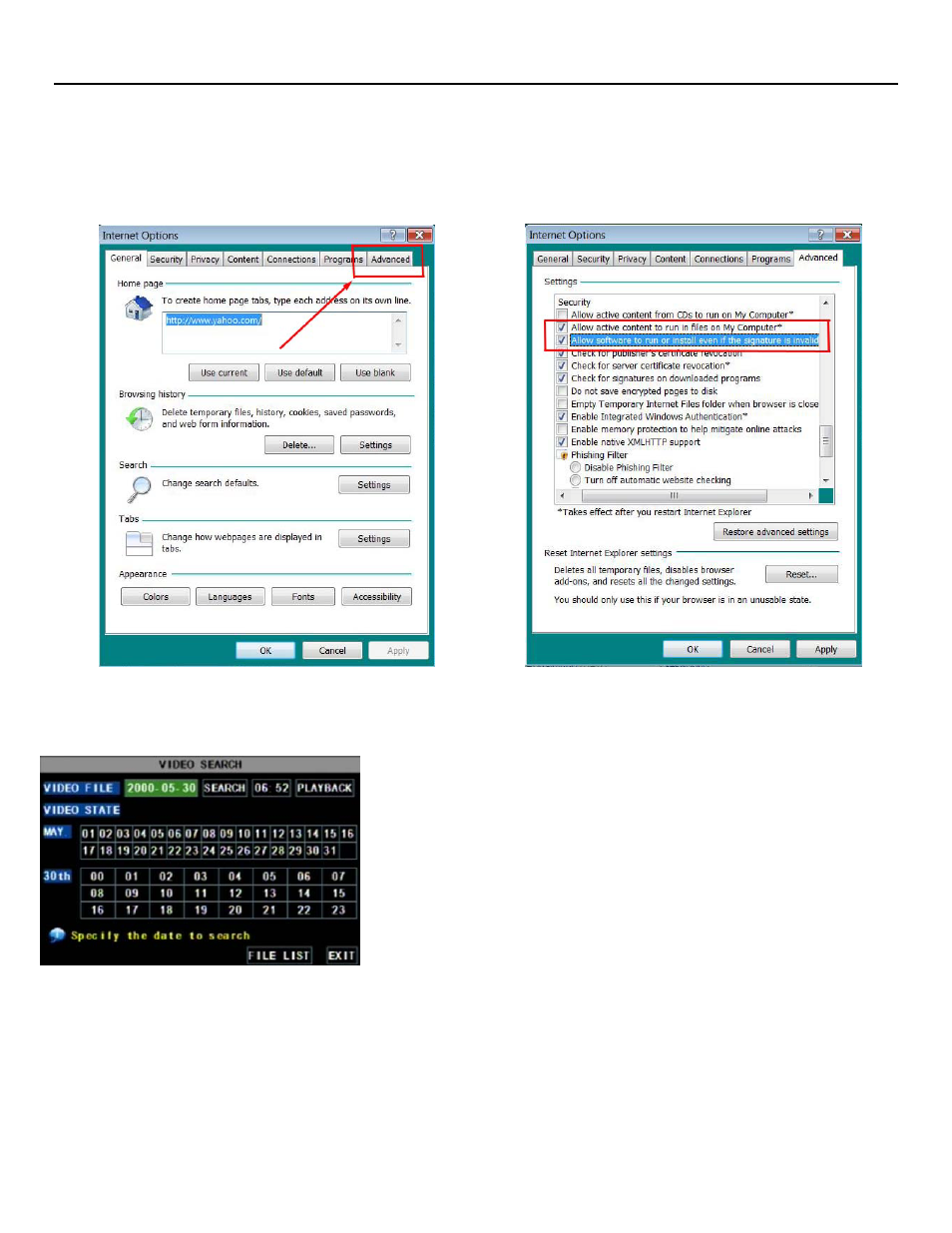
QR404 User Manual
15
If you get a error message that says the program cannot load because the publisher is unknown or the program is
unsigned, go to internet explorer
→Tools→Internet Options, then go to the “Advanced” tab (RED box in Picture 18).
This will open the window in Picture 19. Scroll down to “Security”, and select the options to “Allow software to run or
install even if the signature is invalid”, and “Allow Active Content to Run Files on My Computer” (RED box in Picture
19).
5.2.4: Recording Search
Click [Main menu
search] to enter into [Video Search] menu (Picture
20). If you input a specific date and click [Search], you will find all the
recordings for that day. When you click on the [Date] from the VIDEO
FILE list, you can playback the file associated with that date in 4 channel
view mode. Clicking on the [FILE LIST] button at the bottom of the
VIDEO SEARCH interface screen will generate a FILE LIST submenu
(Picture 21) where you can further customize the viewing and backup
settings of the recorded files on your hard drive.
You can search though recorded video files at a Forward frame rate of
2x, 4x, and 8x. You can also search through recorded video at a Slow
play rate of 1/2x, 1/4x, and 1/8x. You also have the option of searching
through recorded video at a normal speed and pause and play frame by
frame using the Playback control bar on your DVR system. When you
have reached the end of your recorded files in search mode, your
system will return to the previous menu.
(Picture 20)
(Picture 18)
(Picture 19)
