Video/aux/phono in jacks, 1 press video/aux/phono, 2 play the connected equipment – Aiwa XR-M75 User Manual
Page 17: Cd digital out (optical) jack
Attention! The text in this document has been recognized automatically. To view the original document, you can use the "Original mode".
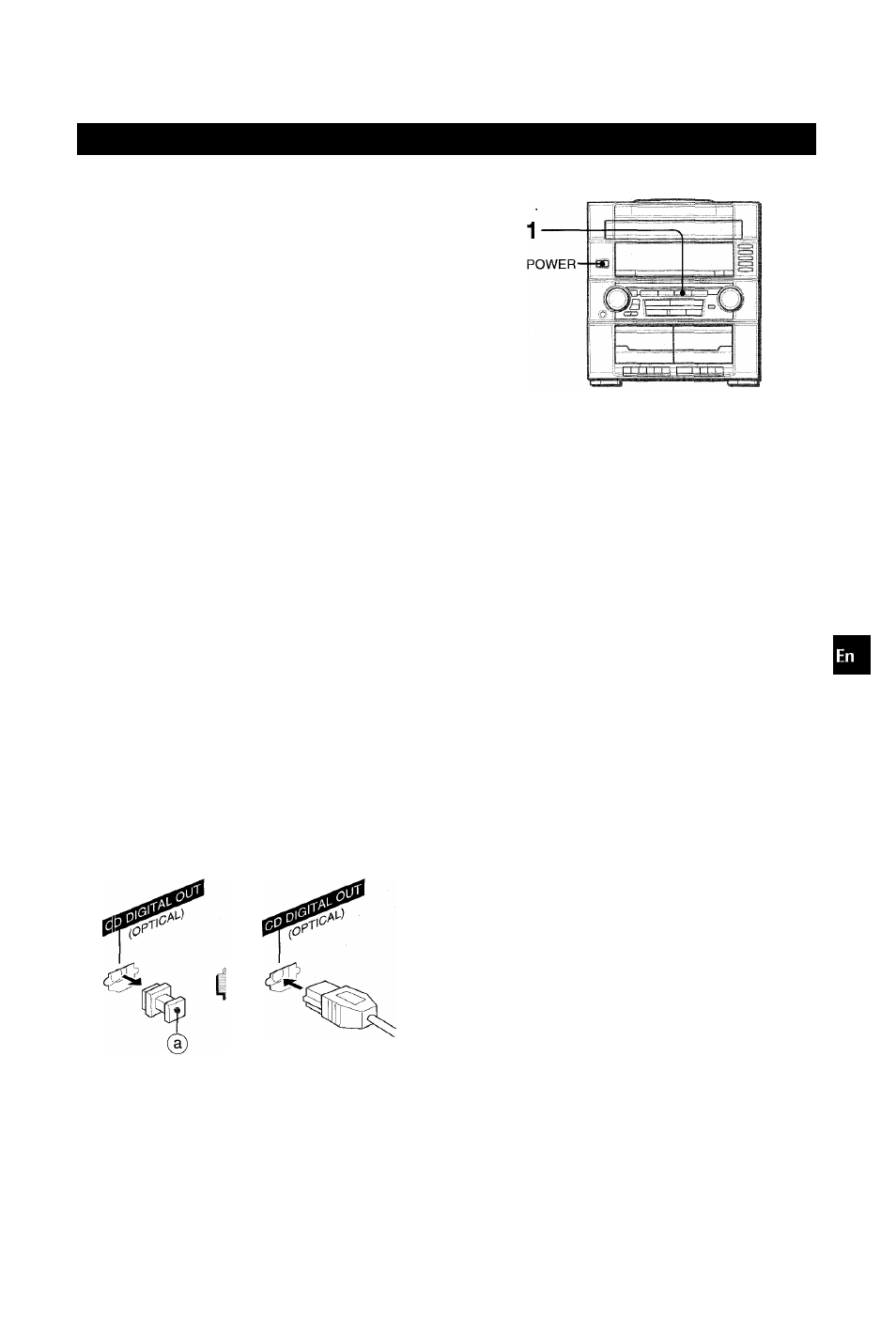
OTHE R CONNECTIONS
CONNECTING OPTIONAL EQUIPMENT ■ LISTENING TO EXTERNAL SOURCES
*