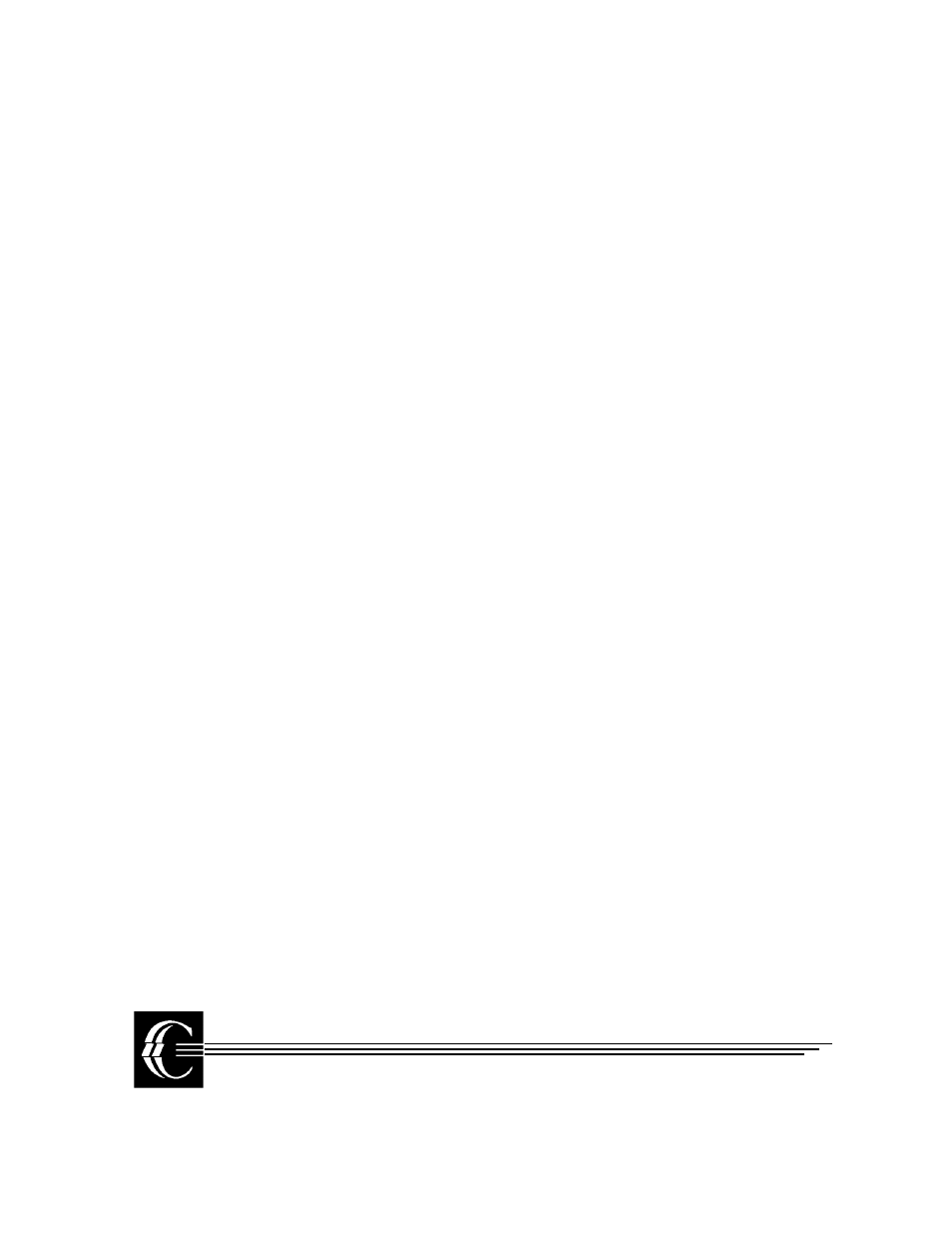Ciprico 6500 User Manual
Ciprico disk array
Table of contents
Document Outline
- Ciprico Disk Array . . . . . . . .
- 1
- 2
- Installation
- In This Chapter
- Installation Procedure
- 3
- Display/Operation Panel
- In This Chapter
- Controls and Indicators
- Operation Guidelines
- ARRAY OPTIONS
- Table 2: Array Options
- ON/OFF LINE
- SCSI ID
- PASSWORD
- 1. Press the down arrow, then press the right or l...
- 2. Press the down arrow.
- 3. Press the right or left arrow until PASSWORD ap...
- 4. Press the down arrow to view the ENTER PASSWORD...
- 5. Press the down arrow.
- 6. Press four keypad keys in sequence (do not use ...
- 1. Press the down arrow, then press the right or l...
- 2. Press the down arrow.
- 3. Press the right or left arrows until the PASSWO...
- 4. Press the down arrow to view the CLEAR PASSWORD...
- 5. Press the down arrow.
- 6. Press the right arrow once to display YES, then...
- UNIT ATTENTION
- WRITE PROTECT
- ALARM
- SET DEFAULTS
- RPT AS RECOVER
- TEMP WARNING
- TEMP CRITICAL
- AUTO MEGOMETER (ON/OFF)
- ARRAY NAME
- ARRAY INFORMATION
- REBUILD
- FORMAT
- DRIVES
- LOG PAGES
- 4
- Maintenance, Troubleshooting & Hardware Replacemen...
- In This Chapter
- Periodic Maintenance Guidelines
- Checking Enclosure Cooling Fan Operation
- Checking Power Supply Cooling Fan Operation
- Cleaning the Enclosure Air Filter
- 1. Remove the front cover and top cover from the a...
- 2. The air filter is a flexible piece of foam mate...
- 3. Clean the filter with a vacuum cleaner.
- 4. Insert the clean filter back into its mounting ...
- 5. Replace and secure the top cover and front cove...
- Figure 14 Array Enclosure Air Filter Removal/Repla...
- Failure Detection and Troubleshoot- ing Guidelines...
- Hardware Field- Replaceable Units (FRUs)
- Enclosure Top Cover Removal
- Controller Board Removal
- Display/ Operation Panel Removal
- Power Supply Removal
- Cooling Fan Removal
- Power Switch Removal
- Drive Failure, Replacement, and Rebuilding
- Disabling a Failed Disk Drive
- Disk Drive Removal
- 1. Perform top cover removal procedure as describe...
- 2. Identify the drive to be replaced. As viewed fr...
- 3. Detach the drive’s power cable and data cable. ...
- 4. Remove the two screws that secure the drive to ...
- 5. Slide the drive toward the rear of the enclosur...
- 6. Using a screwdriver, detach the drive’s mountin...
- Disk Drive Replacement
- Types of Rebuilds
- Initiating a Rebuild
- 1. Press the down arrow key on the display/operati...
- 2. Press the right or left arrow key until you see...
- 3. OPTIONAL: Find the REBUILD% option by pushing t...
- 4. OPTIONAL: Choose the percentage rebuild you wou...
- 5. Press the up arrow key to return to the top of ...
- 6. Press the right arrow key once until you see ST...
- 7. Choose YES. Press SELECT to begin the rebuild n...
- Table 7: Rebuild Message Definitions
- Drive Error Code During Rebuild
- Formatting the Array
- 1. Press the down arrow on the display/operation p...
- 2. Press the down arrow.
- 3. Press the right or left arrows until the SECTOR...
- 4. Press the down arrow to view the SECTOR SIZE se...
- 5. Press the up arrow.
- 6. Press the right arrow once to display the DATA ...
- 7. Press the down arrow to view the DATA FILL sett...
- 8. Press the up arrow.
- 9. Press the right arrow once to view the START me...
- 10. Press the down arrow. The START FORMAT? settin...
- 11. Press SELECT.
- Table 9: Array Formatting Message Definitions
- Formatting Error Code
- Correct the Formatting Error
- Updating Firmware
- Numerics
- A
- B
- C
- D
- E
- F
- H
- I
- L
- M
- N
- O
- P
- R
- S
- T
- U
- V
- W
- X