Image level adjustment, Computer input – Canon LV-S4 User Manual
Page 30
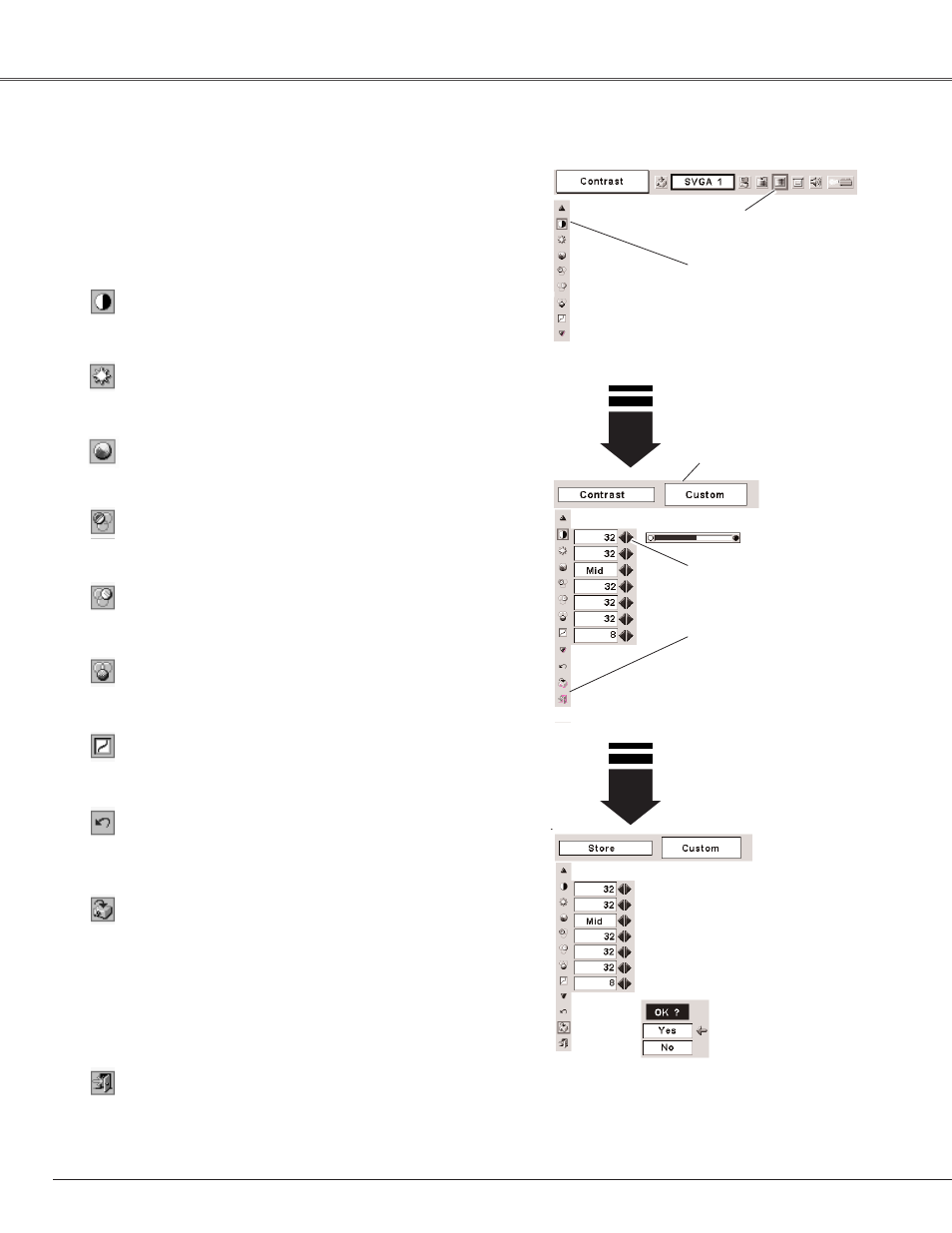
30
Computer Input
Press the Point 7 8 buttons to
adjust value.
Press the MENU button and the On-Screen Menu will
appear. Press the Point
7 8
buttons to move the red frame
pointer to the Image Adjust Menu icon.
1
2
Press the Point
d
d
button to move the red frame pointer to
the item that you want to adjust, and then press the OK
button. The level of each item is displayed. Adjust each
level by pressing the Point
7 8
buttons.
Move the red frame pointer to
the item to be selected and
then press the OK button.
Image Adjust Menu
Press the Point
7
button to decrease contrast and the Point
8
button to increase contrast. (From 0 to 63.)
Press the Point
7
button to adjust image darker and the Point
8
button to adjust image brighter. (From 0 to 63.)
Contrast
Brightness
Press the Point
7 8
buttons to obtain better balance of contrast.
(From 0 to 15.)
Gamma
“OK?” message
Move the pointer to [Yes] and
then press the OK button.
Store icon
Press the OK button at this
icon to store the adjustment.
Image Adjust Menu icon
Press the Point
7
button to lighten red tone and the Point
8
button to deepen red tone. (From 0 to 63.)
White balance (Red)
Press the Point
7
button to lighten green tone and the Point
8
button to deepen green tone. (From 0 to 63.)
White balance (Green)
Press the Point
7
button to lighten blue tone and the Point
8
button to deepen blue tone. (From 0 to 63.)
White balance (Blue)
Selected Image Level
Press the Point
7
button or the Point
8
button for Color temp.
level that you want to select. (XLow, Low, Mid, or High)
Color temp.
Image Level Adjustment
To reset the adjusted data, select Reset and press the OK button.
The confirmation box will appear and then select [Yes]. All
adjustments return to their previous figures.
Reset
Store
Close the Image Level Adjustment.
Quit
To store the image data adjusted manually, move the red frame
pointer to the Store icon and press the OK button. The message
“OK?” will appear. Select [Yes] to store manual adjustment.
To set this manual adjustment, select Custom by pressing the
IMAGE button or through the Image Select Menu (p29).
If you change the Image level (p29) without storing the adjusted
data, the figures will go back to the factory default settings.
✔
Note:
•After adjusting any of the White balance Red, Green or Blue, the Color temp.
will change to "Adj.".
