Computer input, Input source selection – Canon LV-S4 User Manual
Page 24
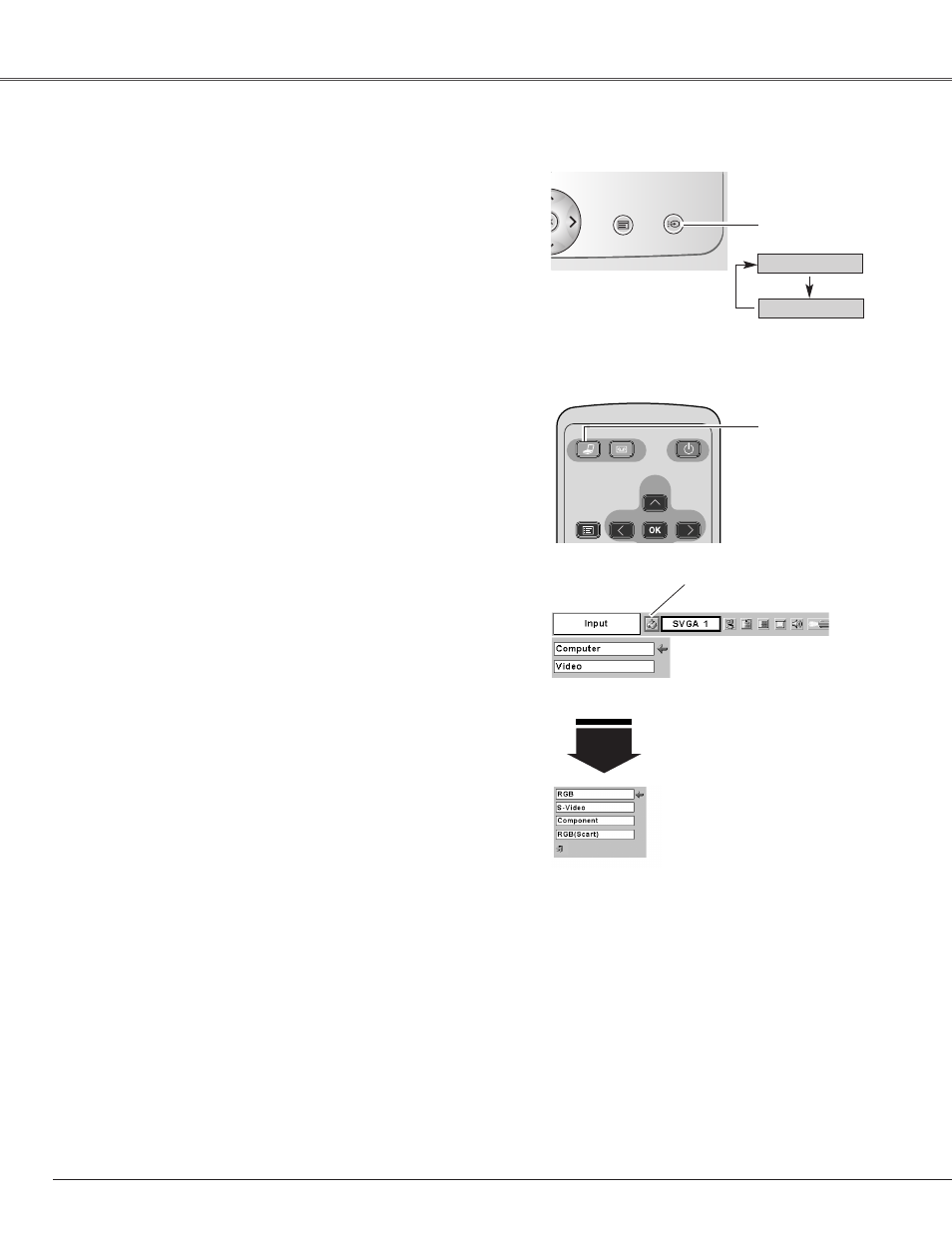
24
Select Computer by pressing the INPUT button on the top control
or press the COMPUTER button on the remote control unit.
Before using these buttons, correct input source should be
selected through menu operation as described below.
Press the MENU button and the On-Screen Menu will
appear. Press the Point
7 8
buttons to move the red frame
pointer to the Input Menu icon.
1
Computer
Input Menu
Press the Point ed button to move the red arrow pointer to
Computer and then press the OK button.
2
After the Source Select Menu appears for Computer, move
the pointer to RGB and then press the OK button.
3
Top Control
Input Source Selection
Direct Operation
Menu Operation
Computer Input
Move the pointer (red
arrow) to Computer
and press the OK
button.
Input Menu icon
Move the pointer to RGB and
press the OK button.
Source Select Menu
P-TIMER
FREEZE
COMPUTER
OMPUTER VIDEO
INPUT
INPUT
D.ZOOM
MUTE
VOL-
MENU
MENU
NO SHOW
IMAGE
VOL+
KEYSTONE
AUTO PC
POWER
POWER
Remote Control Unit
MENU
INPUT
VOL
+
Computer
Video
INPUT button
COMPUTER
button
