Adjusting the white balance, P. 70), Custom white balance – Canon A1100 IS User Manual
Page 70: Select the white balance, Select an option
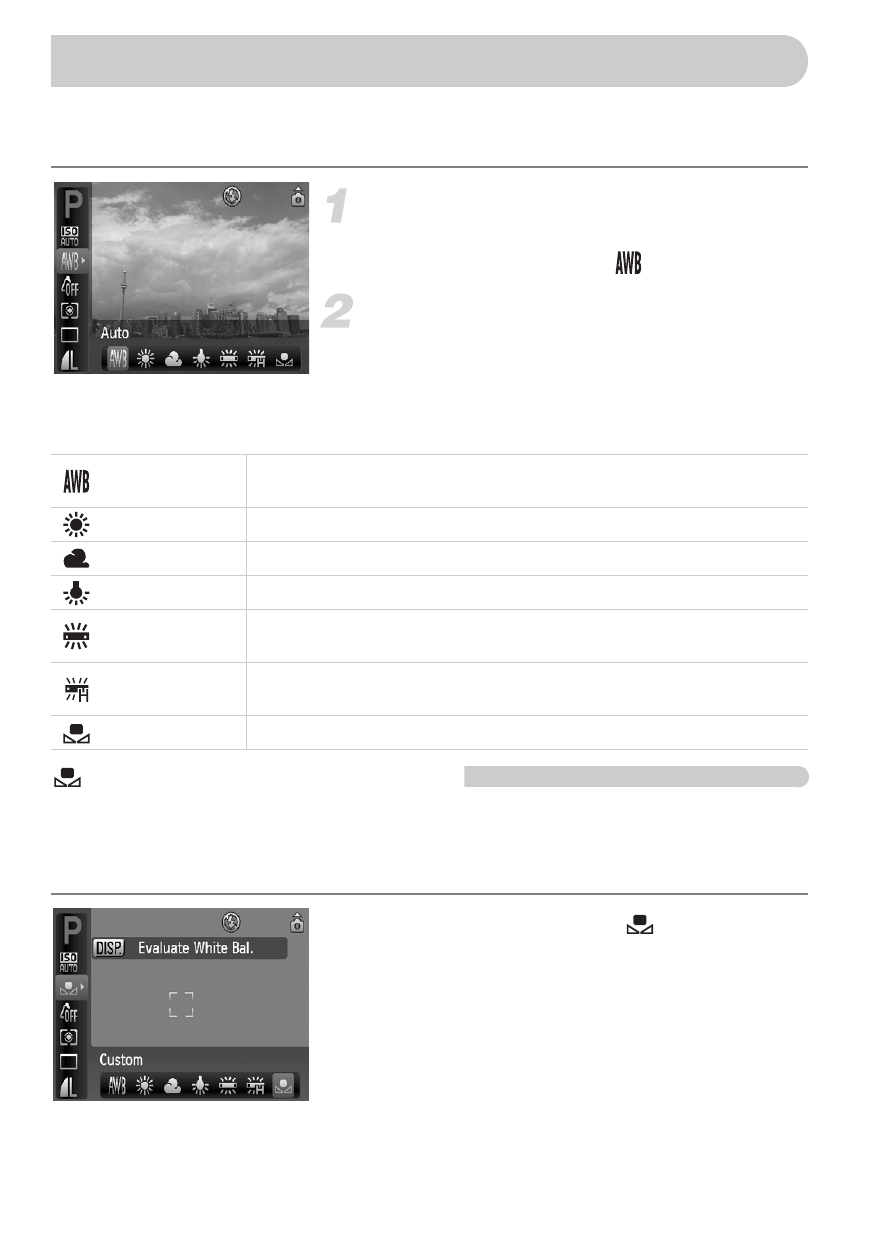
70
The white balance (WB) function sets the optimal white balance for natural
looking colors.
Select the white balance.
●
After pressing the
m button, press the
op buttons to select
.
Select an option.
●
Press the
qr buttons to select an option,
then press the
m button.
X
The setting you select will display on the
screen.
Custom White Balance
You can adjust the white balance to the light source at the shooting location
for natural looking colors when shooting. Make sure that you set the white
balance under the lighting conditions of the shooting scene.
●
In Step 2 above, select
.
●
Make sure the entire screen is filled with
the white subject, then press the
l
button.
X
The tint on the screen will change when a
white balance data is set.
Adjusting the White Balance
Auto
Automatically sets the optimal white balance for the shooting
conditions.
Day Light
Fine weather conditions, outdoor shooting
Cloudy
Cloudy, shady, twilight conditions
Tungsten
Tungsten, bulb-type (3-wavelength) fluorescent lighting
Fluorescent
Warm-white fluorescent, cool-white fluorescent, warm-white-
type (3-wavelength) fluorescent lighting
Fluorescent H
Daylight fluorescent, daylight-type (3-wavelength) fluorescent
lighting
Custom
Manually sets a custom white balance.
