Information displayed on the screen, Pp. 42, Tton – Canon A1100 IS User Manual
Page 42: Shooting (information display), Switching the display
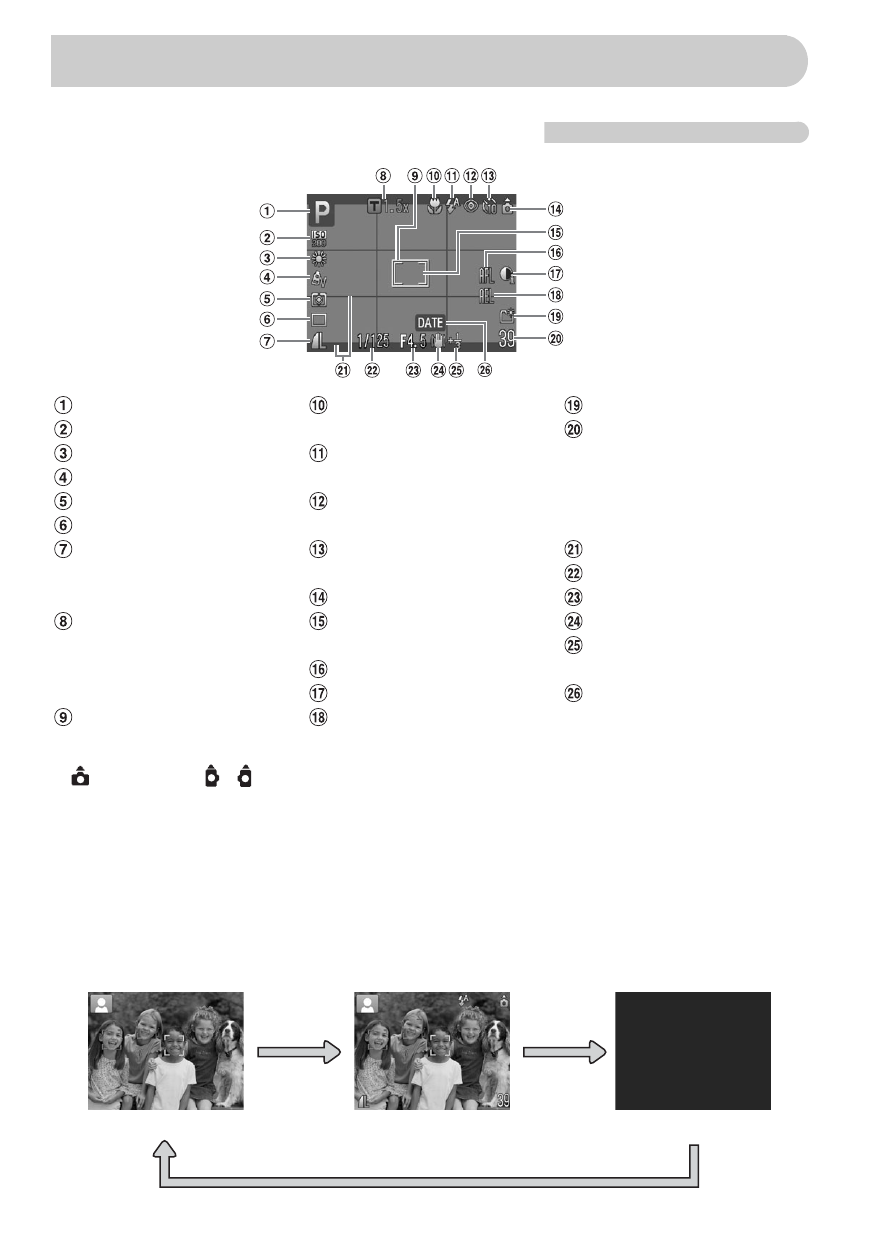
42
Shooting (Information Display)
*
: Standard,
: Held vertically
When shooting, the camera detects if it is held vertically or horizontally, and adjusts
settings accordingly for the best shot. It also detects orientation during playback, so you
can hold the camera in either orientation and it will automatically rotate images for correct
viewing.
This function may not operate correctly when the camera is pointed straight up or down.
Switching the Display
You can change the display using the
l button.
Information Displayed on the Screen
White Balance
My Colors
Metering Modes
Drive Mode
Image Quality
(Compression)
/
Digital Zoom
Magnification
/
Digital Tele-Converter
AF Frame
Flash Mode
,
,
Red-Eye Correction
,
,
Camera Orientation*
Spot AE Point Frame
AF Lock
i-Contrast
AE Lock
,
,
FE Lock
Create Folder
Still Images: Recordable
shots
Movies: Remaining
Time/Elapsed Time
Disp. Overlay
Shutter Speed
Aperture Value
Image Stabilizer
Exposure Compensation
Date Taken/Recorded
No Information Display
Information Display
Display Off
