Nortel Networks NN42030-101 User Manual
Page 45
Attention! The text in this document has been recognized automatically. To view the original document, you can use the "Original mode".
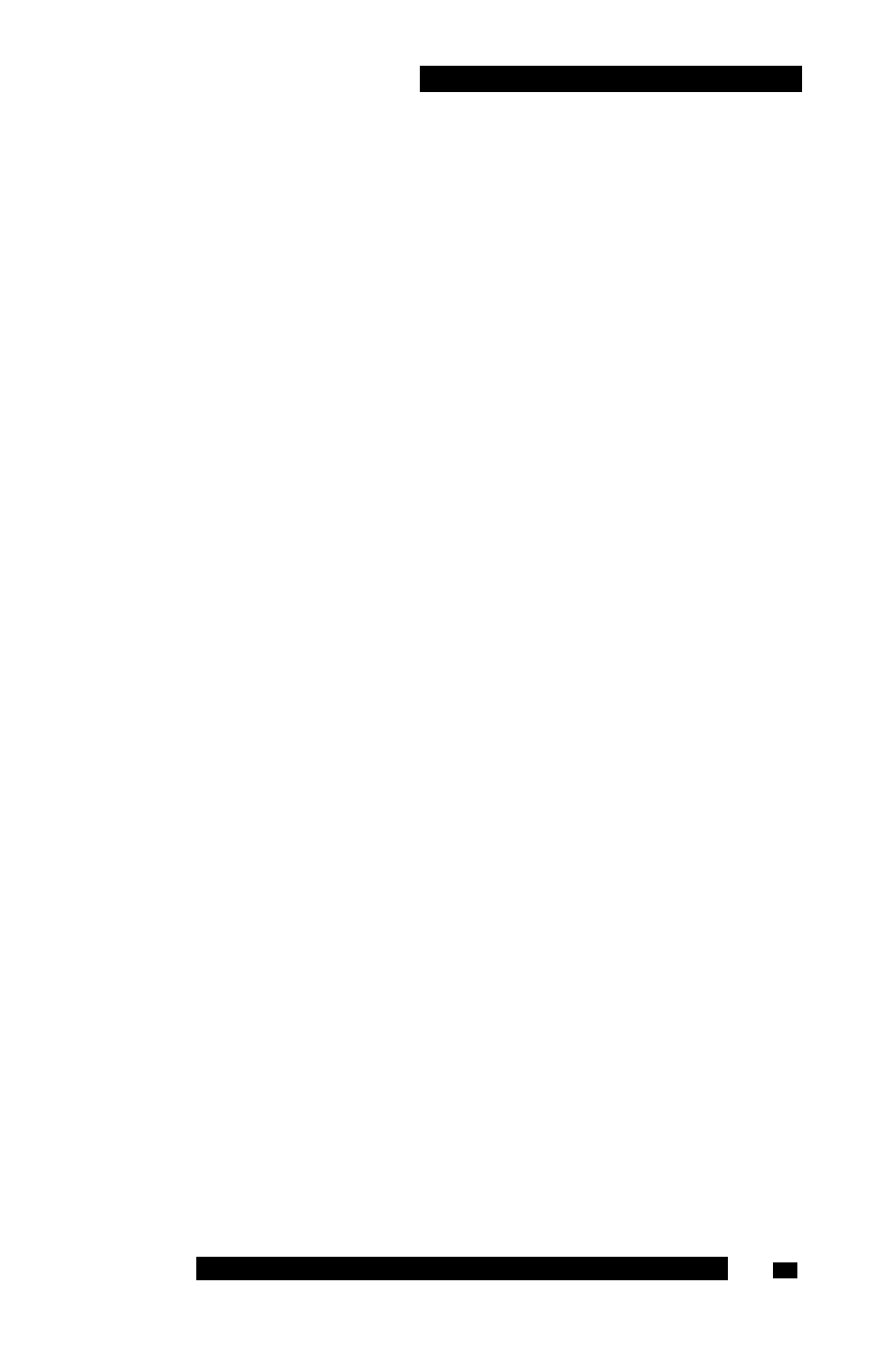
Configuring your MCC 31 00 for BlackBerry
1. Connect your BlackBerry to your computer with a USB cable.
2. Select Start, Programs, BlackBerry, Desktop Manager to start the
BlackBerry Desktop Manager.
3. Click Backup and Restore.
The Backup and Restore dialog box appears.
4. Click Advanced.
The Backup/Restore dialog box appears.
5.
In the Devices Databases pane, select RMS Databases.
6. Click the left arrow button to copy RMS Databases to the Desktop
File Databases pane.
7. From the File menu, select Save As.
The Save As dialog box appears.
8. Navigate to the folder where you want to save the backup file, and
then click Save.
The MCC 3100 for BlackBerry database is saved.
Restoring the database
Restoring the MCC 3100 database
1. Connect your BlackBerry to your computer with a USB cable.
2. Select Start, Programs, BlackBerry, Desktop Manager to start the
BlackBerry Desktop Manager.
3. Click Backup and Restore.
The Backup and Restore dialog box appears.
4. Click Restore.
The Backup and Restore dialog appears.
5. Select the backup file and click Open.
A dialog box appears indicating that the selected file will overwrite the
file on your BlackBerry.
6. Click OK to proceed with the restore.
Nortel Mobile Communication Client 3100 for BlackBerry User Guide
45
