Upgrading mcc 3100 for blackberry over the air – Nortel Networks NN42030-101 User Manual
Page 25
Attention! The text in this document has been recognized automatically. To view the original document, you can use the "Original mode".
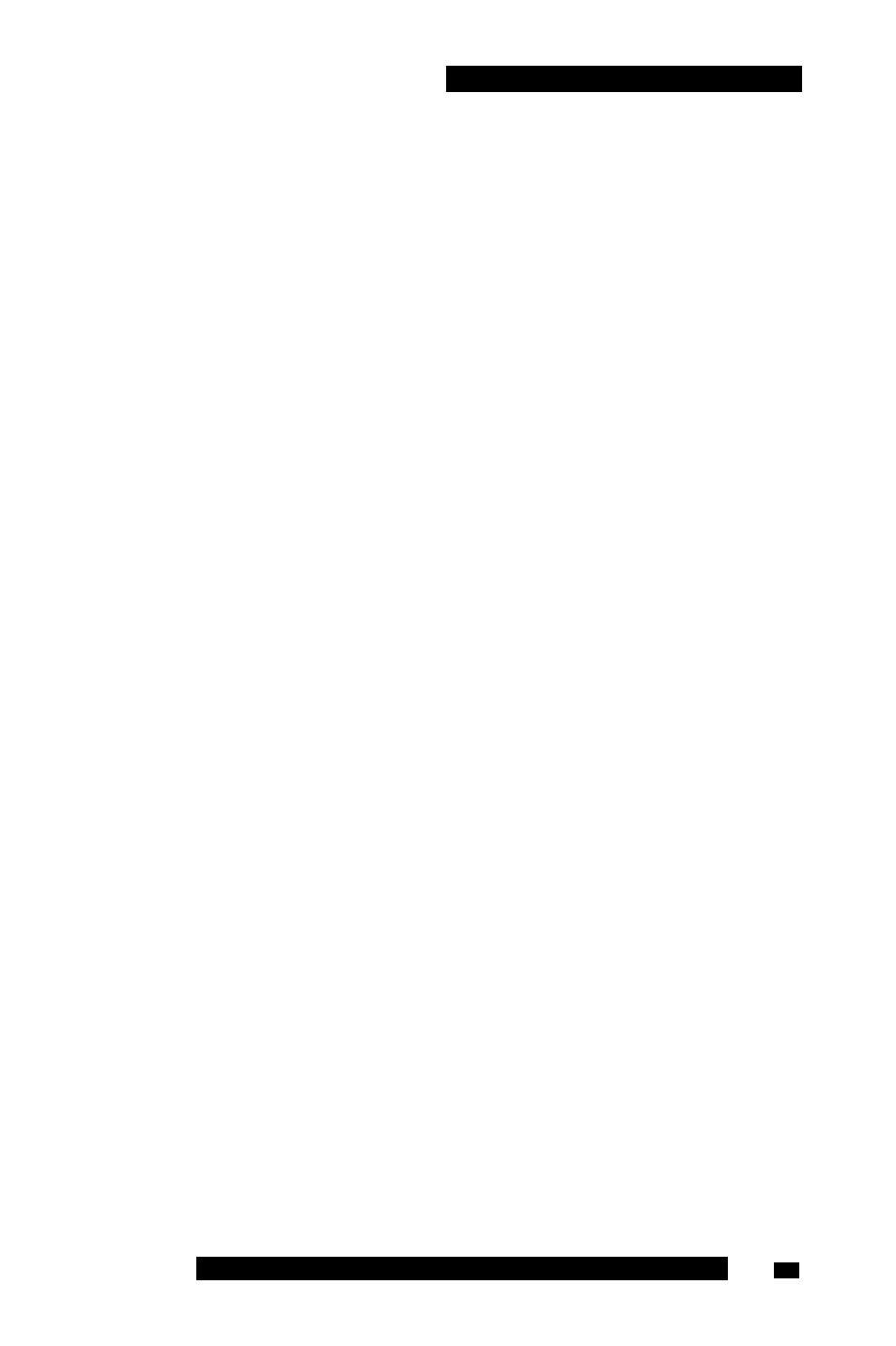
Installing your MCC 31 00 for BlackBerry
21. Click Yes to restart your BlackBerry.
22. Complete other installation tasks, such as the installation of a security
certificate, if directed by your system administrator.
Note: The upgrade procedure retains application data. To remove the
data associated with the previous version of the application, clear the
database the first time you run the upgraded application. For more
information about uninstalling the database, see “Clearing the
MCC 3100 for BlackBerry database” on page 27.
Upgrading MCC 3100 for BlackBerry over the air
This section describes how to upgrade the MCC 3100 for BlackBerry over
the air. When you upgrade the software, your data is retained for the new
version.
Note: If you are upgrading from Release 2.x, you cannot upgrade
over the air. You must first perform an over the air initial upgrade (see
“Performing an upgrade for a major release” on page 26), and
then update the MCG 3100 address on the MCG settings pane if
instructed to do so by your system administrator.
If you receive an error message (such as MCC3100_BB-3 not found)
when you attempt to start the MCC 3100 for BlackBerry, you must
reinstall the software.
Upgrading MCC 3100 for BlackBerry over the air
1. If not already logged in, start the MCC 3100 for BlackBerry and log
on. For more information about exiting the MCC 3100, see “Starting
and exiting the MCC 3100 for BlackBerry application” on
2. Select Menu, Help, Software upgrade.
A web browser opens to the software download site.
3. To install the recommended software load, highlight the Installable
link.
4. To install another software load,
a. Select All other software for your platform.
b. Select Menu, Get Link.
Nortel Mobile Communication Client 3100 for BlackBerry User Guide
25
