Nortel Networks NN42030-101 User Manual
Page 24
Attention! The text in this document has been recognized automatically. To view the original document, you can use the "Original mode".
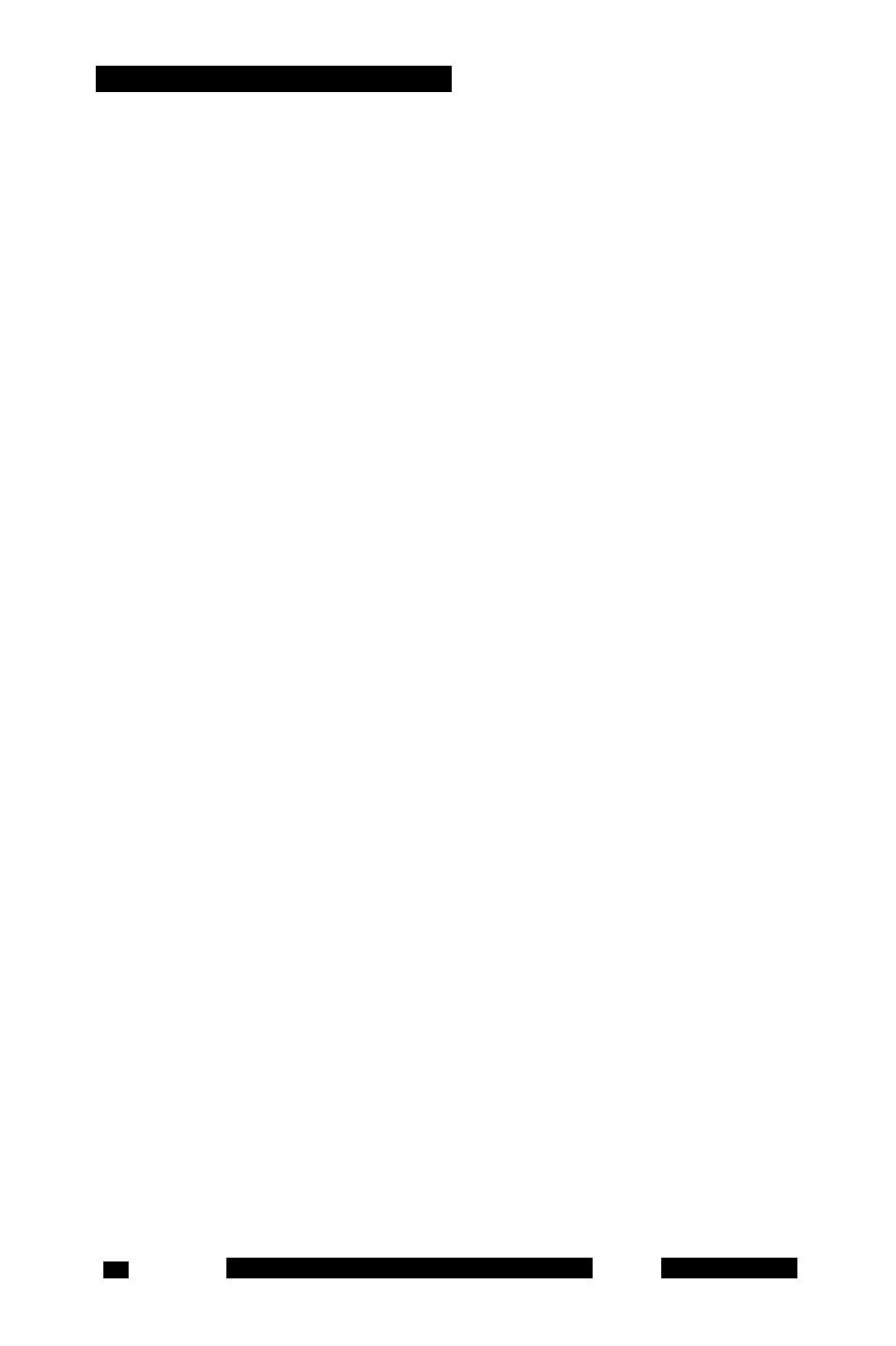
Installing your MCC 31 00 for BlackBerry
address or hostname>:8282/adminserver/userportal.html
address or hostname>:8553/adminserver/userportal.html
Note: Obtain the actual hostname and port settings from your system
administrator.
3. Locate the software files required for your BlackBerry and click
Download.
4. Click Save.
5. Navigate to the folder where you want to store the software file on
your computer, and click Save.
6. Unzip the software files and save them to a folder on your computer.
7. Connect the BlackBerry to your PC using a Universal Serial Bus
(USB) cable.
8. Launch the BlackBerry Desktop Manager on your PC by choosing
Start, Programs, BlackBerry, Desktop Manager.
9. Click Application Loader.
10. On the Application Loader Wizard, click Next.
11. If prompted, select a communication port and click Next.
12. If any applications are listed on the Device Application Selection
pane, select them and click Delete. You must delete each item
individually.
13. Click Add.
14. Browse to the folder containing the software files.
15. Select the software files and click Open.
16. On the Device Application selection pane, select the Mobile Console
applications.
17. Click Next.
18. Click Finish to install the MCC 3100.
19. Select licensing and security boxes that might appear during the
installation.
20. Click Close when the Application Loader Wizard finishes installing
the MCC 3100.
NN42030-101 MC 3100 3.1 Standard 04.03
November 2009
24
