Mvc 2050 configuration, Enable cleartype, Automatic gain control – Nortel Networks NN42340-100 User Manual
Page 17: B. advanced sounds
Attention! The text in this document has been recognized automatically. To view the original document, you can use the "Original mode".
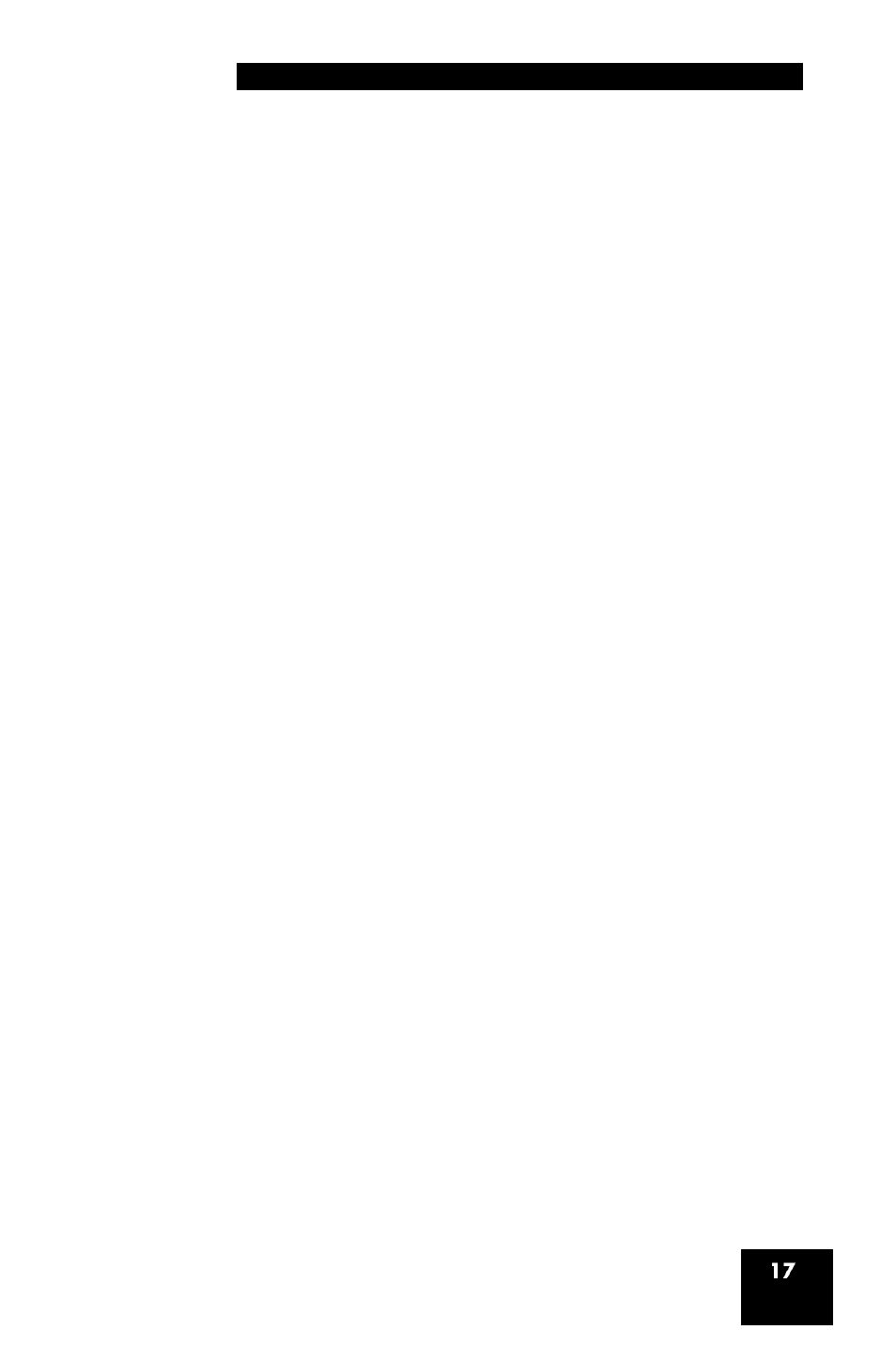
Installing and configuring the Mobile Voice Client 2050
MVC 2050 configuration
Enable ClearType
The MVC 2050 uses a special screen font, which requires that
ClearType® be enabled on your PDA.
To enable ClearType:
1. From the PDA’s Main Application screen, select Start.
2. Select Settings.
3. Select Screen.
4. Select Enable Clear Type.
Automatic Gain Control
Since the MVC 2050 requires a headset to operate properly, disabling
Automatic Gain Control is sometimes necessary to attain optimum audio
quality.
Note: When the PDA is used in handsfree mode, without a headset,
the PDA microphone picks up sounds from the speaker, creating a
feedback loop. Automatic Gain Control is used in this instance to
avoid feedback. For further information about device hardware
settings, see your PDA Help system.
To disable Automatic Gain Control:
1. Select Start.
2. Select Settings.
3. Select System.
4. Select one of the following, depending on the PDA you are using:
a. Audio
b. Advanced Sounds
c.
Microphone
5. Select Automatic Gain Control.
