Phoenix Audio Spider MT505 SIP Administraor Guide User Manual
Page 5
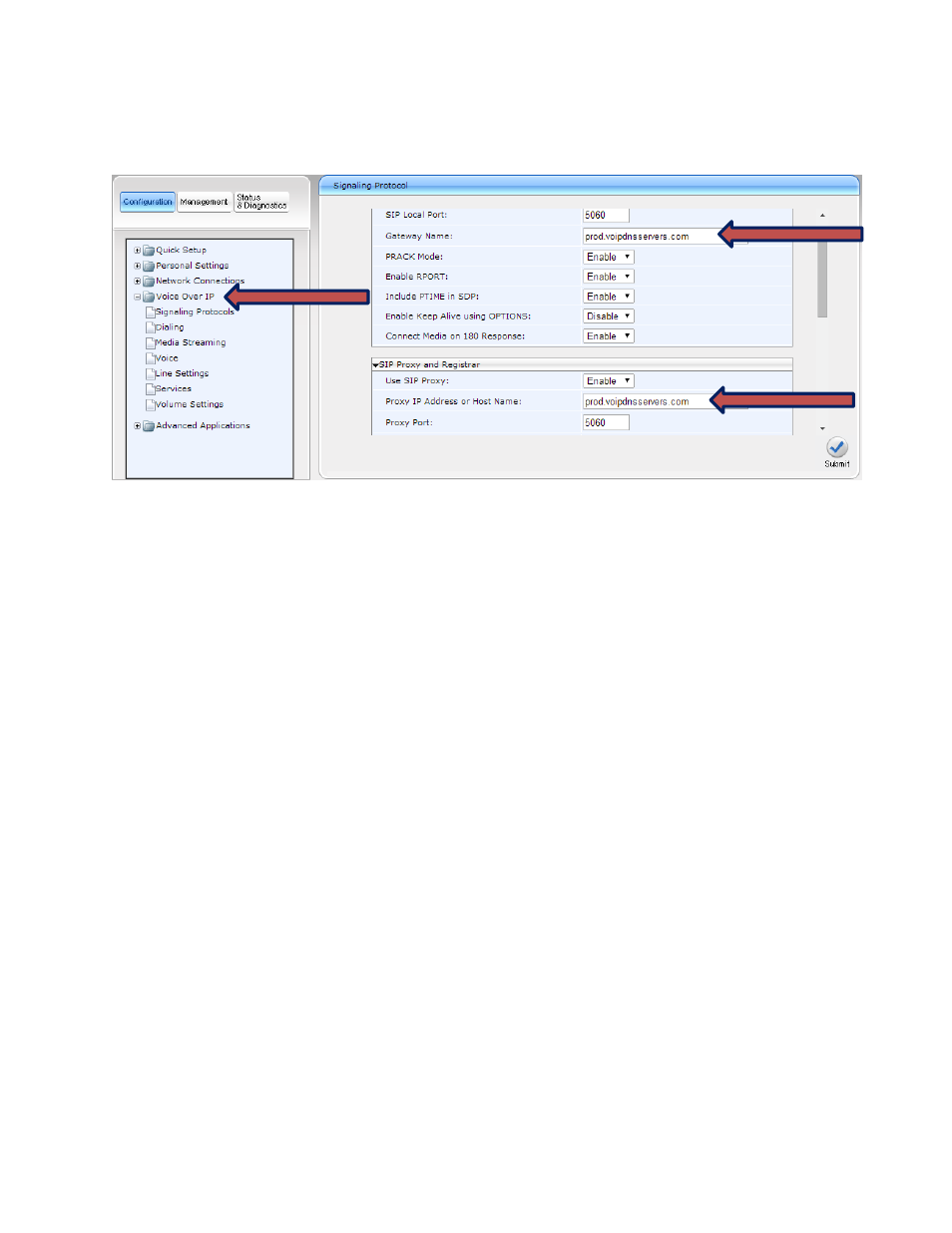
In some cases (with some service providers) you may have to go to the Voice Over IP screen and insert
the Proxy address in the Gateway Name and Proxy IP Address or Host Name fields.
3.
Automatic provisioning
3.1 Concept
The Spider, as a default, is shipped set for manual provisioning. Upon request the unit can be shipped
set for automatic provisioning. With automatic provisioning, the registration information (user name,
authentication password, and other required information) is edited into the unit’s configuration file.
During the automatic provisioning the unit will search for its configuration file and upload it
automatically.
The Spider’s automatic provisioning supports two provisioning methods: Static and Dynamic.
With static provisioning, the configuration file is given an arbitrary name and placed on a server, the url
of the file is defined using the GUI in the ‘Configuration URL’ parameter of the Management/Automatic
Update menu.
With dynamic provisioning, the Spider use DHCP options to get the configuration file name. In this case,
the configuration file name should be
server. Upon the initial power up, the unit will obtain an IP address then search for a file with a name
that carries its MAC address and has an extension .cfg. This file should contain the registration
information; it will be uploaded to the unit, it will register and be ready to function as a telephone.
3.2 Preparing the configuration file
The configuration file is a text file that contains many of the system’s parameters. The Spider’s current
configuration can be saved to a configuration file via Management/Manual Update menu of the GUI.
Using the GUI to define the parameters and saving them to a file is an efficient way to prepare a
configuration file without knowing all the syntax rules. Alternatively, a default file with the Spider’s
