Installer configuration parameter menu – Viconics VZ7656F Wireless Installation Guide User Manual
Page 16
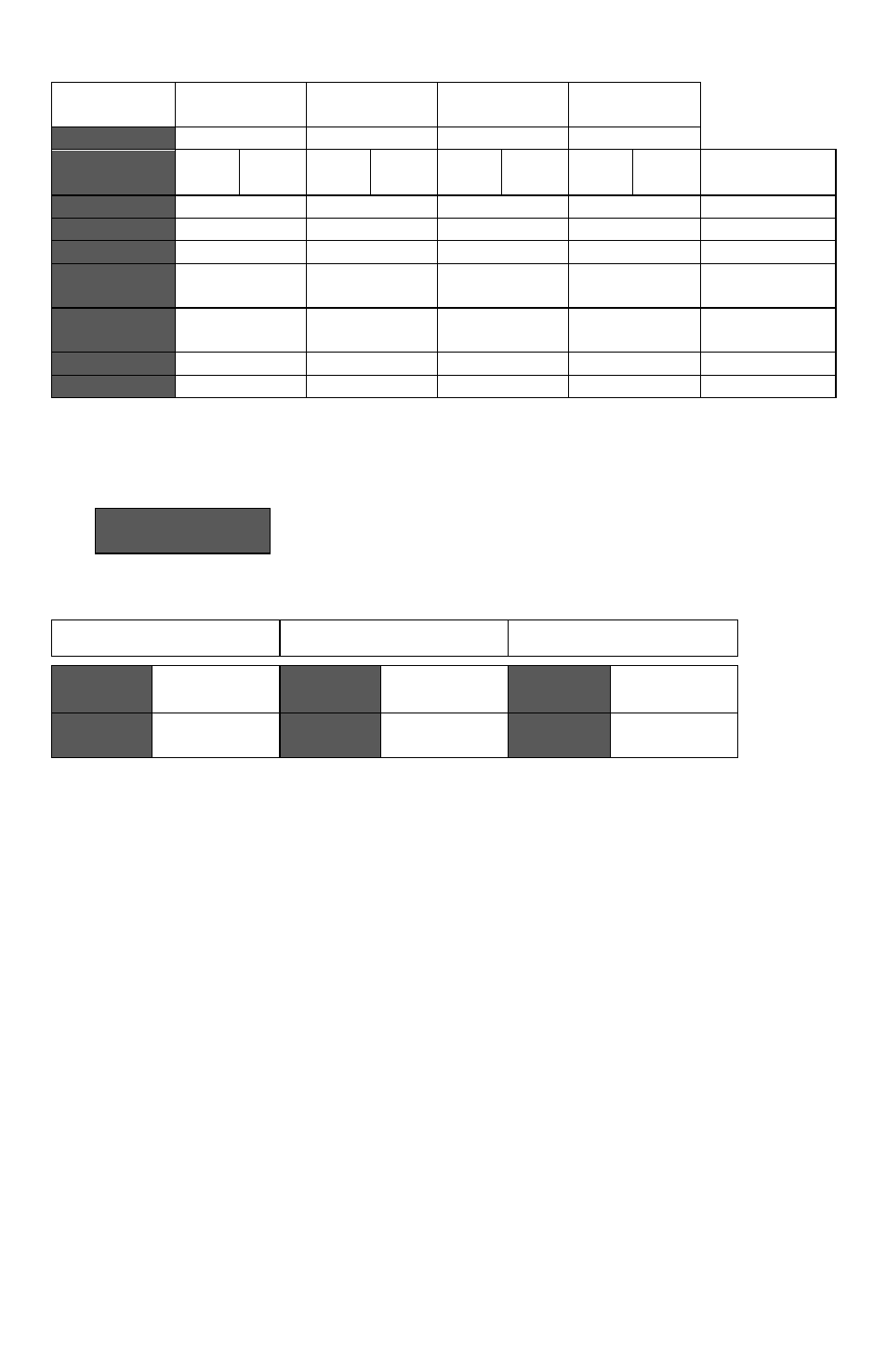
16 | VZ7656F1000W Installation Guide
Ex. #1. Four event retail establishment schedule
Event
Period 1 -
Event 1
Period 1 -
Event 2
Period 2 -
Event 3
Period 2 -
Event 4
Occupancy
Occupied
Unoccupied
Occupied
Unoccupied
Cool
Heat
Cool
Heat
Cool
Heat
Cool
Heat
Daily
72°F
70°F
80°F
62°F
72°F
70 °F
80°F
62 °F
Occupancy
Monday
7.00 AM
5.00 PM
12.00 PM *
12.00 PM *
Day time only
Tuesday
7.00 AM
5.00 PM
12.00 PM *
12.00 PM *
Day time only
Wednesday
7.00 AM
5.00 PM
12.00 PM *
12.00 PM *
Day time only
Thursday
7.00 AM
5.00 PM
7.00 PM
10.30 PM
Day/evening
time only
Friday
7.00 AM
5.00 PM
7.00 PM
10.30 PM
Day/evening
time only
Saturday
12.00 PM *
12.00 PM *
12.00 PM *
12.00 PM *
Unoccupied
Sunday
12.00 PM *
12.00 PM *
12.00 PM *
12.00 PM *
Unoccupied
* Scheduling events to the same time will cancel the last period and leave the
controller in unoccupied mode.
E) Clock/Day Settings
Clock
set Y/N
This section of the menu permits the user to set the time and day.
Time setting
Day setting
Time format setting
Time
set? Y/N
No next
Yes down
Day
set? Y/N
No next
Yes down
12/24hrs
set? Y/N
No = exit
Yes down
Time
0:00
Use ▲▼
To set value
Day
Monday
Use ▲▼
To set value
12/24hrs
12 hrs
Use ▲▼
To set value
I
NSTALLER
C
ONFIGURATION
P
ARAMETER
M
ENU
Configuration can be done through the network or locally at the Terminal Equipment
Controller.
To enter configuration, press and hold the middle button “Menu” for 8 seconds
If a password lockout is active, “Password” is prompted. Enter password value using the
“up” and “down” arrows and press “Yes” to gain access to all configuration properties of
the Terminal Equipment Controller. A wrong password entered will prevent local access to
the configuration menu.
Once in the configuration menu, press the “No” button repetitively to scroll between all the
available parameters.
When the desired parameter is displayed, press “Yes” to adjust it to the desired value
using “up” and “down” arrows. Once set, press “Yes” to scroll to the next parameter.
