Local keypad interface – Viconics VZ7656F Wireless Installation Guide User Manual
Page 12
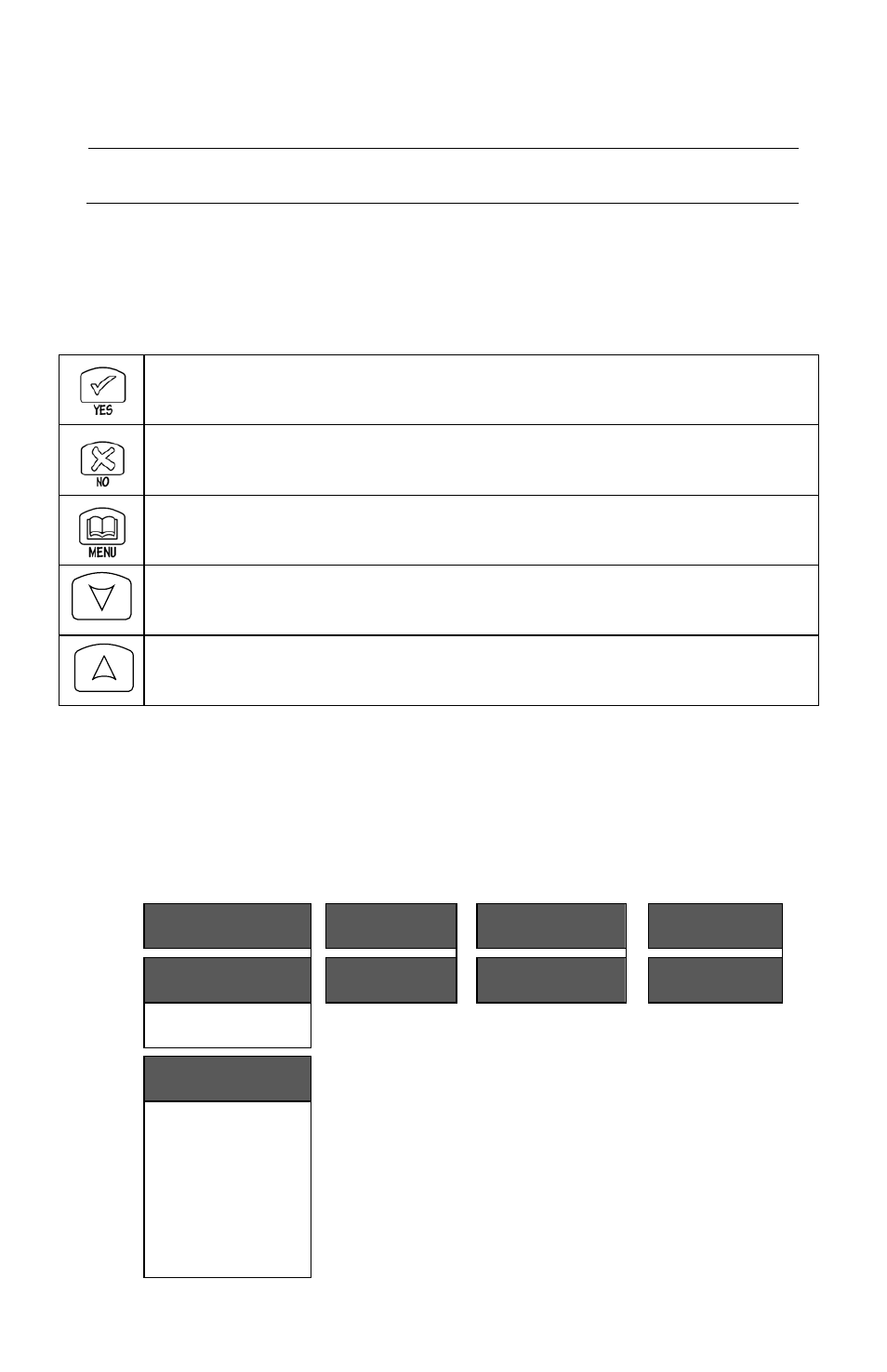
12 | VZ7656F1000W Installation Guide
If the user pauses at any given time during configuring, Auto Help text is displayed to
help and guide the user through the usage and configuring of the controller.
Ex.:
Press yes key to change cooling temperature setpoint
Use the up or down arrow to adjust cooling setpoint
Each of the sections in the menu is accessed and configured using 5 keys on the
controller cover. The priority for the alarms is as follows:
Local keypad interface
The YES key is used to confirm a selection, to move onto the next menu item
and to manually scroll through the displayed information.
The NO key is used when you do not desire a parameter change, and to
advance to the next menu item. Can also be used to toggle between heating
and cooling setpoints.
The MENU key is used to access the Main User Menu or exit the menu.
The down arrow key is used to decrease temperature setpoint and to adjust
the desired values when configuring the Terminal Equipment Controller.
The up arrow key is used to increase temperature setpoint and to adjust the
desired values when configuring the Terminal Equipment Controller.
When left unattended for 45 seconds, the display will resume automatic status
display scrolling.
To turn on the back light, press any key on the front panel. The back lit display will
turn off automatically after 45 seconds.
Sequence of user menu:
Override
Resume
System mode
setting
Schedules
setting
Clock setting
Override
schd Y/N
Sys mode
set Y/N
Schedule
set Y/N
Clock
set Y/N
Appears only in
unoccupied mode
Cancel
ovrd Y/N
Appears only in
override mode
