Vexilar Fish Scout 2013 User Manual
Page 14
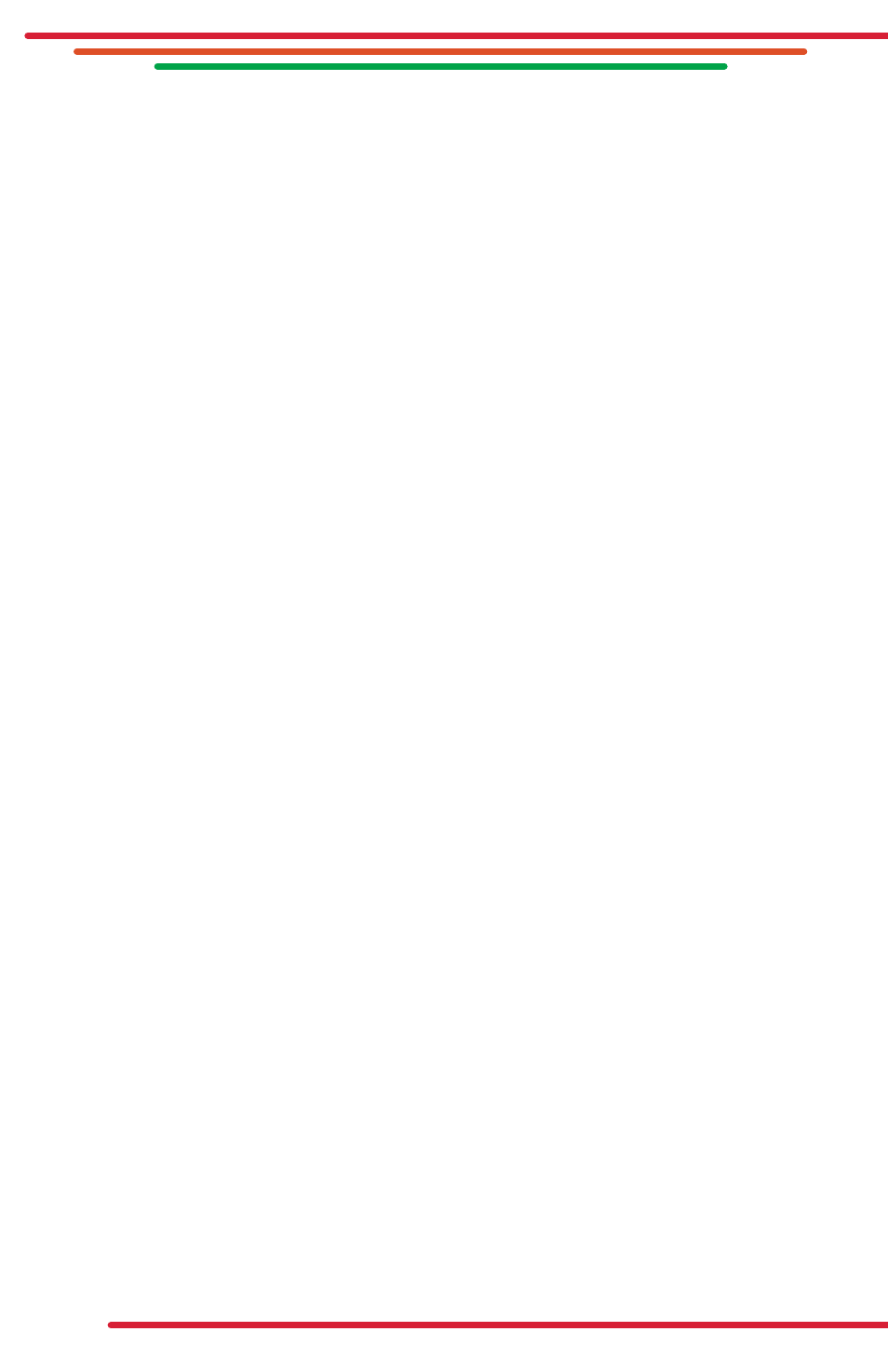
14
the keypad of the monitor. (Note: if you wait too long before selecting an adjustment,
the menu screen will time out and disappear). To change between on-screen adjustment
choices (brightness, contrast, color, perspective and reset), continue to press the menu
key. The selected on-screen adjustment will be highlighted on the LCD screen. To change
the settings within a selected menu, use the UP and DOWN arrows located on the far
right of the digital keypad. You will see the numbers of the selected adjustment increase or
decrease depending on the arrow direction you are depressing. To accept the changes,
release the UP/ DOWN arrow and settings will be saved. Once the settings are adjusted
properly, the on-screen menu will shut off automatically.
Display Brightness
Use the brightness adjustment to change the overall brightness of a picture. You can
lighten a picture that’s too dark, or darken one that’s too light. Different lighting conditions
and water clarity will affect the brightness of the picture. By adjusting the brightness, the
backlight of the display will increase making the picture brighter. This can be helpful when
viewing the Fish Scout outdoors. During daylight hours, adjusting the brightness can make
the display easier to see. Your Monitor is equipped with an “Auto Brightness” sensor
feature inside that will automatically adjust the display as light conditions change, but you
can override it manually if you wish using the menu keys.
Display Contrast
Contrast is the difference in brightness between lightest and darkest tones in a picture.
A picture with too much contrast has highlights (lighter tones) that are too bright and no
detail and shadow areas that are too black. A picture with too little contrast looks dull,
with no true blacks and more grayish highlights. Different water clarities coupled with the
amount of light available will affect the contrast. Adjust the contrast to the desired setting
for the best overall picture.
Display Color
Increasing the color saturation will increase the vividness but can make the picture look
darker overall. Decreasing the color saturation will make the colors look washed out
and gray. As light conditions change, don’t be afraid to adjust your color display to
improve the over-all image of what you see. This is especially true at dawn or sunset where
changing light conditions will greatly change what you can see clearly.
Perspective
This setting allows you to change your viewing perspective from a wide16:9 to a more
standard 4:3 viewing perspective with less image distortion.
Reset
Reset simply enables you to bring the monitor back to the factory default settings.
