Software, Downloading readings & printing reports – ThermoWorks 292-701 SAF-T-LOG PAPERLESS HACCP THERMOMETER Operating Instructions User Manual
Page 15
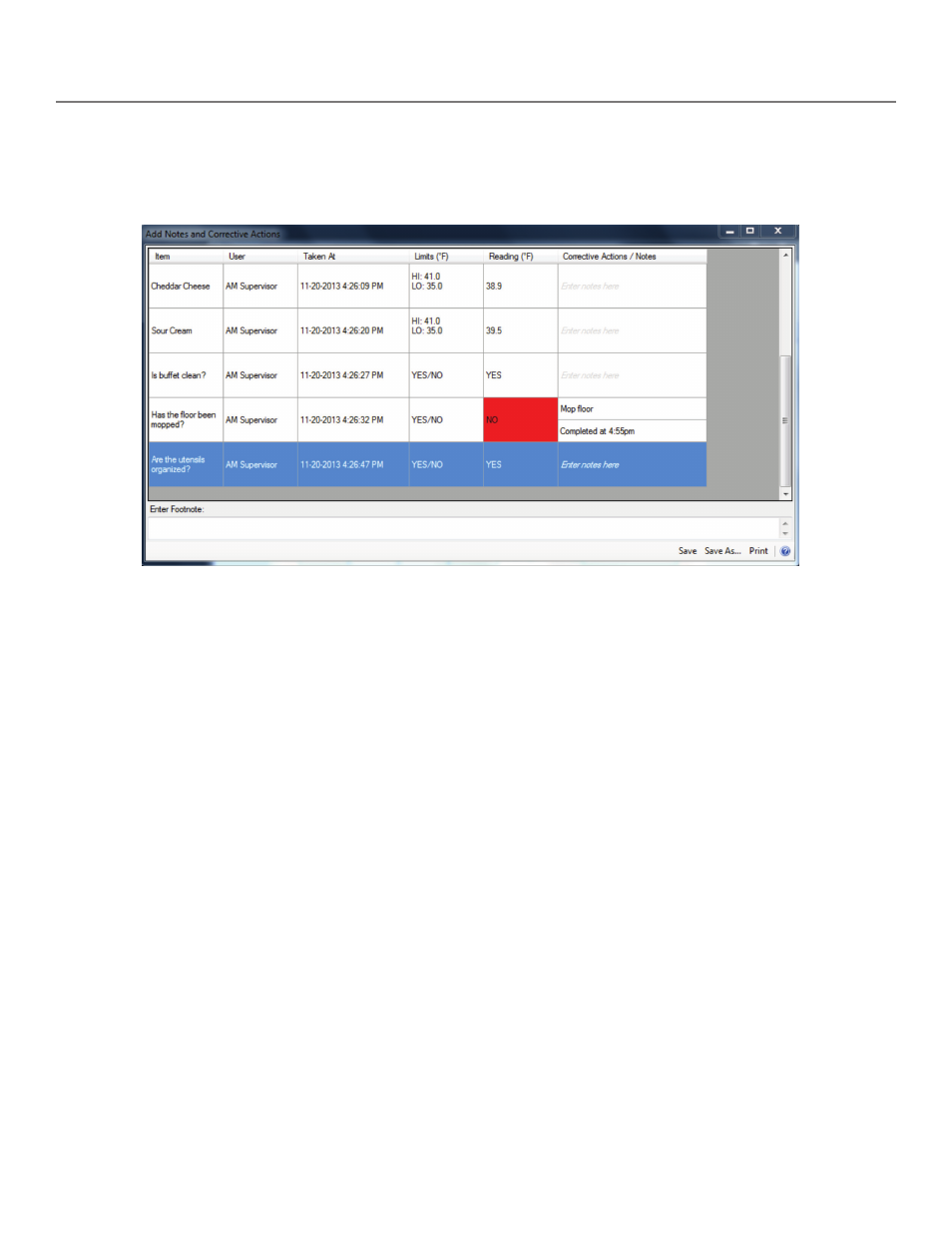
15
Software
Downloading Readings & Printing Reports
Downloading Readings from Saf-T-Log Device
After the Checklist readings are stored to the Saf-T-Log device for the current session, readings can be
downloaded to the PC and a report generated, and/or printed Bring the unit back to the PC where the
Checklist file was created Connect the Saf-T-Log to the PC using the supplied USB cable connected to
the USB port on the Saf-T-Log device Once connected, the Saf-T-Log will display ‘USB – PC’ to indicate
that it is connected The ‘Saf-T-Log Connect Status’ window will appear automatically and readings will
start to download After all readings are downloaded, the ‘Add Notes and Corrective Actions’ window will
automatically open and display ALL readings from the current recording session In addition, the report will
be automatically saved into the file directory that was setup in the ‘Settings’ section of the Saf-T-Log software
(see page 8) with a unique name which includes the date and time of download Any corrective actions that
were stored during the temperature measurement session will be displayed At this point the user can add
‘Notes’ or ‘Footnotes’ to the file, resave the file or save as a new file When using multiple checklists, the Saf-
T-Log software automatically creates a report for each checklist that contains recorded data Each created
checklist file is stored to the desired file folder and only contains the data specific to the checklist that was
used when the readings were taken
Once any Notes have been added, the report can be printed or resaved and stored electronically If the user
desires to create a new Checklist, change to a different Checklist, or edit an existing Checklist, this can be
