ThermoWorks THERMADATA (RF) WIRELESS TEMPERATURE & DATA LOGGERS Studio User Manual
Quick start guide for thermadata, Studio
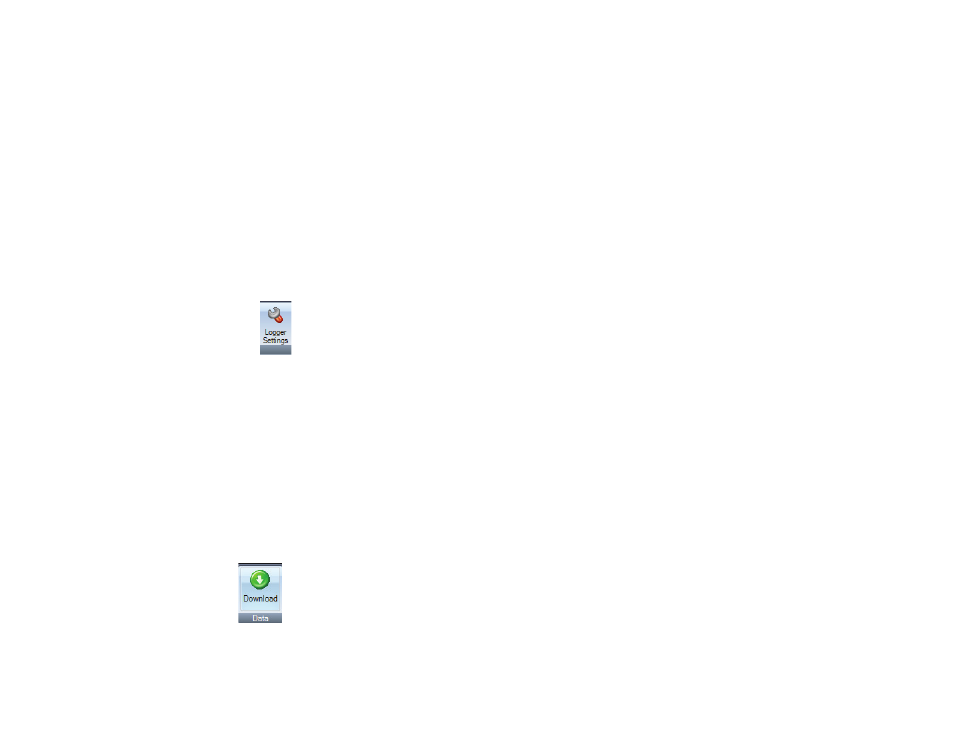
Quick Start Guide for ThermaData
®
Studio
• Check for version updates at www.thermoworks.com/software
• Remove old versions of the ThermaData Studio software prior to installing new version (your data files will not be removed or lost)
• Install the software by following on-screen instructions BEFORE plugging the cradle into the PC.
• Open ThermaData Studio using the desktop icon.
Using ThermaData Studio for ThermaData Loggers
Starting the Logger
Retrieving Data
(Full operating instructions can be found in the ‘Help’ section within the software. Click on the question mark in the top left corner)
For questions, contact ThermoWorks’ Technical Support @ 801-756-7705 or [email protected].
• Click on the ThermaData Logger Tab
• Connect the logger to the PC using the USB cradle
• Select the ‘Logger Settings’ icon
• Select COM Port, ThermaData Cradle, from the drop down menu
• Enter a name for the logger in the Title (User ID) box if required
• Select temperature settings for ‘over’ and ‘under’ alarm using the drop-down menu boxes.
• Select the data storage method – ‘Stop when Full’ or ‘Overwrite Oldest Data’
• Select a ‘Start Delay’ (note: the total time the log will last is shown below the drop-down box)
• Click ‘Send Settings’ for manual start with the key fob or ‘Start Logging’ to start the logger immediately.
• Connect the logger to the PC using the USB cradle.
• Select ‘Download Data’ icon.
