Software, Getting started, Loading a checklist onto the saf-t-log device – ThermoWorks 292-701 SAF-T-LOG PAPERLESS HACCP THERMOMETER Operating Instructions User Manual
Page 12
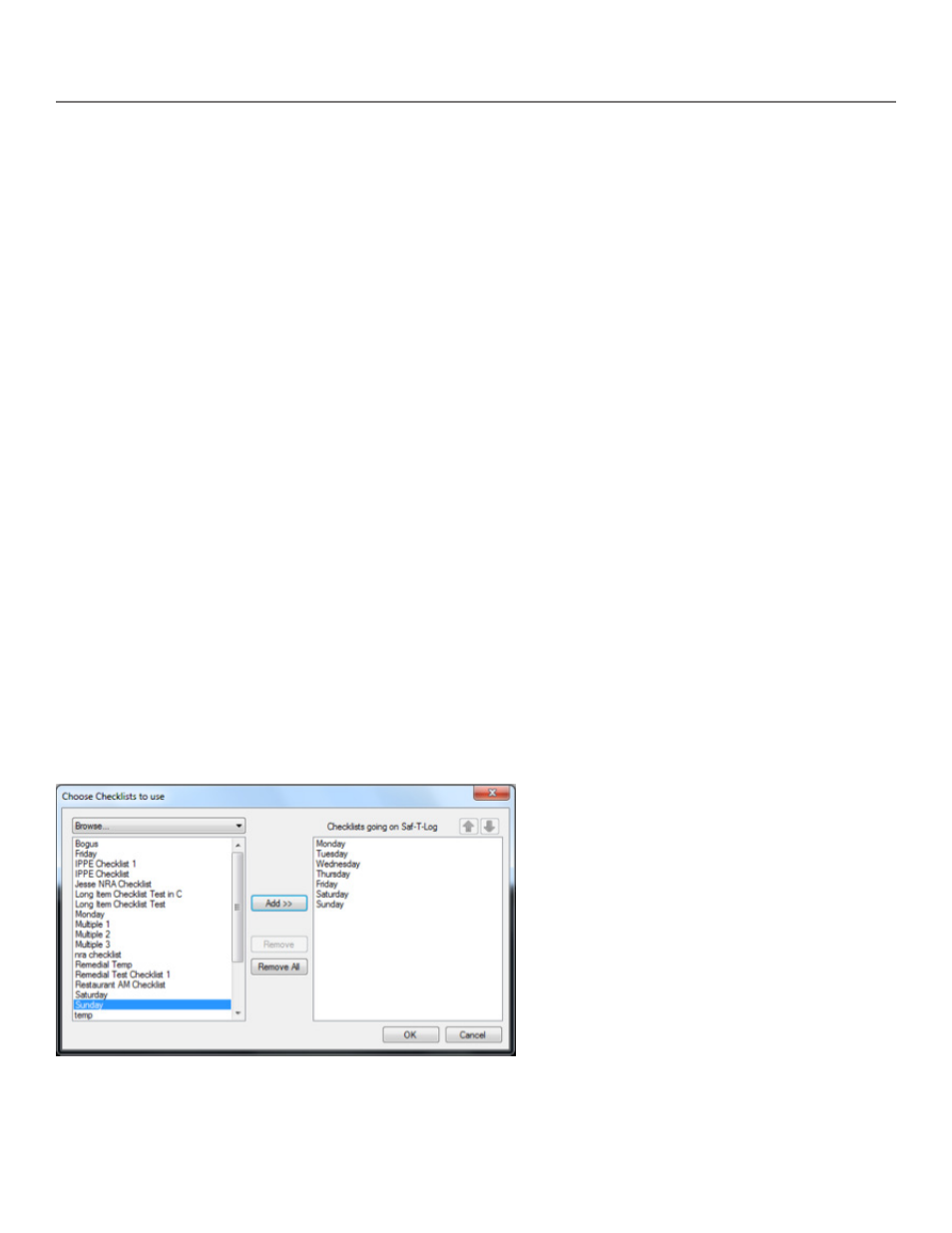
12
Loading a Checklist onto the Saf-T-Log Device
After a Checklist has been created and is ready to store onto the Saf-T-Log device, open the Checklist so
it is currently displayed in the editing window Next, click ‘Send Checklist to Saf-T-Log’ and a confirmation
window will appear A checklist selection window will appear Select checklists from the left column and
press ‘Add’ to move them to the right column to load them onto the Saf-T-Log, up to 7 total The checklists
will be loaded onto the Saf-T-Log in the order they were added to the “going to Saf-T-Log” dialog box Use
the arrows to change the checklist order Note: the first checklist being loaded will set the default temperature
scale for the rest of the checklists Once complete, select ‘OK’ to send the checklists
For single checklist users, a warning box will
appear when trying to load a checklist with over
250 items Continue to load the checklist onto
the Saf-T-Log device and it will load
For multiple checklist users, the maximum
number of items per checklist is 250 and will
be reduced by the length of characters for each
item for a minimum of at least 125 items per
checklist A warning box may appear when
trying to load a checklist with too many items
Reduce the character length or number of items
and try to load the checklist again
Software
Getting Started
By default the report will contain all the available columns Unwanted columns can be removed from the
report by clicking and dragging to the ‘Columns NOT to include in report’ area Column order may also be
changed to suit
The temperature scale displayed on the Saf-T-Log will be the same scale that is selected in the column titled
“Reading (°F)” by selecting the appropriate temperature units, °F or °C By clicking on the ‘Generate Excep-
tion Report’ box an extra page is added to the report showing which Items in the Checklist were not recorded
When multiple checklists are stored to the Saf-T-Log, and the exception report is selected for a given check-
list, an exception report is only generated if one or more readings has been recorded for a specific checklist
Before the Checklist can be loaded onto the Saf-T-Log device it must be saved using the ‘Save Checklist’ or
‘Save Checklist As’ button
