TeeJet CenterLine v1.07 User Manual
Page 11
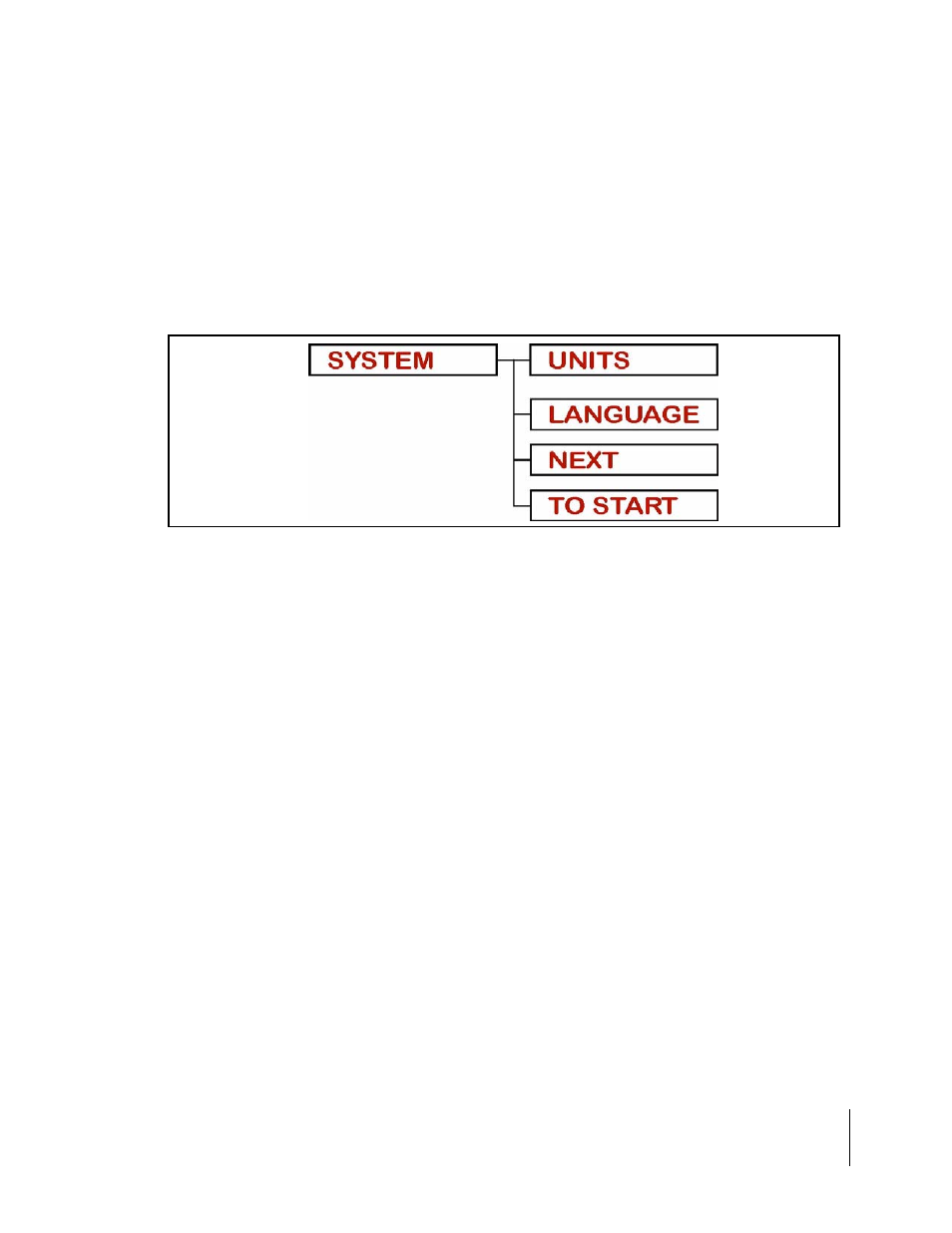
CenterLine
Software Version 1.07
CenterLine 5
Introduction
Menu Items Next and To Start
There are two additional menu items that are found in almost every menu;
list. Pressing Enter at
at
to the
when it is necessary to quickly change one setting and then go right back into real-time operation.
Software Components
CenterLine software can be broken into three components: Setup (See “CenterLine Setup” on
page 13), Real-Time (See “CenterLine Real-Time Operation” on page 32), and Tools (See “Tools”
on page 29). Setup allows the configuring of the CenterLine to best suit the current needs, and the
Real-Time component handles all of the real-time guidance operations. The Tools component pro-
vides basic diagnostics for the lightbar and the attached GPS receiver.
Figure 3: Next and To Start Menu Items
