About this user’s guide – TeeJet CenterLine v1.07 User Manual
Page 10
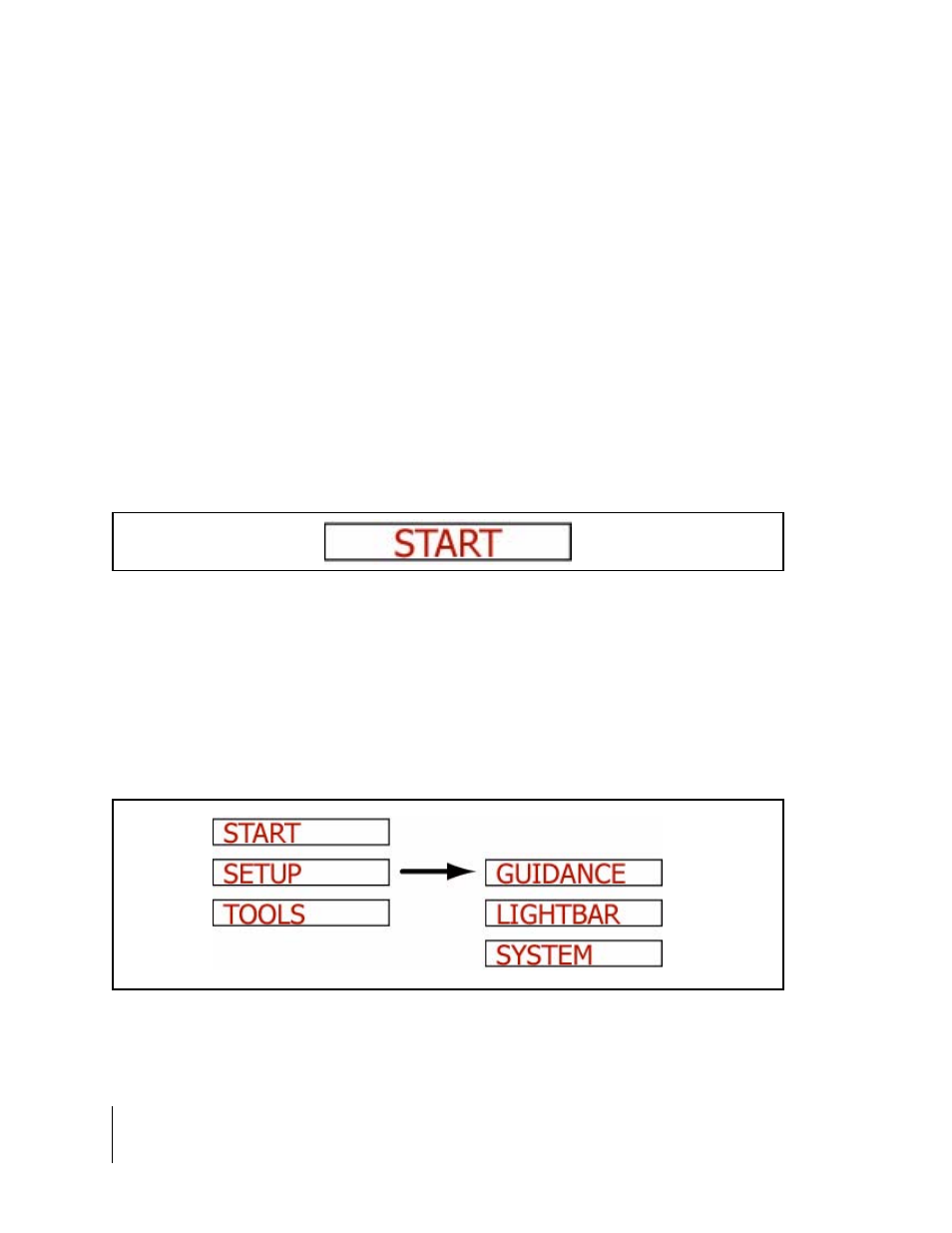
4
CenterLine
Introduction
CenterLine
Software Version 1.07
About this User’s Guide
This is revision 3 of the CenterLine user’s guide and covers CenterLine software versions 1.07 to
1.99. Some software versions may come with a supplement to this user’s guide.
Menu Items and Pick List Text
Throughout this user’s guide, menu item text is displayed between the <> characters, For exam-
ple,
Enter.
Most of the figures in this user’s guide are of menu items that are displayed in the text window of
the lightbar (See Figure 5 on page 7). This text represents either a menu item, such as
of text up to ten characters long. Figure 1 shows an example of a single text line that would be dis-
played on the lightbar.
Figures with multiple menu items are depicting the menu items that are above, below, left, and
right of the text line currently in view. Figure 2 shows several menu items. The current menu item
in view is
showing that the Up and Down arrow keys can be used to scroll between
and
setup menu item. This figure also shows that, from the
scroll between the
Down arrow keys.
Figure 1: Example of Text Displayed on Lightbar
Figure 2: Displaying Multiple Text Lines
