The input gain button, Overview, Manual gain adjustment – TC-Helicon VoiceLive Rack Full User's Manual User Manual
Page 36: Automatic gain adjustment
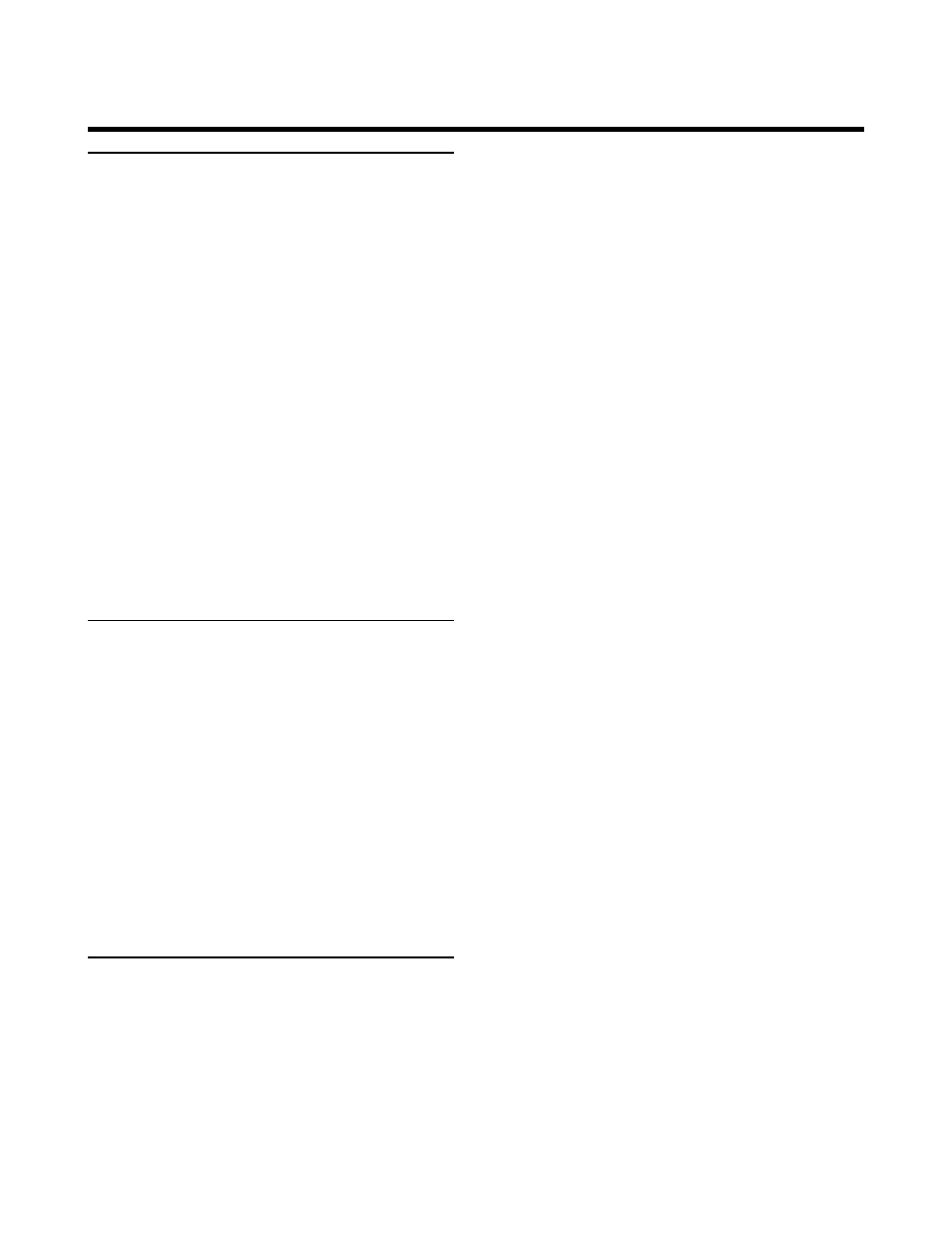
35
Overview
Trimming the input level entering VoiceLive Rack’s
analog to digital converter is essential for prevent-
ing unwanted distortion and minimizing noise.
This convenient front panel button offers quick
access to this parameter, phantom power on/off
and higher resolution metering.
• Input level is a digitally-controlled analog circuit
which is useful for recall using the Setup Pro-
files feature.
• Input gain is adjusted for the Mic or Line input
jacks only. No input level trimming is offered
when the USB or S/PDIF Digital inputs are set
to VOX L / INST R.
• Using standard audio caution, mute the chan-
nel receiving input from VoiceLive Rack when
adjusting input level.
Manual Gain Adjustment
To set input gain manually:
1. Touch the Bypass button so it flashes.
2. Touch the Input Gain button.
3. Sing or start playback while watching the IN
meter in the display.
4. Adjust the IN GAIN setting with the knob
below the onscreen parameter until no CLIP
message occurs.
5. Touch Home to exit Input Gain setup.
Automatic Gain Adjustment
VoiceLive Rack has an accurate auto-adjust fea-
ture that samples the input and sets the optimum
level with approximately 4 dB of headroom.
You can exit the auto-input feature at any time by
pressing Home.
To set input gain automatically:
1. Touch the Bypass button so it flashes.
2. Hold the Input Gain button until the SING
YOUR LOUDEST prompt is visible in the
display.
3. Sing or start playback for approximately 5
seconds. The audio output will be muted.
4. The GAIN CHANGE amount will be shown in
dB at the end of the sampling period. If you’re
satisfied with the level adjustment, tap the
Input Gain button to unmute the outputs and
return to the previous display menu.
• The test period will not begin until input is
detected. If none is detected, a timeout will re-
vert the display to the previous display menu.
The Input Gain Button
