The usb computer connection, The voicesupport application, Voicelive rack and digital audio – TC-Helicon VoiceLive Rack Full User's Manual User Manual
Page 33: Detailed operation
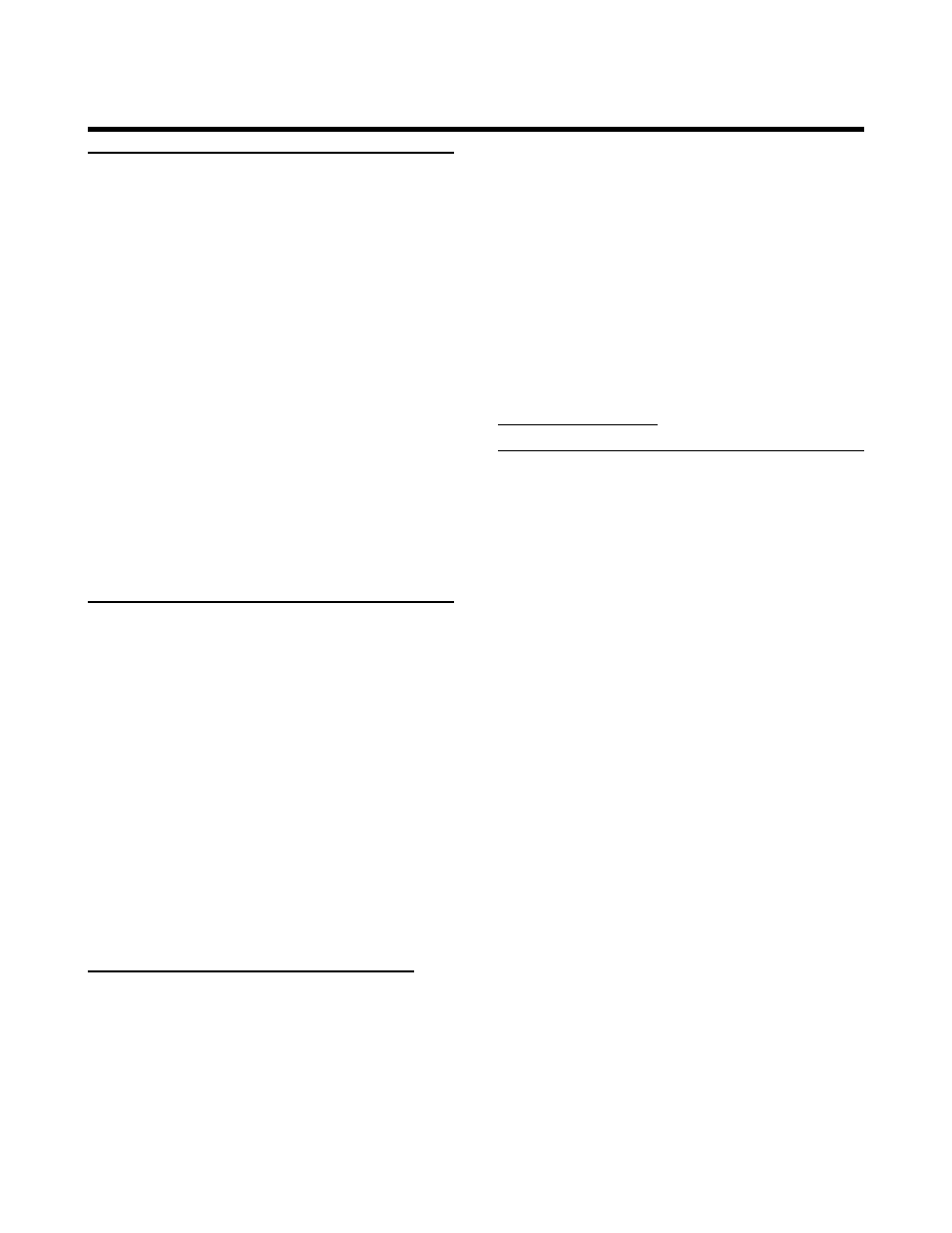
32
The USB Computer Connection
The USB port on the rear panel of VoiceLive
Rack offers a digital connection between it and a
computer. This offers the following benefits:
• Audio input and output for recording, process-
ing and monitoring without a separate audio
I/O box
• MIDI connection from your computer to
VoiceLive Rack without an external MIDI inter-
face.
And more via the VoiceSupport application:
• Easy backup and restore of preset and system
settings
• Simplified system updates
• Information and tutorial videos
The VoiceSupport Application
This is a web-enabled application intended to
enhance your experience with VoiceLive Rack.
As well as keeping you up-to-date with the latest
TC-Helicon news items and support materials,
VoiceSupport simplifies system updates, preset
backups and product registration.
We recommend you install VoiceSupport, check
to see if any new firmware updates are available
and if they are, to download them to your unit.
To install VoiceSupport on a PC or Mac:
1. Point your browser to
2. Click on the download link for the computer
type you have.
3. Follow the prompts to install VoiceSupport on
your computer.
There is an online manual available on the down-
load page or from within the application.
The first time you open VoiceSupport it may take
a while to load as it must download all of the
newest content.
When the application finishes loading it should
display “VoiceLive Rack” in the top right corner
and a connection icon, indicating that connected
was successful. If it says “Not Connected”, check
that the USB cable is properly attached and then
click the blue connection button. For further
troubleshooting check the following link:
VoiceLive Rack and Digital
Audio
Here are a few common methods of using Voice-
Live Rack with a USB-connected computer and
an audio application (DAW):
• Capturing a full mix of your performance
• Processing vocals from your DAW
• Recording dry vocal and guitar tracks
We assume you are familiar with configuring your
audio application for input and output. You can
use VoiceLive Rack’s headphones out or a mixer
and speakers for monitoring.
To capture a full mix of your vocal
performance:
1. Connect VoiceLive Rack to your computer via
USB.
2. Assign VoiceLive Rack as the audio input and
output device in your audio application.
3. Connect your mic and headphones or mixer
to VoiceLive Rack and pick a preset you like.
4. Confirm that VoiceLive Rack’s default I/O tab
parameters are set as such:
DIGITAL IN: USB: STEREO
DIGITAL OUT: FULL MIX
Detailed Operation
