Midi remote control, Detailed operation – TC-Helicon VoiceLive Rack Full User's Manual User Manual
Page 32
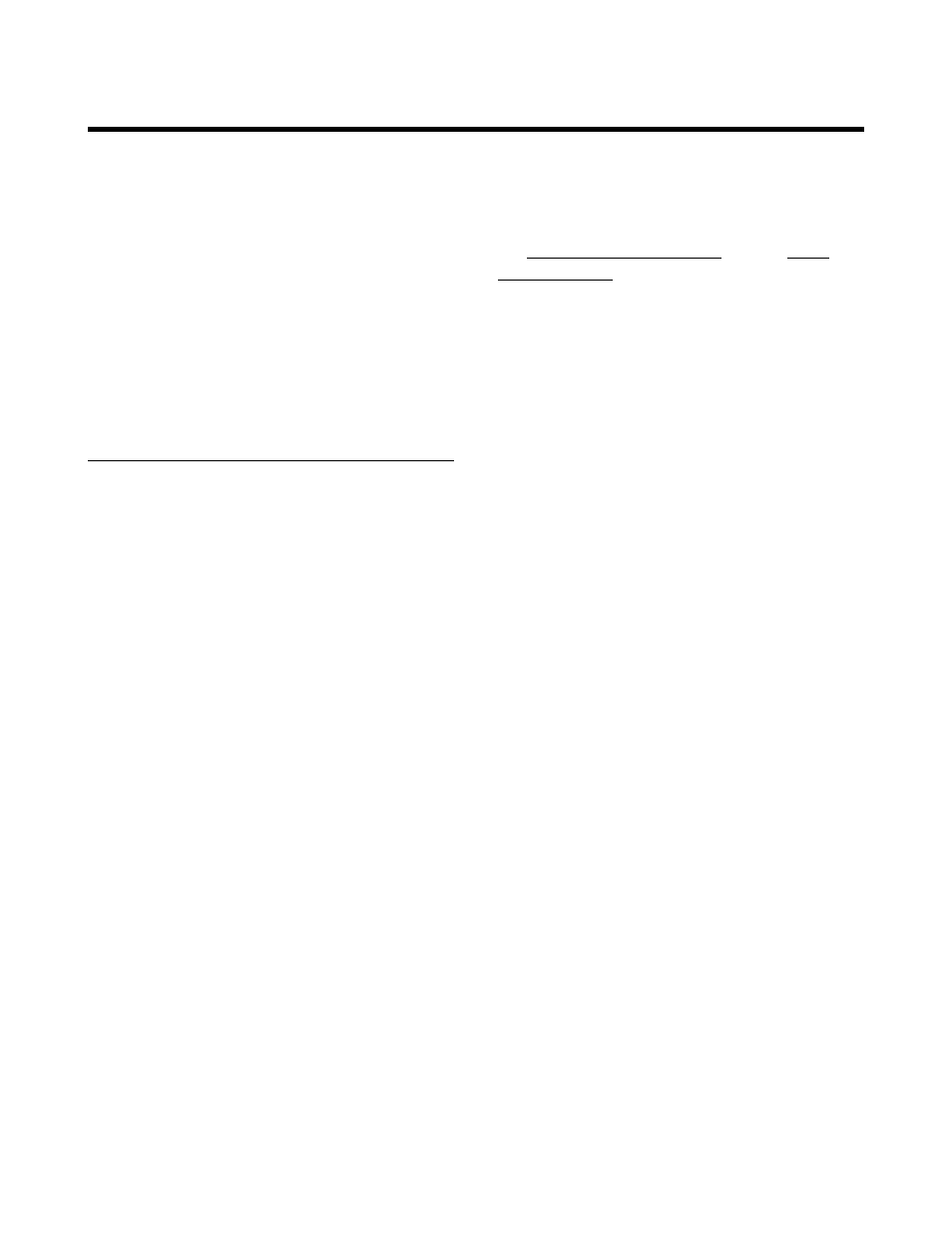
31
Detailed Operation
5. Program your transmitting MIDI controller
or sequencer application to send any further
messages to VoiceLive Rack.
See The Setup Menu: MIDI Tab and the MIDI
Implementation chart for complete details on
VoiceLive Rack’s MIDI parameters and individual
controller messages respectively.
To change Switch3 assignment to individual
preset control:
1. Set the GLOBAL parameter in the SWITCH3
tab of the Setup menu to OFF.
2. Press Edit and locate the SWITCH3 tab.
3. Adjust the functions as desired.
4. Press Store twice to save your new assign-
ments to the current preset.
5. Press Home to exit then press the footswitch
buttons to confirm correct operation.
MIDI Remote Control
MIDI commands can be very useful if you want
to automate certain tasks. This can be as simple as
sending a preset change command from a MIDI
keyboard or as extensive as sending a series of
MIDI commands on cue from an audio/MIDI ap-
plication in a computer.
To use MIDI commands to control VoiceLive
Rack:
1. Connect a MIDI cable from the MIDI out of
the device transmitting commands to Voice-
Live Rack’s MIDI IN jack or connect them via a
USB cable.
2. Set the MIDI channel of the transmitting
device to 1. If it uses another channel, set
VoiceLive Rack’s CHANNEL and CC CHAN
parameters in the MIDI tab of the Setup menu
to match the channel of the transmitting de-
vice.
3. Send a MIDI message such as a preset change
message to VoiceLive Rack to confirm MIDI
reception is working. If successful, the word
“MIDI” will show briefly in the display with
each message sent.
