Detailed operation, Overview, Harmony and hardtune guided by a guitar – TC-Helicon VoiceLive Rack Full User's Manual User Manual
Page 26: Acoustic guitar, Electric guitar, Guitar performance tips, Harmony and hardtune guided by a midi keyboard
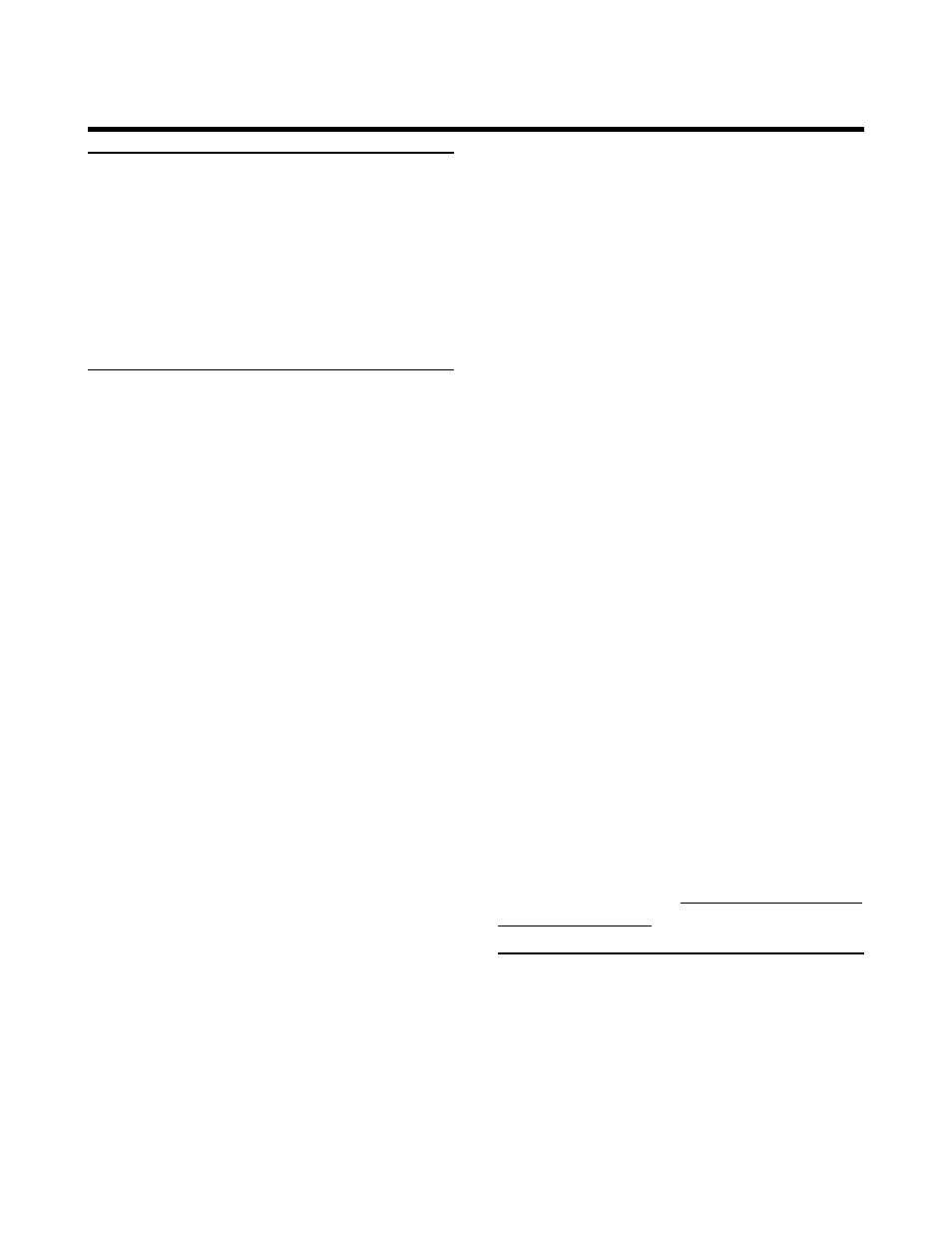
25
Overview
Much of the operation of VoiceLive Rack is
covered in the Quick Start and Basic Operation
chapters. This Detailed Operation chapter offers
additional procedural detail where it’s needed.
For button menus and parameter descriptions
see the Setup, Edit etc. menu chapters.
Harmony and Hardtune Guided
by a Guitar
TC-Helicon’s NaturalPlay algorithm can listen to
chords played on an electric guitar or electrified
acoustic guitar to guide the Harmony and the
Hardtune effects. Both need to stay “in key” or
musically relevant to accompanying instruments.
f Acoustic guitar
If you haven’t by now, connect a cable from your
pickup-equipped acoustic guitar to the GUITAR
IN as described in the Quick Start. You should
now hear your guitar sound mixed with your
voice.
To adjust the balance of guitar and voice, ensure
the HOME button is lit then turn the third Mix/
Edit knob. This will present the MIX screen so you
can adjust the level of your guitar.
Now, sing while you sample the harmony- and
Hardtune-based presets with effects closely
related to your guitar playing. You should now
hear nicely produced lead vocal, harmony and/or
Hardtuned vocals and guitar from your PA system
or headphones.
The recommended pickup is the typical under-
saddle type because potential mistracking can re-
sult from resonances generated by soundboard-
mounted pickups.
f Electric guitar
Connect a cable from your electric guitar to the
GUITAR IN. Connect another cable from the
GUITAR THRU to your first guitar effects pedal
or to your amp. Set your guitar amp volume to a
level compatible with your vocals.
By connecting a jack to the GUITAR THRU, the
guitar signal is removed from the internal mixer
and effects paths in VoiceLive Rack.
If you hear a buzz from either your guitar amplifi-
er or the PA VoiceLive Rack is connected to, press
the GND LIFT (ground lift) button to silence it.
Now you can sample the harmony- and Hard-
tune-based presets with the effects musically
related to your guitar playing.
f Guitar performance tips
To ensure that the harmony voices follow your
guitar closely, it’s best to play cleanly with chords
containing at least two notes. If you want to
sing right at the start of a song, it’s important to
briefly play a chord first. A recognized chord will
show “NP” in the LCD display.
Your guitar should be well-tuned. TC Electronic’s
PolyTune is perfect for this.
If the song section you want vocal harmony or
Hardtune effects on has fast chord changes, single
note runs or very slow arpeggios, it may be bet-
ter to use presets based on a fixed Key. To find
out more about this see Harmony and Hardtune
guided by a fixed key.
Harmony and Hardtune Guided
by a MIDI Keyboard
Using MIDI opens up a range of harmony options.
This section will discuss the basics of setting MIDI
channel and performing with a MIDI keyboard/
synth to control Harmony and Hardtune.
Detailed Operation
