Midi hookup and channel selection, Midi in and usb, Midi-controlled harmony and hardtune – TC-Helicon VoiceLive Rack Full User's Manual User Manual
Page 27: Midi performance tips, Alternate harmony and hardtune methods, Using a fixed key (aka “scale”), Detailed operation
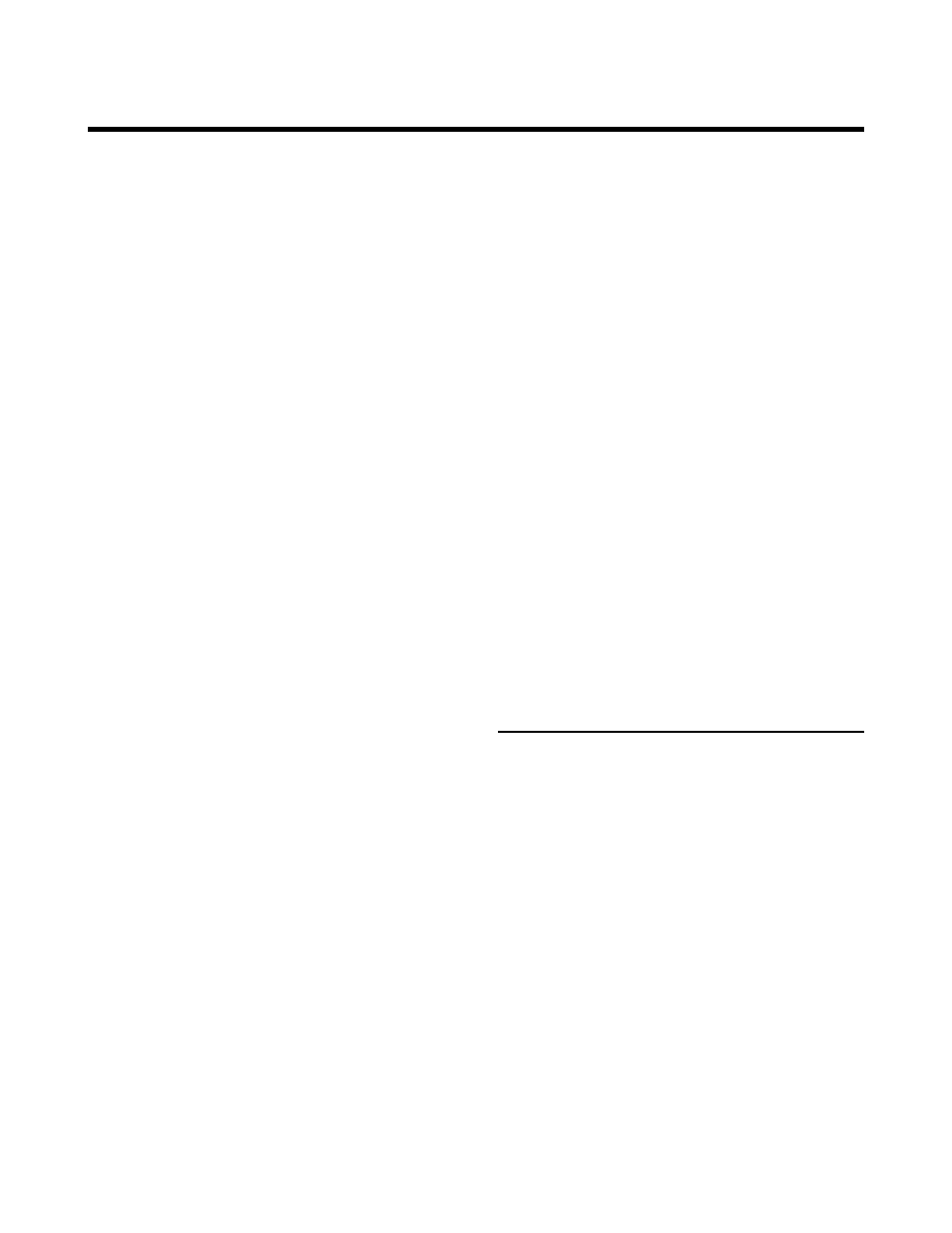
26
Detailed Operation
you play. The harmony notes will adapt to the
octave of your playing where the Hardtune effect
ignores it.
The maximum number of harmony notes that
will sound can be 4 or 8 depending on which
preset you load. This in turn is due to whether
Harmony Doubling is activated in the HARMO-
NY tab of the EDIT menu.
f MIDI performance tips
In chords without a clear third, VoiceLive Rack will
assume a major chord, so when you play in a mi-
nor key, and as a general rule, you should always
include a third when changing chords.
If you want to sing right at the beginning of your
song, it’s important to play a chord just before
you sing
If you sing while playing a chord and then press
the sustain pedal, you’re able to add a keyboard
embellishment that doesn’t affect the harmony.
Your mod wheel can be used to add or remove
vibrato in harmony presets.
Alternate Harmony and
Hardtune Methods
This section is for those who do not play an
instrument such as a MIDI keyboard or guitar. You
are still able to experience VoiceLive Rack’s Har-
mony and Hardtune effects with these methods:
• Using fixed Key and Scale
• Singing to music-only playback
• “Borrowing” from another player’s instrument
f Using a fixed key (aka “Scale”)
This is the main method for creating harmony
used successfully in the original VoiceLive proces-
sor. It is also the main method for other Hard-
f MIDI hookup and channel selection
If you haven’t already, connect a MIDI cable
between your keyboard’s MIDI out and VoiceLive
Rack’s MIDI IN. Play a note on your keyboard and
check VoiceLive Rack’s display to see if the MIDI
indicator lights. If it doesn’t, set the MIDI transmit
channel of your keyboard to 1 (VoiceLive Rack’s
default). If you want VoiceLive Rack to receive on
another MIDI channel, locate the MIDI tab in the
Setup menu and set CHANNEL to the same as
your keyboard transmits on. Check the display as
you play your keyboard to confirm reception.
f MIDI IN and USB
To use the MIDI IN jack while you have a USB
cable connected, locate the SYSTEM tab in the
Setup menu and turn the USB CONTROL set-
ting to OFF. This will enable the MIDI IN jack.
Alternatively, you may also remove the USB cable
to access MIDI IN.
When you want to restore computer control of
VoiceLive Rack over USB, or you want to access
the VoiceSupport application’s features, you can
turn the USB CONTROL parameter back to On.
f MIDI-controlled Harmony and
Hardtune
Now that you’ve followed the preceding section,
you can sample the many presets that feature the
Harmony and Hardtune effects. Load a preset
with one or both of these effect buttons lit. Now
you can play a song on your keyboard while
singing and hear how the effects adjust musically
as you play the different chords in your song. As
each chord is recognized, the LCD display will
briefly show “NP” meaning NaturalPlay.
The factory presets that have the word “Notes”
in their names (presets #217-238) operate dif-
ferently for both Harmony and Hardtune. These
presets allow you to determine the pitch of the
Harmony or Hardtune effects to the exact notes
