Quick editing guides, Editing overview – TC-Helicon VoiceWorks Plus Manual User Manual
Page 18
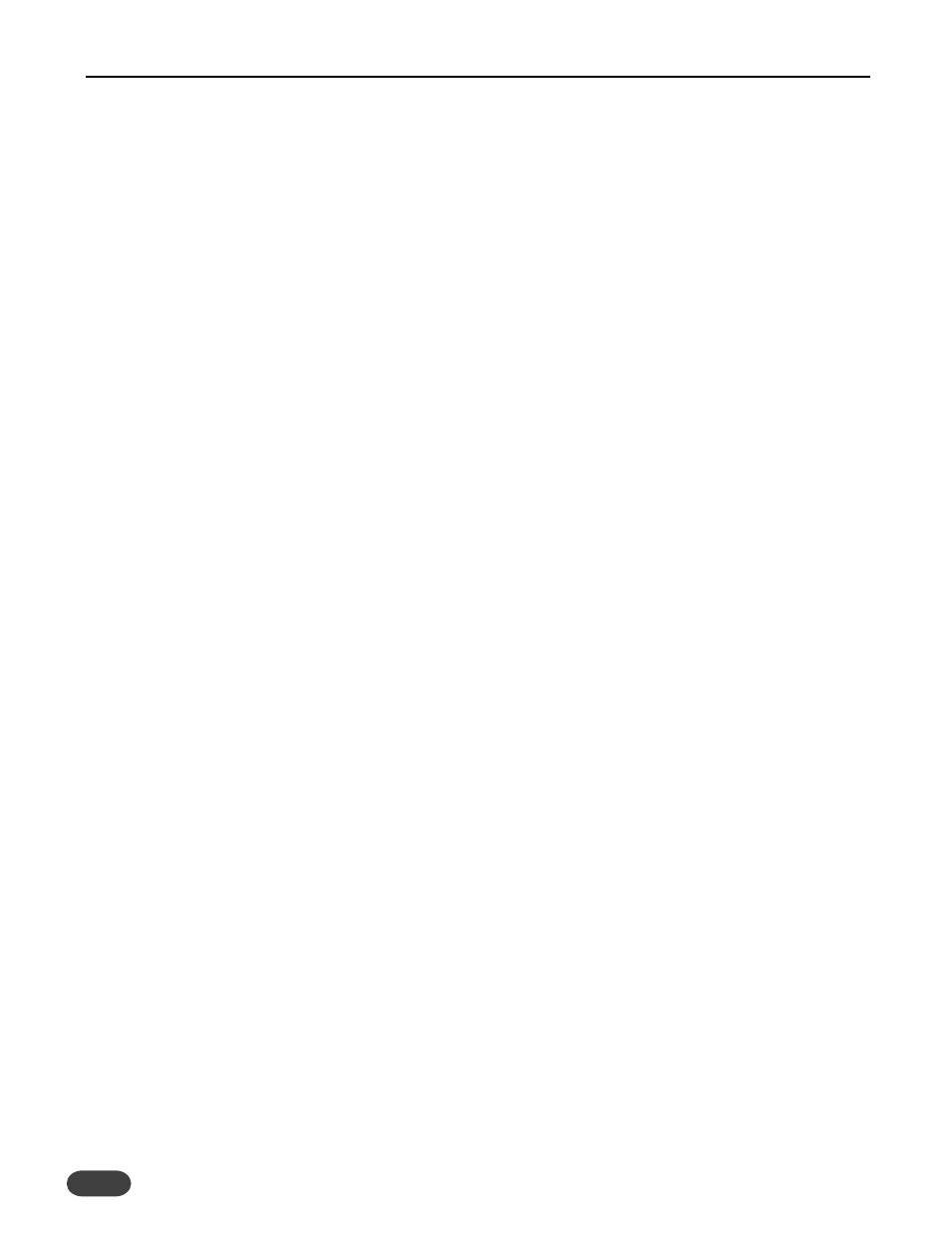
14
14
14
If you turn up the level for an effect but you don’t hear
it, this could be because:
1. The main FX button on the front panel is off. If so,
press the button to turn it on.
2.The main FX level soft knob is turned down. Exit Edit
mode and turn the FX mix knob (#3) clockwise.
3.The Send to the effect is off. Re-enter Edit mode and
scroll to menu X1. The leftmost soft knob selects
which effect processor you want to adjust and the
remaining soft knobs allow you to set the send
amounts from the Lea (dry or corrected lead voice),
H/M (harmony or modeling), and Aux (auxilliary input)
to “0”.
4. The effect you want has no Style loaded. Use the
Data Wheel to scroll to screens M0, D0 and R0.These
are the style selection screens for
Mod (micromod),
Delay and Reverb. Select any styles you prefer.
If you want to make further edits to the effects, consult
the discussion of edit parameters in the following
chapter.
How to add pitch correction to a
preset
Pitch correction is generally added to your lead voice
in a mix of harmony voices but the following is the full
list of the possibilities.You can add pitch correction to:
o your dry voice when it’s mixed into a harmony,
doubling or effects-only preset,
o your modeled voice created in a modeling preset,
o your dry voice fed through transducer presets.
1. Load a preset that meets the above criteria
2. Press EDIT and scroll to menu C0 with the Data
Wheel. Enter the key and scale of your song using the
soft knobs.This could be the first or last chord in your
song.
3. Scroll to screen C1 and set the Wndow (Window Size),
Attk (Attack Time),and Amnt (Correction Amount) settings
to 100, 20 and 100 as a good starting point. If you stay on
this screen while you sing, you can adjust the settings to
your liking. Note that you should sing with an instrument
tuned to A=440 for correction to work correctly.
4. Store the modified preset to the user bank. If you
don’t want to edit your preset before singing songs in
different keys, you may want to store your preset in
several locations with different correction settings.
Quick editing guides
The following quick guides cover standard edits you
may require.
How to store modified presets
We’ll discuss this first so you can get on with modifying
and saving right away.
1.
Make a parameter change to a preset
2 Press the STORE button.The main LED and the
STORE button’s LED will flash indicating store
mode.
3.
Select a user location for the new preset with the
Data Wheel.This only scrolls through the 100
user locations so don’t worry about overwriting a
factory preset.
3.
Name the new preset. You can use the left two
soft knobs as a cursor and letter selector
respectively.Your name can have up to 15
characters.
4.
You can press STORE or the Data Wheel to
commit the preset to memory. If you decide to
cancel the store operation, press either the EDIT
or the SETUP button.
How to change the effect (FX)
settings in a preset
The following should help when you’ve found a
harmony or modeling preset you like but, for example,
the reverb effect is too long or too quiet or maybe
there is a delay effect you want to use instead.
To disable effects in the preset
In the main preset operating mode where both the
Edit and Setup LEDs are off, press the FX button above
the soft knobs so the LED turns off.You can now store
the modified preset.
To adjust effect levels and styles in a preset
Press the EDIT button and scroll the Data Wheel until
you see X2 in the main LED display.This is the address
for the effects mix screen.The soft knob at the far left
sets the Out parameter to either Wdth (stereo width)
or Lev (effect level). The remaining soft knobs allow
you to individually adjust the levels of each effect
processor in VoiceWorksPlus. Note that “0” means full
volume, not “off”.
EDITING OVERVIEW
