V0-v5, H0-h5, L0-l9 – TC-Helicon VoiceWorks Plus Manual User Manual
Page 17: S0-s2, C0-c2, X0-x2, M0-m8, D0-d4, R0-r3, T0-t4
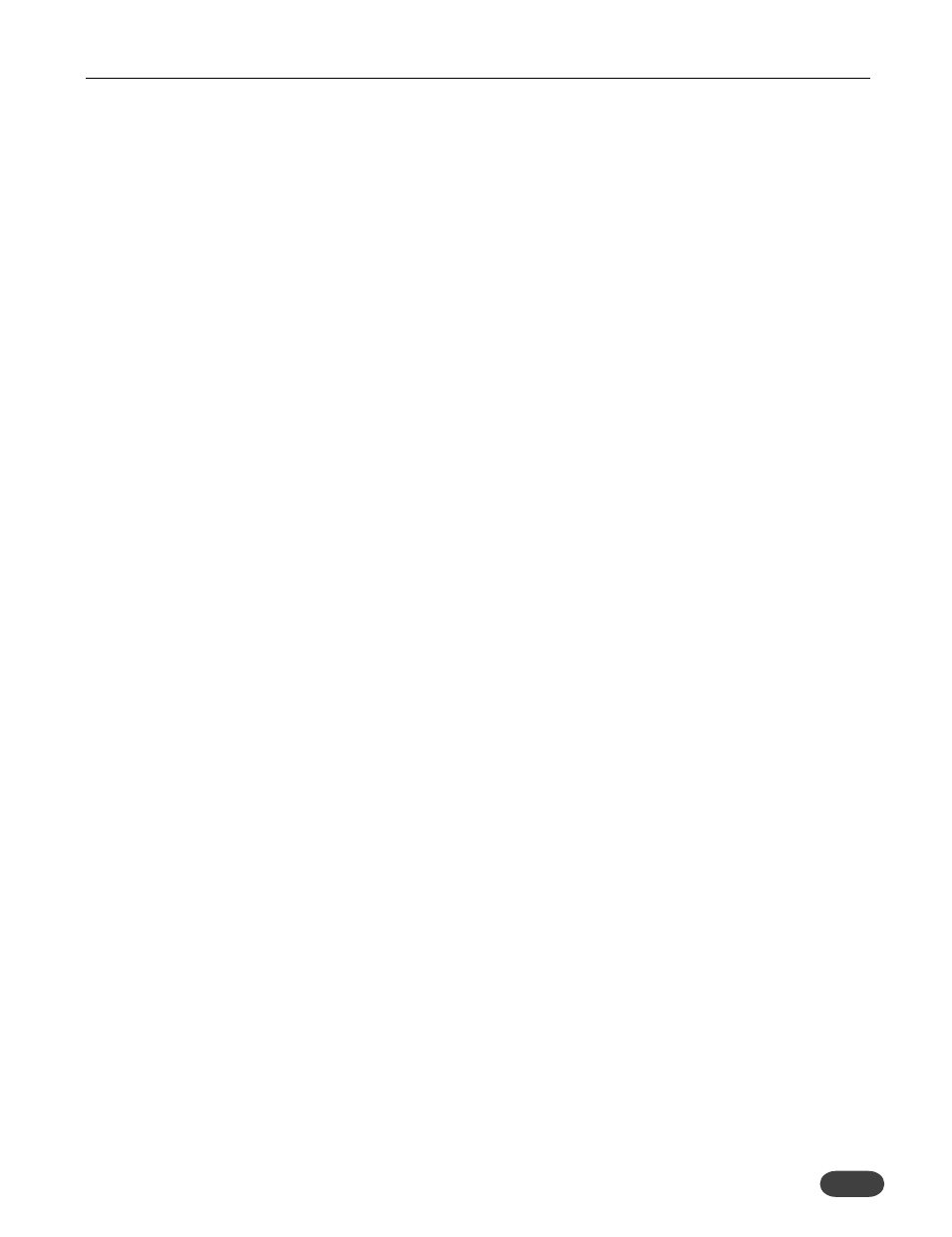
13
EDITING OVERVIEW
Editing overview
When you want to make a change to the sound you’re
hearing from VoiceWorksPlus, you’ll need to press the
EDIT button to navigate the various menus, find the
setting you want to change with the Data Wheel and
then press STORE to name and save the result to the
User preset bank.
The first editing menus are different for Harmony and
Modeling presets as you can see in the graphic at the
right. Both types, however share the same editing
menus from the Pitch Correction menu, C0 to the end.
There is extensive editing ability within this product
and we’ve made every effort to balance easy
customization with access to useful parameters.
Understanding the control layers
concept
The following paragraphs discuss the concept of the
three control “layers” that help you find the sound you
need.
Presets
The factory presets have been designed to cover as
many musical styles and effect combinations as possible
so that you don’t need to do much editing if you’d
prefer not to. While at the preset level, the four soft
knobs and the block on/off buttons on the front panel
allow you to make changes to the effects without
requiring a trip into the EDIT menu.
Styles
To make quick edits, you can press the EDIT button
and navigate to the “styles” edit screens e.g. R0: Reverb
Style. The styles are like presets-within-a-preset
allowing you to make large changes to the reverb
sound, for example, without requiring time consuming
individual parameter changes. Style values can be
edited and stored with a preset but the edited style
cannot be used in other presets.
Parameters
Adjusting individual harmony voice levels, for example,
cannot be done easily with styles, so parameters such
as these are available individually. Even if you are an
experienced effects programmer, it’s a good idea to
browse through the parameter descriptions in the
following pages to familiarize yourself with the unique
features available in VoiceWorksPlus.
How to find the EDIT Menu you
want
Each edit screen has an alphanumeric address to make
finding it easier. For example, the Delay edit screens
show D0 to D4 in the LED display. The following
graphic shows the addresses in the order found in the
EDIT Menu:
PC
Preset configuration screen
Preset Type is set to
Harmony/Doubling
HC
Harmony control
V0-V5
Harmony voicing
H0-H5
Harmony editing
DV
Dry voice level
Preset Type is set to
Lead Voice Model
L0-L9
Modeling settings
S0-S2
Shifting settings
MV
Main vocal mix
C0-c2
Correction
X0-x2
FX (Effects) mixer
M0-M8
μMod settings
D0-D4
Delay settings
R0-r3
Reverb settings
T0-T4
Transducer settings
