Loop fx descriptions, Making the most of loop fx – TC-Helicon VoiceLive Touch 2 Reference Manual User Manual
Page 56
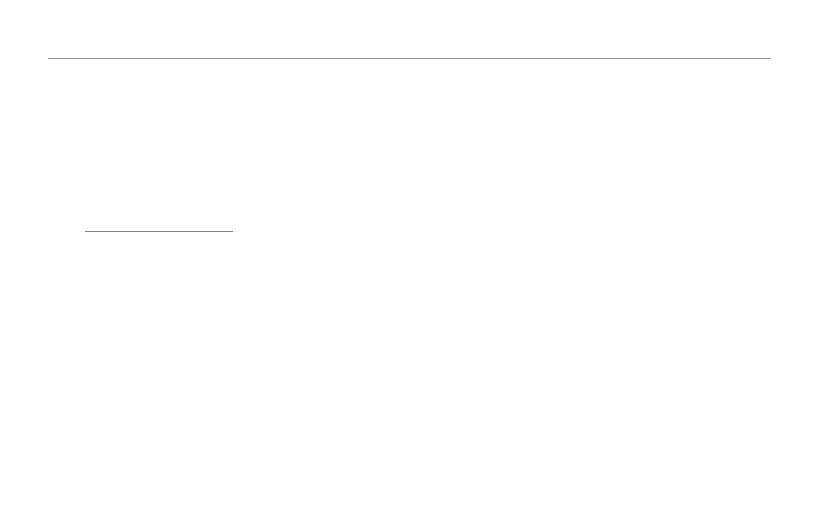
The Loop Menu
50
– Slide your finger over the Slider FX Bar to hear the new
Loop FX.
Loop FX descriptions
Loop FX – Filter
This setting activates a resonant filter that creates a “swoosh-
ing” sweep as you drag your finger down the Slider bar. You can
adjust the filter resonance on the Loop page of the Setup menu
– see “Filter Resonance parameter”.
Loop FX – Slow Speed
This setting allows you to drastically slow down loop playback
(with appropriate sonic degradation) by dragging your finger
over the Slider FX Bar.
Loop FX – Squeeze Select
This setting retriggers the beginning of the loop. The length of
the repeated snippet (and thus the frequency of repeats) is
defined by the position on the Slider FX Bar where you are
holding down your finger.
Loop FX – Squeeze Auto
This setting retriggers a snippet from anywhere in the loop,
then automatically halves and quarters the retrigger length as
you hold the Slider bar.
Making the most of Loop FX
– The Squeeze effects work best when the loop has been
recorded to the Metronome. This is because the length of
the retriggered clip is a division of the current Tap tempo
(and thus, based on the metronome).
– It is possible to hold the Slider bar while tapping other
Loop-related buttons. This allows you to slow down play-
back using the Slow Speed FX setting and then stop play-
back/recording at the slowest speed. You could also mute
and unmute loops while holding a particular Filter setting.
– There are no “action” settings for Loop FX.
