Monitor mix, Fx150, Hi z full mix – TC-Helicon Voicesolo FX150 - Reference Manual User Manual
Page 8: Master edit, Diagrams, Legend, Voicesolo fx150 back panel, Microphone, Acoustic guitar, Electric guitar
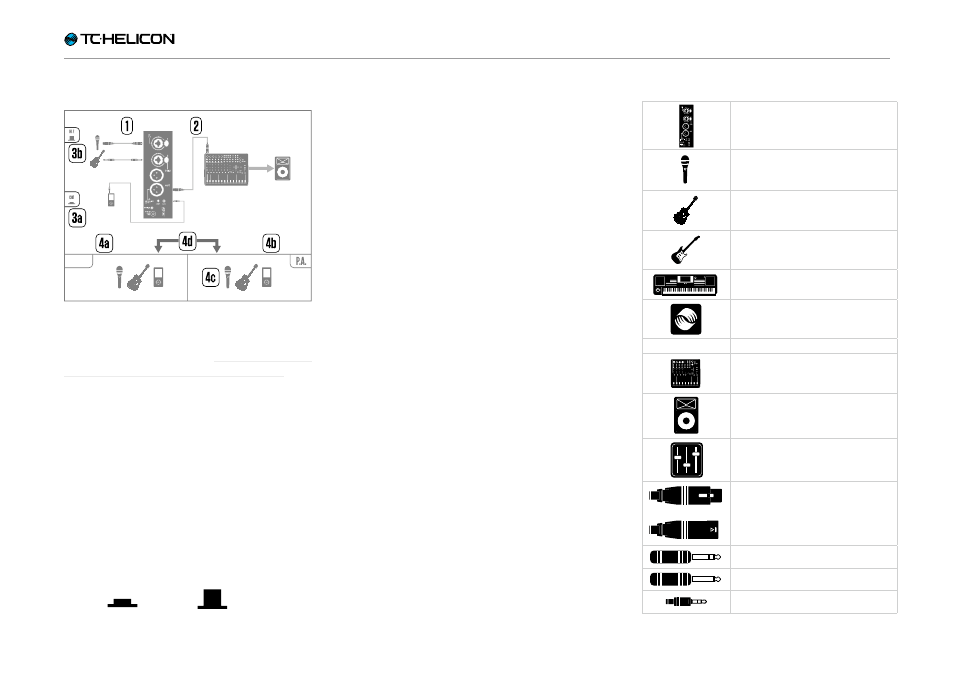
Before you begin
VoiceSolo FX150 Reference manual 6
Diagrams
FX150
To give you clear and concise representations
of what goes where, we have provided several
connection diagrams in the “Connecting – aka
“Exploring the ins and outs”” on page 11 sec-
tion. There are a few things we would like you to
keep in mind as you follow these diagrams:
– Signal sources that go into your VoiceSolo
FX150 (e.g. microphone or guitar) will always
be shown to the left of the back panel image
(1)
.
– “Downstream” devices (mixers, speakers) will
always be shown to the right of the back panel
image
(2)
.
– There are two “call out” boxes on the left side
of each diagram, showing whether or not the
HI Z button and the FULL MIX/CH1 button are
pressed.
+
+
+
=
Monitor Mix
+ Aux
1
2
Aux
EQ
REVERB
Edit
VOICESOLO FX-300
Master
Level
Level
Level
High
Mid
Low
High
Mid
Low
High
Mid
Low
Level
Style
Level
Voice
Cancel
Vocal
Tone
Vocal
Tone
HI Z
FULL MIX
Master
Edit
+
+
+
=
Monitor Mix
+ Aux
1
2
Aux
EQ
REVERB
Edit
VOICESOLO FX-300
Master
Level
Level
Level
High
Mid
Low
High
Mid
Low
High
Mid
Low
Level
Style
Level
Voice
Cancel
Vocal
Tone
Vocal
Tone
HI Z
FULL MIX
Master
Edit
Pressed
Not pressed
– The box in the lower left corner shows what
signals you will hear from your VoiceSolo
FX150.
– The box in the lower right corner shows what
you will hear from your mixer / PA speakers.
When we refer to a “P.A.” or a “mixer” in this
manual, we actually mean any sound gather-
ing and sound producing sources. This could
be anything from a “stick system” or a porta-
ble/all-in-one loudspeaker system to powered
studio monitors or even a DAW recording in-
terface.
– Please note that we do not account for other
inputs or instruments in these diagrams – so
you won’t see pictures of drums etc.
– There are separate diagrams for hooking up
TC-Helicon vocal processors. Some of our
processors come with a headphone output
and some don’t. We will try to account for
both cases.
– We have tried to put as many combinations
and examples into our diagrams as possible,
but we may have missed one or two. Using the
complete set of diagrams, you should be able
to create your own unique connection setup.
Just bear in mind the key points, like whether
you need to press the FULL MIX/CH1 button.
Legend
OR
VoiceSolo FX150 back panel
XLR Male
XLR Female
Combo Jack
MIDI Jack
1/4 inch jack
Power Input
Mini USB
1/8 inch jack
GRND Lift
USB Type A
USB Type B
Microphone
XLR Male
XLR Female
Combo Jack
MIDI Jack
1/4 inch jack
Power Input
Mini USB
1/8 inch jack
GRND Lift
USB Type A
USB Type B
Acoustic guitar
XLR Male
XLR Female
Combo Jack
MIDI Jack
1/4 inch jack
Power Input
Mini USB
1/8 inch jack
GRND Lift
USB Type A
USB Type B
Electric guitar
XLR Male
XLR Female
Combo Jack
MIDI Jack
1/4 inch jack
Power Input
Mini USB
1/8 inch jack
GRND Lift
USB Type A
USB Type B
Keyboard or other instrument
FX150
TC-Helicon processor
Guitar FX processor
XLR Male
XLR Female
Combo Jack
MIDI Jack
1/4 inch jack
Power Input
Mini USB
1/8 inch jack
GRND Lift
USB Type A
USB Type B
Mixing desk
XLR Male
XLR Female
Combo Jack
MIDI Jack
1/4 inch jack
Power Input
Mini USB
1/8 inch jack
GRND Lift
USB Type A
USB Type B
P.A.
XLR Male
XLR Female
Combo Jack
MIDI Jack
1/4 inch jack
Power Input
Mini USB
1/8 inch jack
GRND Lift
USB Type A
USB Type B
Monitor mix
XLR M
ale
XLR F
emale
Combo Jack
MIDI Jack
1/4 inch jack
Po
w
er I
nput
M
ini USB
1/8 inch jack
GRND Lif
t
USB T
ype
A
USB T
ype
B
XLR cable
XLR M
ale
XLR F
emale
Combo Jack
MIDI Jack
1/4 inch jack
Po
w
er I
nput
M
ini USB
1/8 inch jack
GRND Lif
t
USB T
ype
A
USB T
ype
B
TRS cable
XLR M
ale
XLR F
emale
Combo Jack
MIDI Jack
1/4 inch jack
Po
w
er I
nput
M
ini USB
1/8 inch jack
GRND Lif
t
USB T
ype
A
USB T
ype
B
TS (guitar) cable
XLR M
ale
XLR F
emale
Combo Jack
MIDI Jack
1/4 inch jack
Po
w
er I
nput
M
ini USB
1/8 inch jack
GRND Lif
t
USB T
ype
A
USB T
ype
B
1/8” cable
