StarTech.com SATDUP11IMG Manual User Manual
Page 19
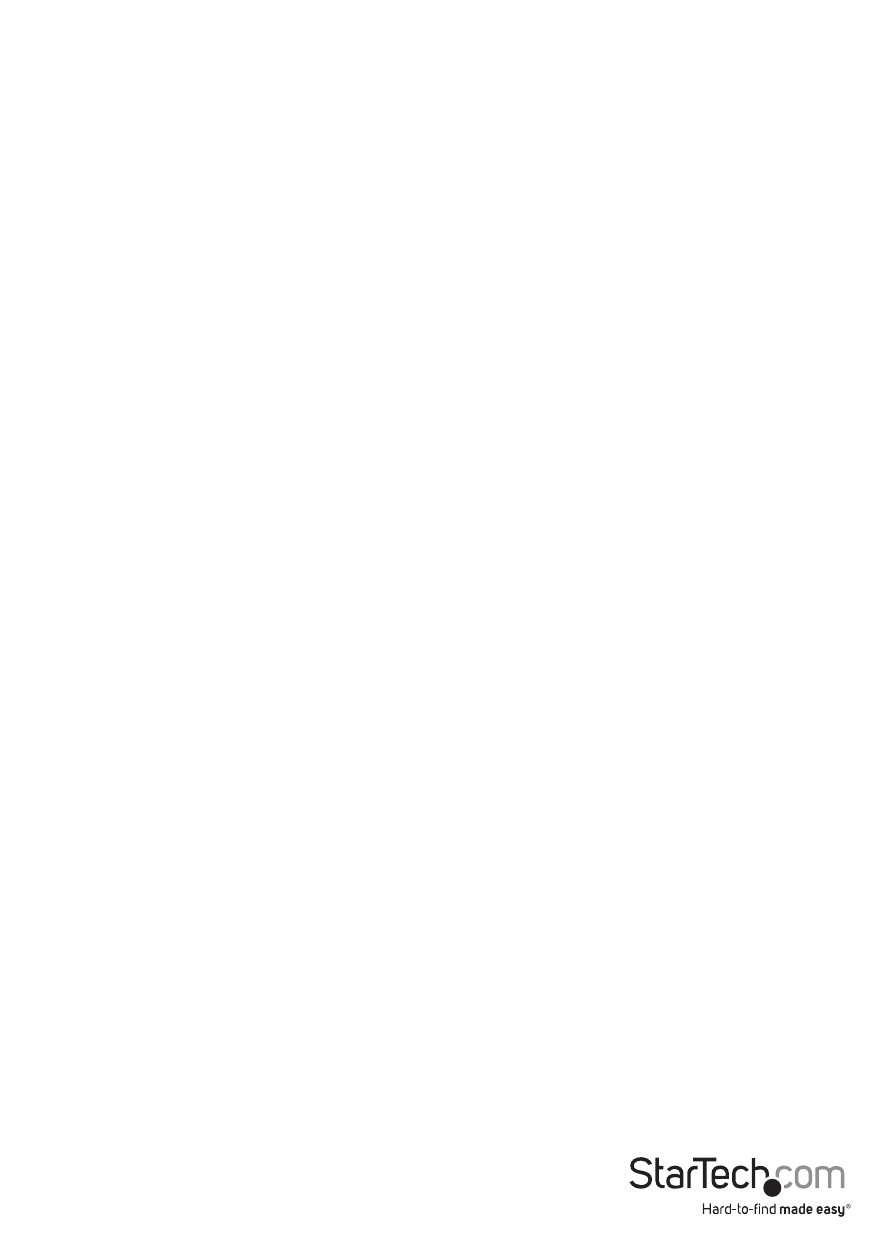
Instruction Manual
16
5.2 System Info.
The System info function displays duplicator information such as model name and
firmware version.
5.3 Update System
From The Update System menu you can perform a BIOS update or create an update
hard drive to perform a BIOS update. Follow the steps below for details.
5.3.1 Update Bios
If an update to the device firmware is available on the StarTech.com product page,
this option can be used to update the device. The steps below outline the steps for
executing a system update.
Note: A firmware update should only be done if recommend by StarTech.com.
The below steps should only be performed by advanced users. Please contact
StarTech.com Technical Support for assistance.
a) Format a blank hard drive with a 10GB FAT32 partition. (To do this you can run
The Create Update HDD task in the menu (See 5.2.2
b) Download the firmware file from the StarTech.com Website, and place the file on
the main directory of the new partition.
c) Connect the hard drive to the source port of the SATDUP11IMG.
d) Using the Navigation Buttons locate “5.2.1 Update BIOS” and press ok.
The update will take place, and the on screen display will alert you upon completion.
5.3.2 Create Update HDD
Automatically formats the source hard drive to the proper format for a BIOS update
(10GB FAT32 partition).
