Hot key commands – StarTech.com SV841DUSBI User Manual
Page 36
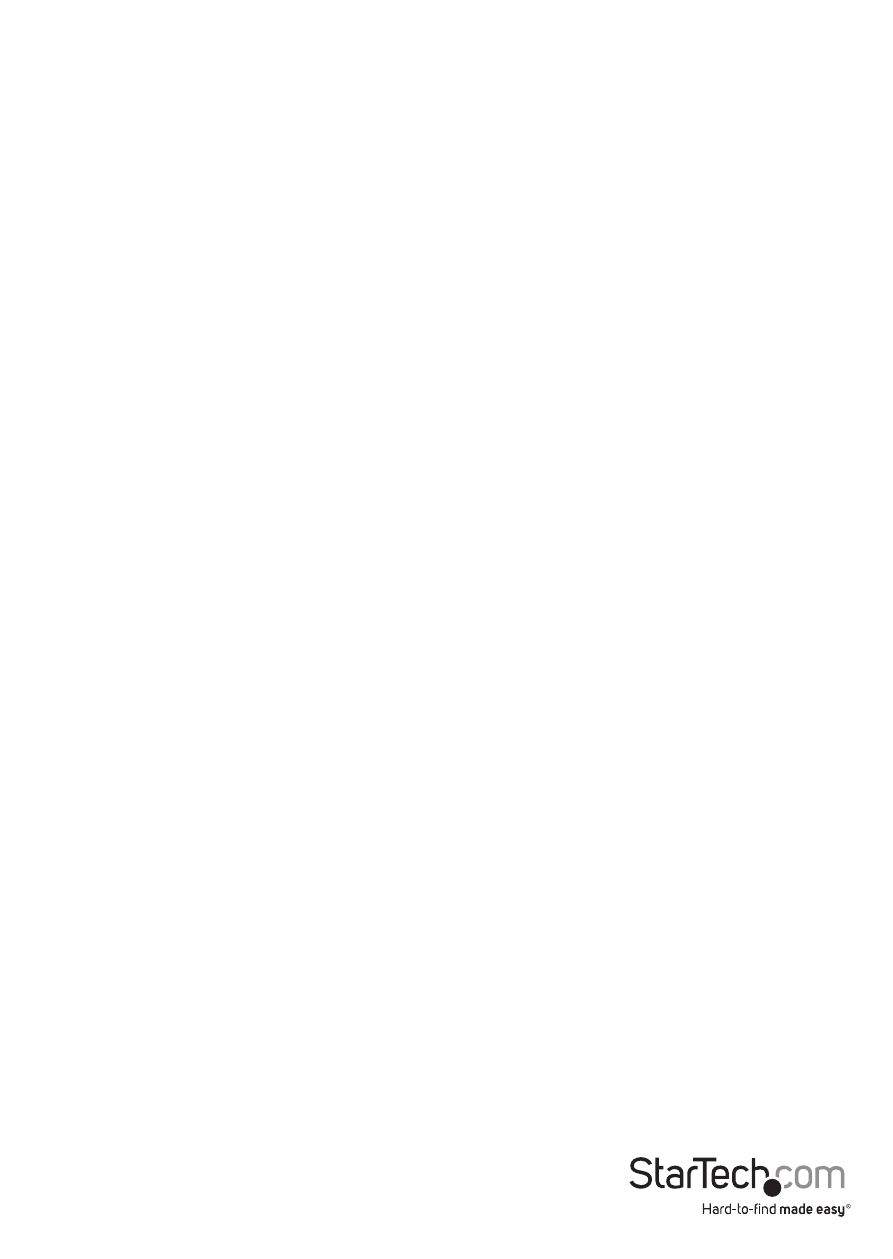
Instruction Manual
31
Hotkey Menu
When you hit the left
appears displaying a list of hot-key commands if the option is On. The Hotkey Menu
can be turned Off, if you prefer not to see it when the left
The non-volatile memory stores the Hotkey Menu setting.
CH Display
Auto Off: After you select a computer, the channel address and name of the
computer will appear on the screen for 3 seconds then disappear automatically.
Always On: The channel address and name of a selected computer and/or OSD
status displayed on the screen all the time. The non-volatile memory stores the CH
Display setting.
Position
You can choose where the selected computer name and/or OSD status is displayed
on your screen during operation. The actual display position shifts due to different
VGA resolutions: the higher the resolution the higher the display position. The non-
volatile memory stores the Position setting.
UL as Upper Left, UR as Upper Right
LL as Lower Left, LR as Lower Right
MI as Middle
ESC: To exit the OSD, press the
Max. Resolution
You can adjust the maximum monitor resolution that will be sent to each computer
on the KVM switch, under this sub-menu to one of the following options:
1024x768, 1280x1024, 1600x1200, 1920x1080, 1920x1440, 2048x1152.
Hot Key Commands
A hot key command is a short keyboard sequence to select a computer, activate
a computer scan, etc. A hot-key sequence starts with two Left Control keystrokes
followed by one or two more keystrokes.
The short form hot-key menu can be turned on as an OSD function (
Hotkey Menu) every time the left
• Left Ctrl refers to the
• 1~8/A~H refer to the number keys 1 to 8 at the upper row of the keyboard (Do
not use the keypad at the right of the keyboard) and character keys A to H (case
insensitive).
