Optimizing video performance – StarTech.com SV841DUSBI User Manual
Page 31
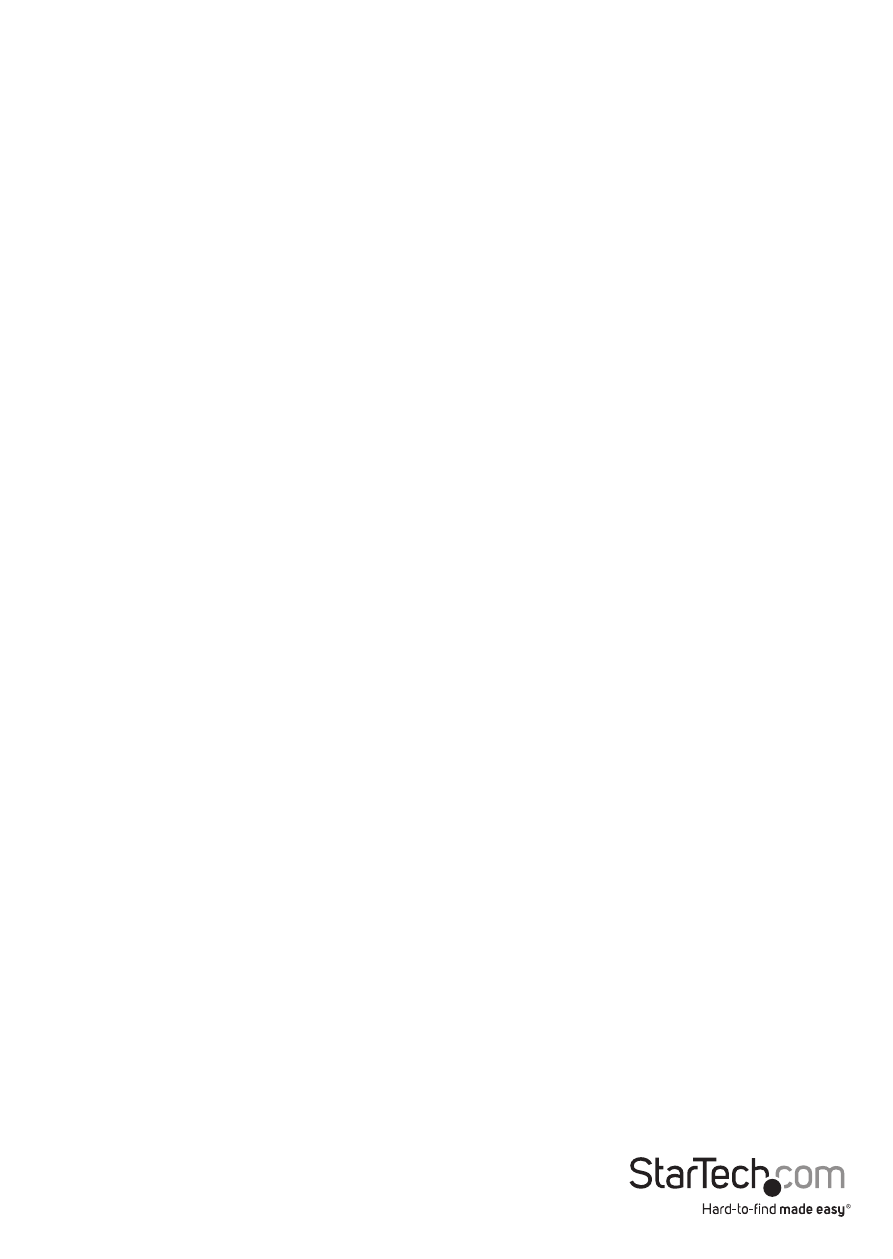
Instruction Manual
26
Optimizing video performance
Choose the best video mode
• We recommend using 60Hz refresh rate and 1024 x 768 resolution. Using a smaller
resolution like this allows you to fit multiple windows on your remote desktop.
Higher refresh rates stress the video card’s quality and do not provide any additional
information or benefit.
Noisy video cards
• A digital KVM works by converting the analog video signals emitted by your video
card into digital data. If there is noise on that signal, then it must also be digitized
and sent over the network. Quality video cards, in our experience, offer better
performance simply because they don’t add analog noise.
• Some external KVM switches generate video noise as well. Try to keep cables short,
in order to reduce this effect.
• Enable the Noise Filter option (on the Video Tuning menu) to mitigate noise issues.
Network performance
• The IP KVM will always send as much data as it can, given what’s happening on
the screen and the actual network performance. When nothing is changing on the
video screen, zero bytes are sent over the network. If the whole screen is changing,
then the unit will send as much data as your network connection and VNC client
allow.
• Network latency, which is the total time it takes for a packet to get to the IP KVM
and come back, has the biggest impact on perceived performance and usability.
Network bandwidth has a lesser effect, particularly when just moving the mouse
around. Only a few bytes need to be sent when the mouse is moving (and nothing
else is changing on the screen), but the round-trip-time limits the hand-eye
coordination of the user if it is too great. Both actual bandwidth and measured
network latency are shown in the Main Menu.
