Toolbar – StarTech.com NOTECONS01 User Manual
Page 8
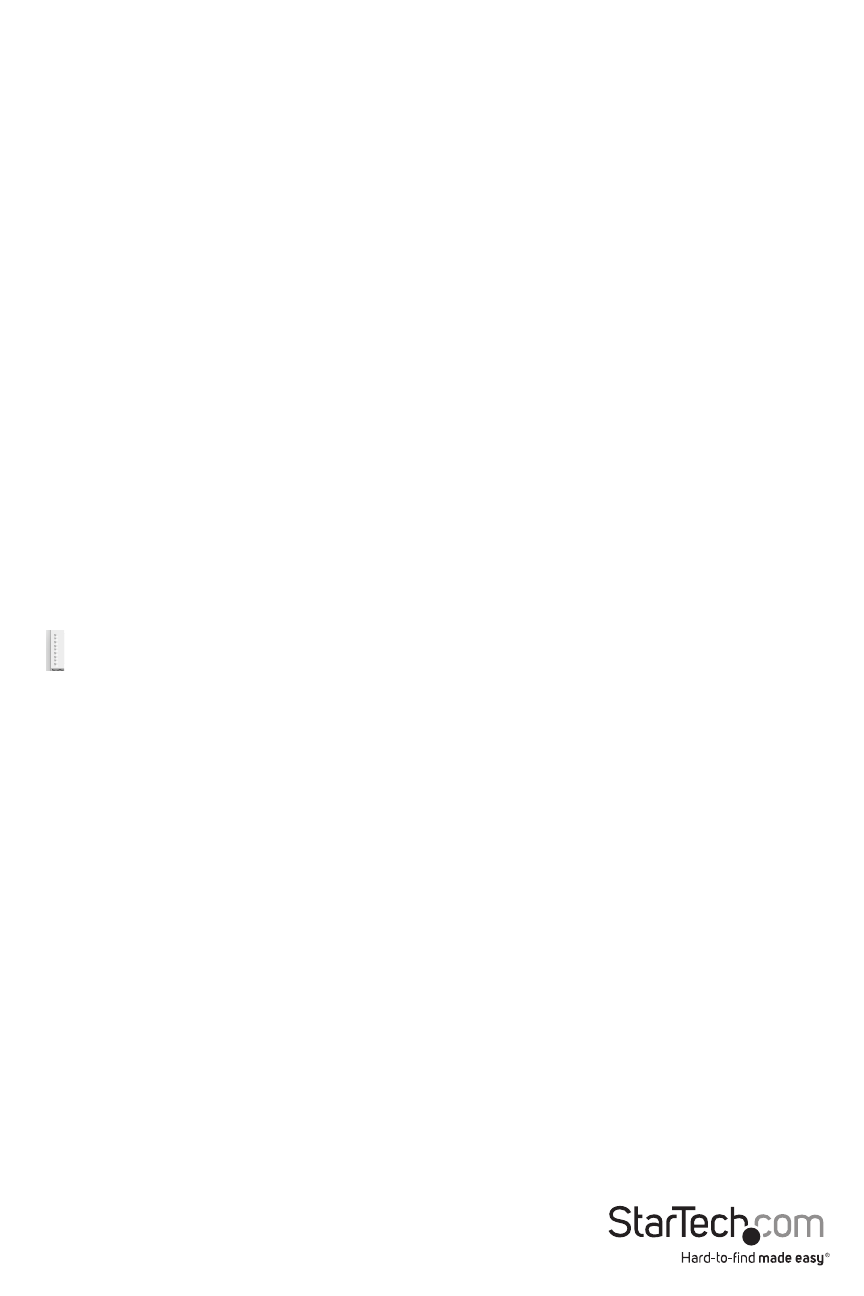
Instruction Manual
5
Also in the Zoom menu is an option to center the window on the screen. This can be handy
when it is off the edge of the screen. There is also a shortcut for maximize (toggle). This is the
same as clicking the maximize button in the title bar of the main window.
More Tips
• If the laptop is widescreen (16:10 aspect, or 1280x800, etc), it may be helpful to locate the
toolbar along the left or right vertical edge. This provides more usable screen height, and
if the server’s screen is square (4:3 aspect) the left and right vertical edges would not be
used.
• This program does not enlarge video, only shrink it. Therefore, text mode (720x480 or similar)
will not be enlarged to fill your screen.
• The toolbar is automatically disabled when you select a Zoom factor below 50%. You need to
enable it manually when you return to a larger size.
• Unusable parts of the window are shown in grey. This happens because the video is scaled by
an integer factor of 1/16 and due to other rounding issues.
Toolbar
There is an optional toolbar along the top edge of the window. This toolbar may be hidden,
detached or dragged onto the other three edges of the window. It provides a number of
shortcuts and some status information. All functions are duplicated in the pull down menu, so it
is optional.
You can move and/or detach the toolbar by dragging the handle
( ) on the left/top edge. Once detached, the red X or circle in the upper corners can be used to
close it. When dragging or moving the toolbar, you can stick it (dock) to the top/bottom edge,
if in horizontal mode, or left/right edges if vertical. Some of these features are available in the
Toolbar menu as well.
The right most status area of the toolbar reports some statistics while the system is running.
The first number is the USB bandwidth, in bits per second. When no motion is detected by our
hardware video compression, no bits are sent. Noisy video cards and ongoing video animations,
will cause a constant stream of USB traffic.
The next two numbers (ex. 30Hz and 44fps) report the achieved frame rates for the hardware
and software components respectively. The hardware number (Hz) will range from 1 to 85Hz, but
is typically 30Hz or 60Hz. The software number is limited to 60 fps (frames per second) maximum
and varies depending what other software on your laptop is doing.
