Toolbar menu – StarTech.com NOTECONS01 User Manual
Page 14
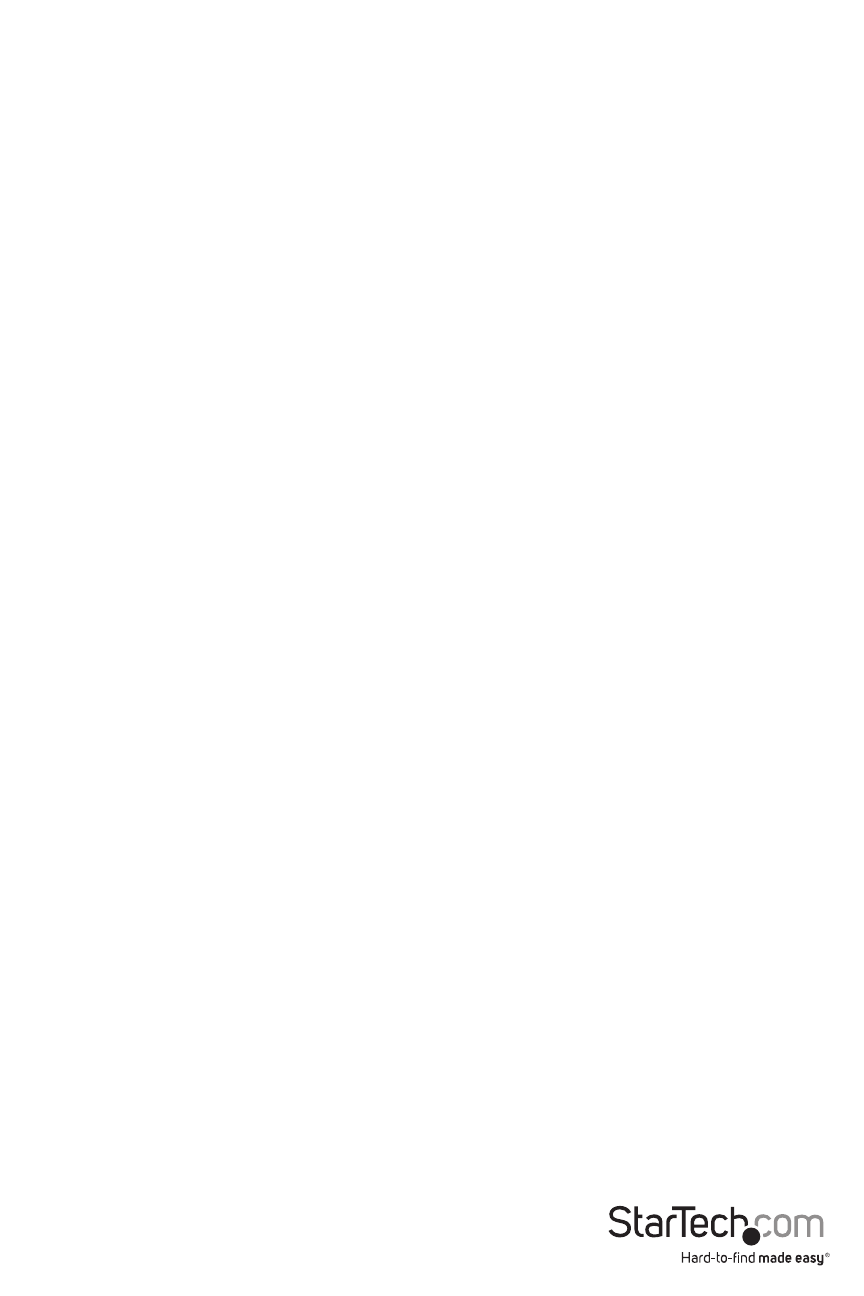
Instruction Manual
11
To release captured mouse...
In absolute mouse mode, you may simply move the laptop mouse over the window and click as
desired. In relative mode, the mouse doesn’t do anything until you click once on the desktop.
This captures the mouse and subsequent clicks and motion are sent to the controlled host. A
dialog is shown to remind you how to get back to your laptop desktop.
To release the captured mouse, we offer two methods: make a circle gesture with mouse or press
“Alt+Ctrl+Shift” at the same time. The circle gesture is disabled by default.
The gesture method is helpful for systems that may not have a keyboard. Simply move the
mouse in circle (with no mouse buttons pressed). It can be clockwise or counter-clockwise. If it
doesn’t work at first, just keep circling.
One or both of these methods must be selected at all times.
Toolbar Menu
This menu provides a more direct way to control the toolbar. You can easily ‘dock’ or ‘float’ the
toolbar, as well as hide or show it. The current status of the toolbar is shown as check marks
beside these choices.
The detailed state of the toolbar (floating, docked, vertical, horizontal position if floating and
so on) is remembered when this program is closed and then reopened. However, if you wish to
return to the default layout, use the Restore default window layout option.
