Video menu, Settings – StarTech.com NOTECONS01 User Manual
Page 10
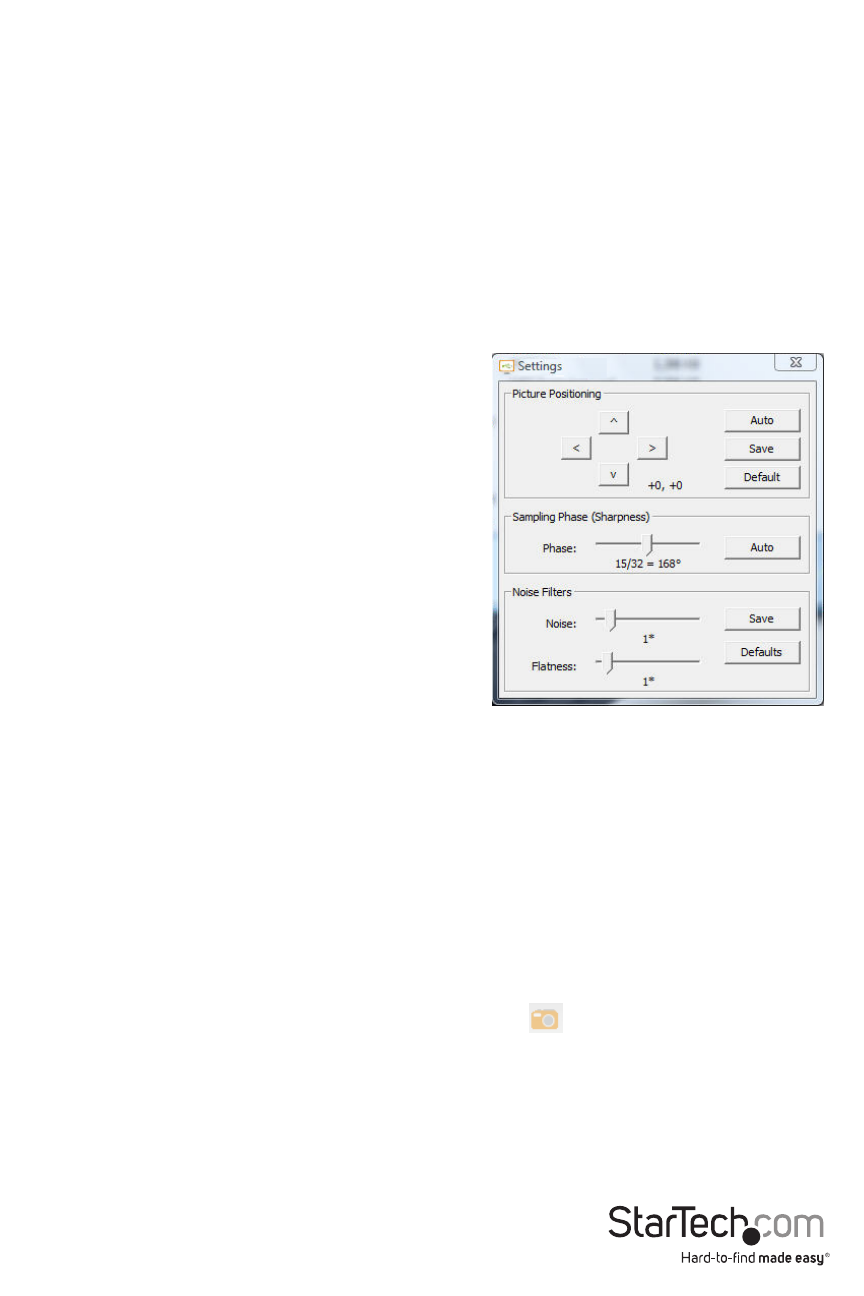
Instruction Manual
7
Video Menu
There are three functions available under the Video menu: Auto fine-tune picture, Video Settings
and Save PNG snapshot.
Auto fine-tune picture
Use to automatically adjust the sampling phase of the video. This makes the picture sharper and
reduces USB traffic. This is generally not required since this operation is automatically performed
when video is applied. The picture will freeze for about one second while the calibration is
performed.
Settings
Picture Positioning
These four arrows may be used to fine-tune the
position of the video image. These are the same as
the centering controls found on video monitors. Save
your changes with the Save button. The adjusted
values will be used automatically whenever this
same video mode is seen again. The Auto button
will attempt to automatically center the video image
within the program window.
Sampling Phase (Sharpness)
This slider allows you to override the automatic phase
adjustment. Press Auto to perform auto phase again.
The numbers shown under the slider are the phase
(angle) of the control.
Noise Filters
The hardware implements two filters to reduce USB traffic and improve picture quality. By
default they are both enabled and set to one. You may override and save customized settings
(which will apply to all video modes).
The first ‘Noise’ filter helps to remove speckle noise. There is usually no visual effect to this filter,
except that at high values, moving the mouse may leave some pixels behind.
The second ‘Flatness’ filter converts regions that are nearly all the same colour into exactly the
same colour to aid compression. At higher values, color banding will be much more visible.
Save PNG snapshot
Use this function to record a copy of the window contents and save it into a PNG, JPG or BMP file.
The snapshot happens as soon as the menu item (or toolbar
) is clicked. You are then given
a chance to choose where the image file should be stored. A default filename is provided based
on the current time.
Snapshots are always stored at full resolution and contain the whole screen.
