Mouse menu – StarTech.com NOTECONS01 User Manual
Page 12
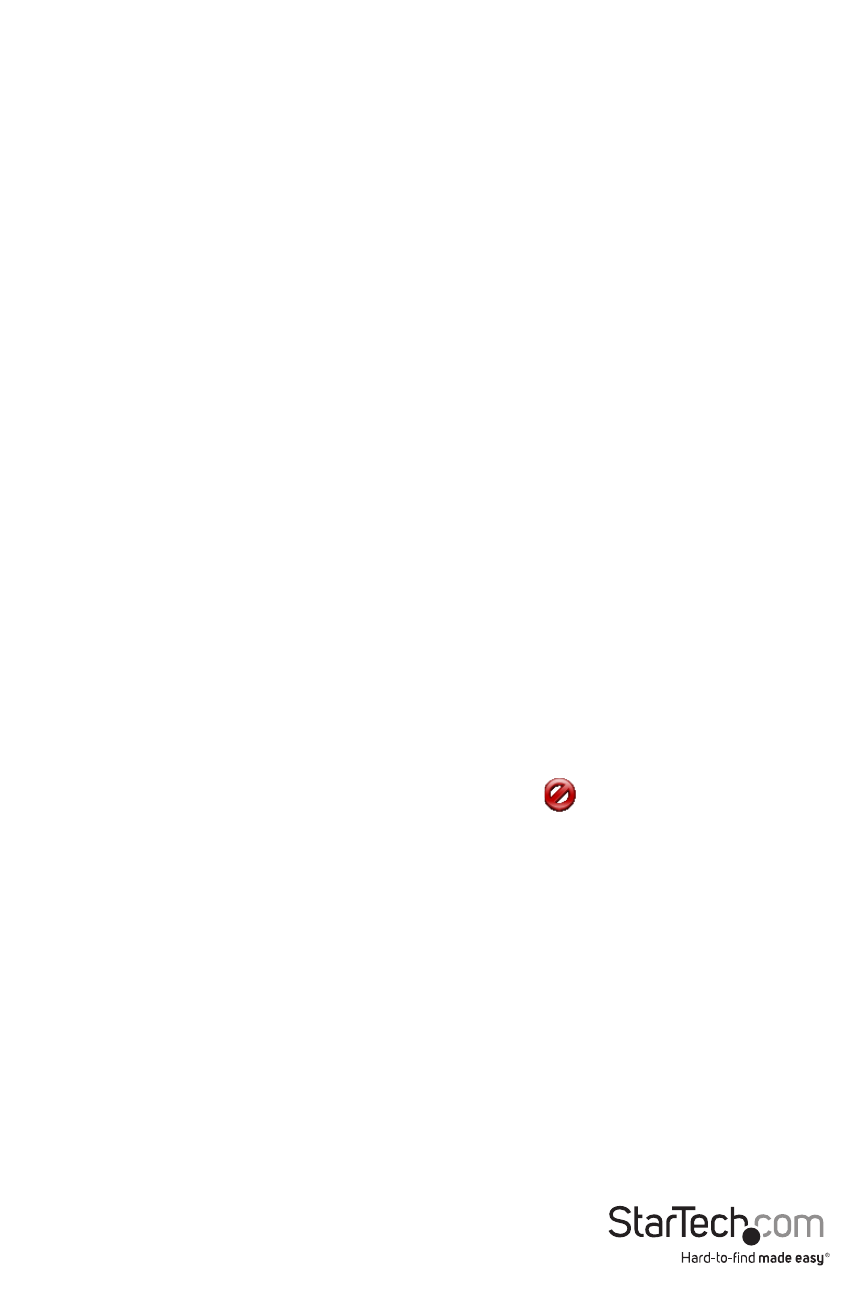
Instruction Manual
9
Simulate Hotplug (reset)
Clicking on this menu item will ‘hotplug’ the USB going to the host keyboard and mouse. Hot
plugging simulates unplugging the USB cable and immediately reconnecting it. It will reset the
USB keyboard and mouse emulation completely. This can be used if the host operating system
is confused.
If using PS/2 mode, this also simulates a hotplug event with similar effects. Most modern
operating systems can handle a PS/2 hotplug event, although this interface was never designed
for hotplug.
When hot-plugging, the keyboard and mouse are not available until the host O/S device driver
reinitializes the emulated keyboard and mouse. During this period, a red X is shown over the
keyboard icon in the toolbar.
Mouse Menu
Mouse related toggles are present in the Mouse menu. They affect the emulated USB mouse in
USB mode.
Disable mouse entirely
Although most scenarios may require the use of the notebook’s pointing device (ie. touch
pad), if you have a standard USB mouse with you, you might want connect it directly into the
server instead to the notebook. The notebooks’s screen and keyboard are still used in this
configuration, but the mouse emulation is not.
This configuration is also recommended when using the USB Crash Cart Adapter with USB KVM
switches. USB KVM products generally cannot understand the USB mouse emulation device
because of it’s advanced use of the HID standard (Human Interface Device).
This feature is helpful because touches to the notebooks’s mouse pad will not interfere with your
full-sized USB mouse. The emulation is completely removed, down to the USB descriptor level, so
any possible confusion is removed and it appears as a standard USB keyboard.
In this mode, the mouse cursor is shown as a circle with a line (
). This is to remind you that
clicks won’t be effective in that window.
Changes to this setting will cause a USB hotplug event, and this setting will be remembered in
the USB Crash Cart Adapter unit itself.
Swap Buttons (for lefties)
This simple toggle mode is useful for those who use their left hand to control the mouse. All it
does is swap the ordering of the buttons, so that the left and right buttons are swapped.
This setting is remembered on the laptop. Please keep in mind that the operating system may
also be swapping buttons to suit your preferences. It’s not always clear how many swaps are
needed, and which layer is doing the swapping. Experimentation is suggested.
