Troubleshooting – Canon IR2020 User Manual
Page 29
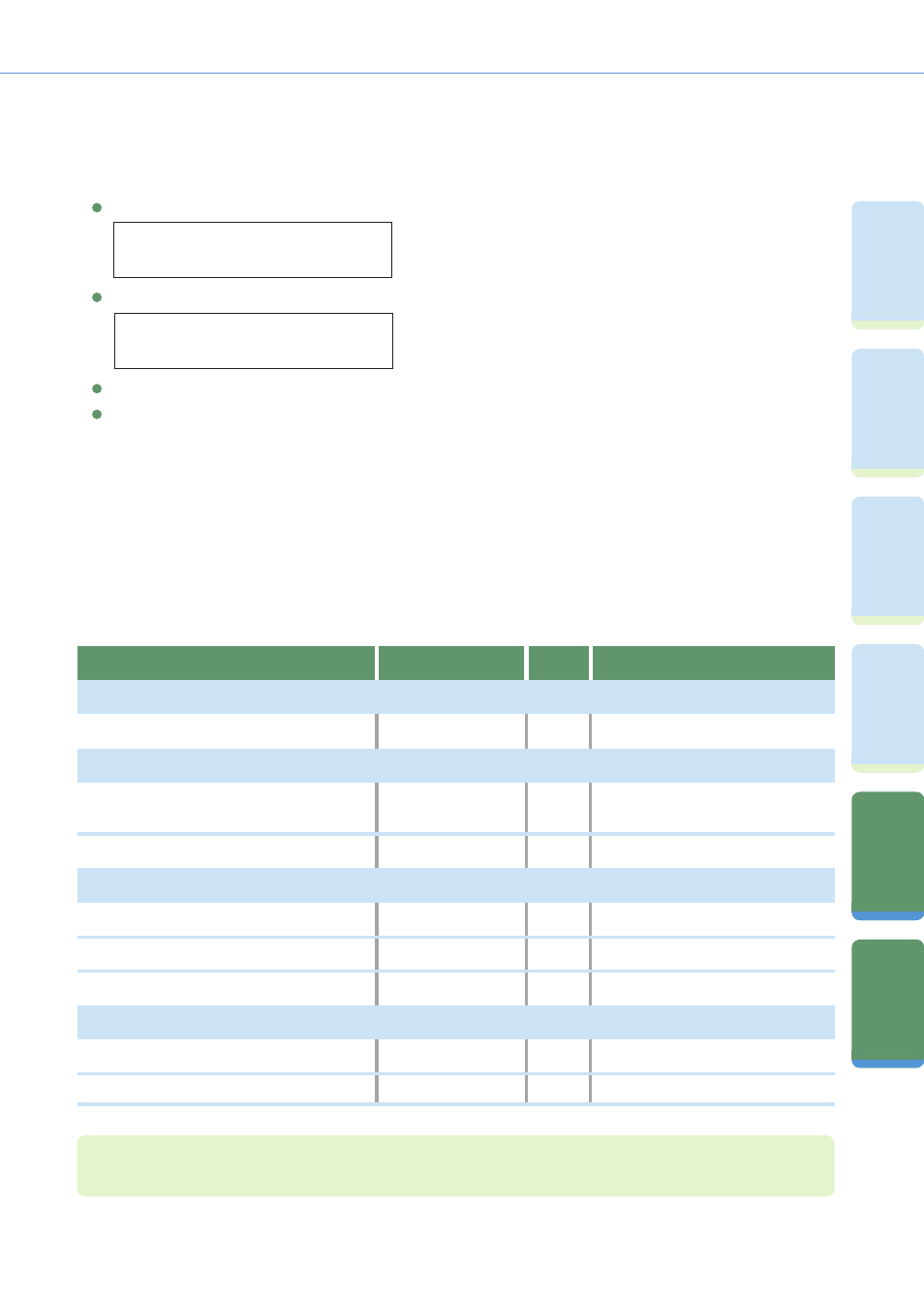
28
Pr
ef
ac
e
Fa
cs
im
ile
Fu
nc
tio
ns
Pr
in
tin
g
Fu
nc
tio
ns
Re
m
ot
e
UI
Fu
nc
tio
ns
Ad
di
tio
na
l
Fu
nc
tio
ns
Tr
ou
bl
es
ho
ot
in
g
Troubleshooting
Additional Functions/Troubleshooting
REMOTE UI
You can set whether to enable the Remote UI to operate the
machine and change settings.
ACCESS TO DEST.
When an error message is displayed that is not covered by the above, see Chapter 8, “List of Error Message,” in the Reference Guide, and see Chapter 9,
“LCD Messages,” in the Facsimile Guide.
When the density of a copy or print is different to
the original
When a print is dirty
When you cannot send
When you cannot receive
When communications are slow
When the power does not turn ON
When the Error code message is displayed.
Reference
8
Service Call Message
Reference
8
List of Error Message
Facsimile
9
Faxing Problems
Facsimile
9
Receiving Problems
Facsimile
9
Sending Problems
Reference
7
Routine Cleaning
Reference
5
Adjusting the Printer Density
When problems have occurred when using the machine, and you want to know how to solve them, see the following
references to the other guides.
Symptom
Guide
Chapter
Title
Printing trouble
Communications problems
Other problems
Scanning trouble
When memory becomes full during scanning
Facsimile
9
LCD Messages
You can make the following settings:
CHECKING THE LOG
USE DEVICE USB
<1.RESTRICT NEW ADD.>
<2.FAX DRIVER TX>
SYSTEM SETTINGS
7.REMOTE UI
SYSTEM SETTINGS
8.ACCESS TO DEST.
