Sending a fax directly, Facsimile guide chapter 3, Facsimile guide chapter 2 – Canon IR2020 User Manual
Page 11: Fax driver guide
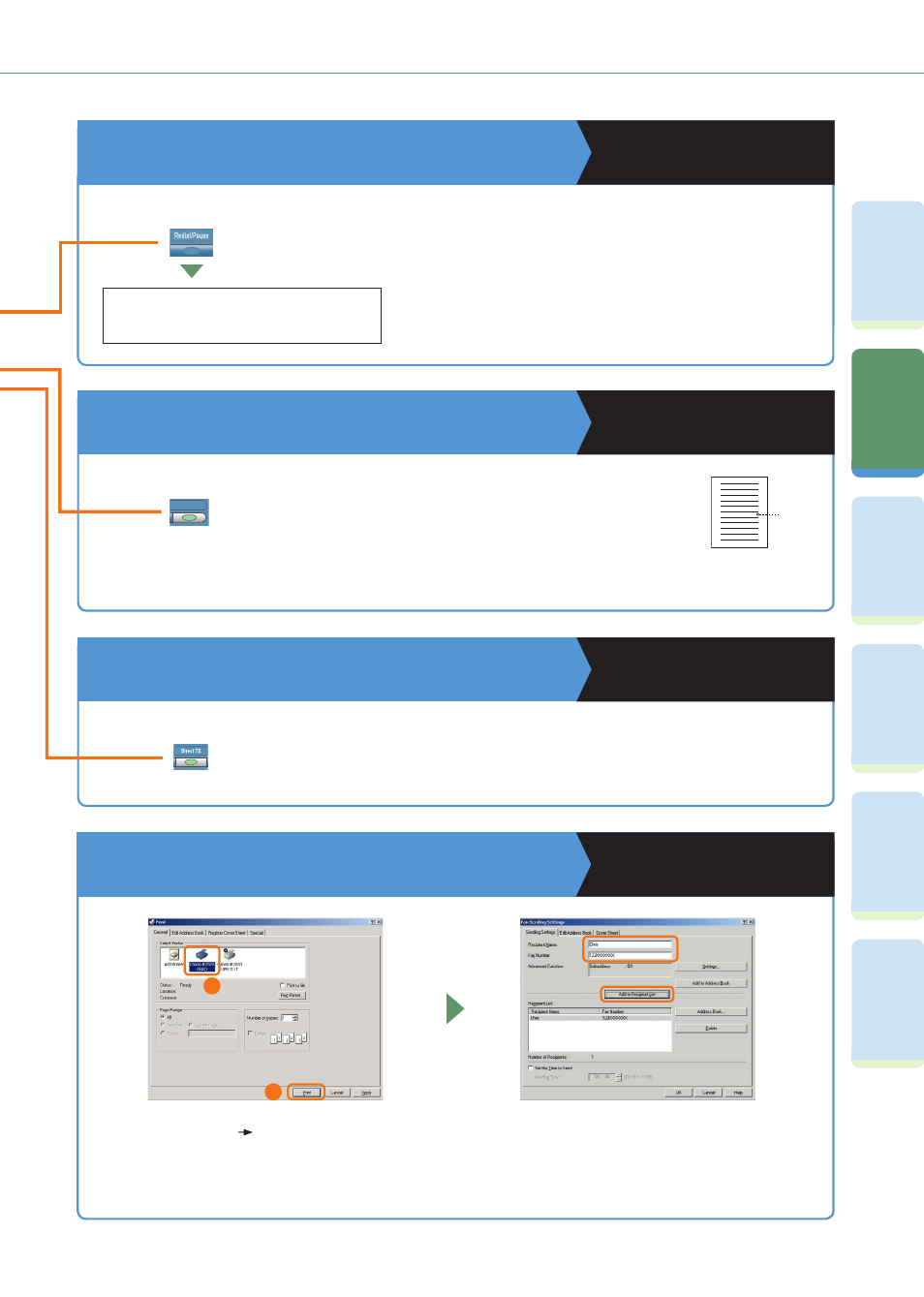
10
Pr
ef
ac
e
Fa
cs
im
ile
Fu
nc
tio
ns
Pr
in
tin
g
Fu
nc
tio
ns
Re
m
ot
e
UI
Fu
nc
tio
ns
Ad
di
tio
na
l
Fu
nc
tio
ns
Tr
ou
bl
es
ho
ot
in
g
What You Can Do with This Machine (FAX Basic Features)
Sending a Fax Directly
Facsimile Guide Chapter 3
With direct sending, the machine sends the document on
the feeder as it scans one page, without storing all pages
into the memory at once. You can send a document ahead
of other documents stored in memory.
To Recall the Last Destination
Facsimile Guide Chapter 2
The last destination you specified using the numeric keys is
displayed.
To Stamp Originals Which Have Already Been
Scanned
Facsimile Guide Chapter 3
You can stamp every page on the
documents that was you send or scanned
for sending faxes using the stamp features.
If you place the document horizontally on
the feeder, it will be stamped at the position
shown in the illustration.
To Send Data From a Computer by Fax
Fax Driver Guide
* It is necessary to install the fax driver to send faxes from your computer. The display may differ according to the OS (operating
system) you are using and the fax driver. For more information, see the Fax Driver Guide.
Select the print function from the application
on your computer
press [Print].
After entering the destination, press [Add to
Recipient List].
[Redial/Pause]
[Stamp]
[Direct TX]
TEL=123XXXXXX
Stamp
1
2
4
3
Stamp
