Connections, Connecting to a tv (component) – Curtis Mathes BLU-RAY DISC CMMBX72 User Manual
Page 23
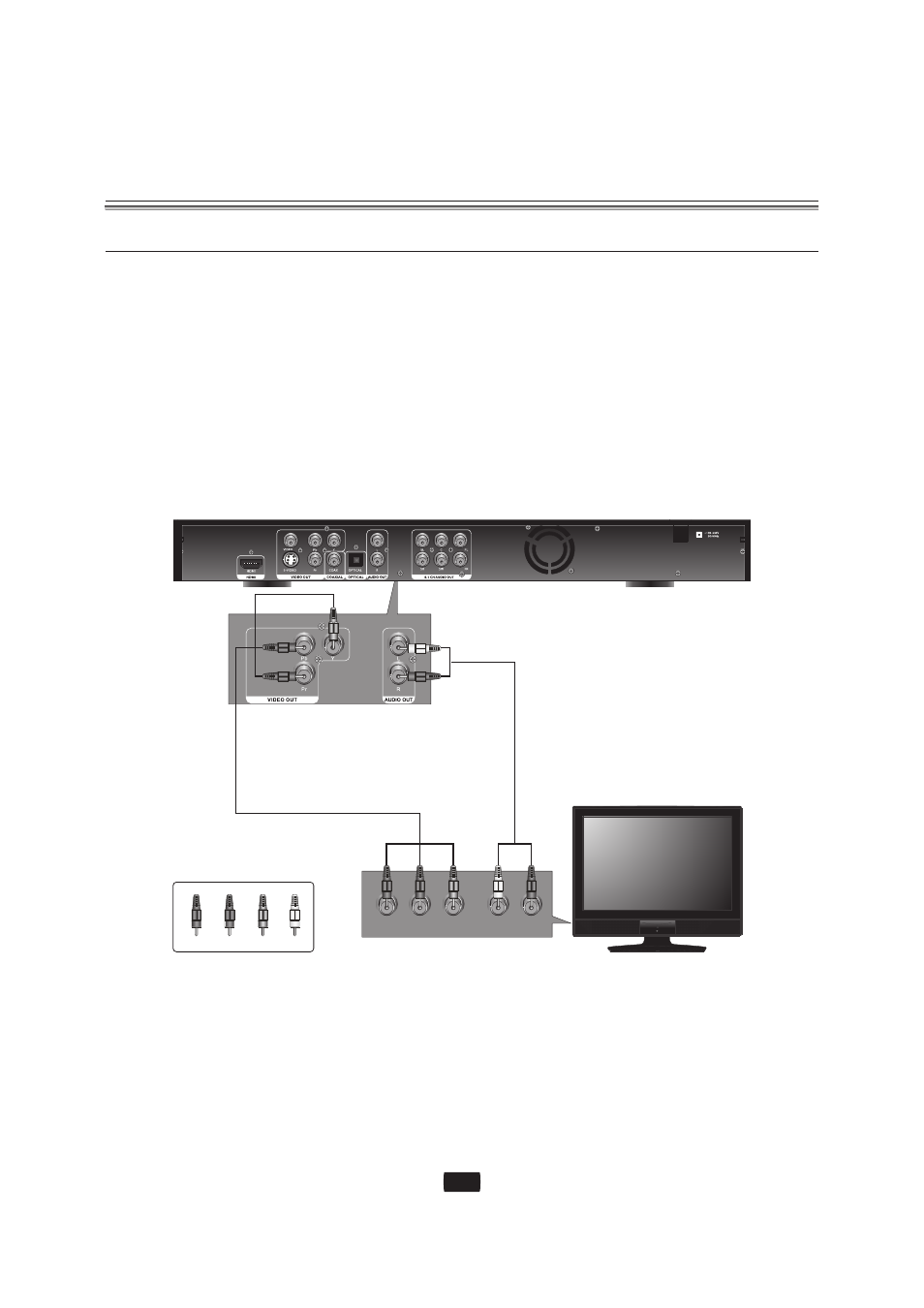
Connecting to a TV (component)
Connecting to your TV using Component video cables.
You will enjoy high quality and accurate color reproduction images. Component video separates the picture
element into back and white (Y), blue (PB) signals to present clear and clean images (Audio signals are delivered
through the audio output).
1. Using component video cables (not included), connect the component video out terminals on the rear of the
Blu-ray disc player to the component in terminals of your TV.
2. Using the audio cables (not included), connect the audio (red and white) in terminals of your TV. Turn on the
Blu-ray disc player and TV.
3. Press the input selector on your TV remote control until the component signal from the Blu-ray disc player
appears on the TV screen. If you have set the remote control to properly operate with your TV, press the TV
input sel. button on the remote control and select component as the external source of the TV.
[NOTE]:
Depending on the manufacturer, the component terminals on your TV may be marked"R-Y, B-Y, Y" or "Cr, Cb, Y"
instead of "Pr, Pb, Y". The number and position of terminals may vary depending on the TV set. Please refer to
the use's manual of your TV.
You can select from a variety of resolution settings such as 1080i,720p,480p and 480i, depending on the disc
type.
The actual resolution may differ from the setting in the SETUP menu if both Component and HDMI cables are
connected. The resolution may also be different depending on the disc.
・
・
・
Connections
Component Cable
(not included)
TV
L
R
Audio Cable
(not included)
Pr
Pb
Y
R
B
G
R
B
G
R
W
R
W
AUDIO IN
COMPONENT IN
R
B
G
W
Pr
Pb
Y
green
blue
red
white
21
