Connections, Connecting to a tv with dvi cable – Curtis Mathes BLU-RAY DISC CMMBX72 User Manual
Page 22
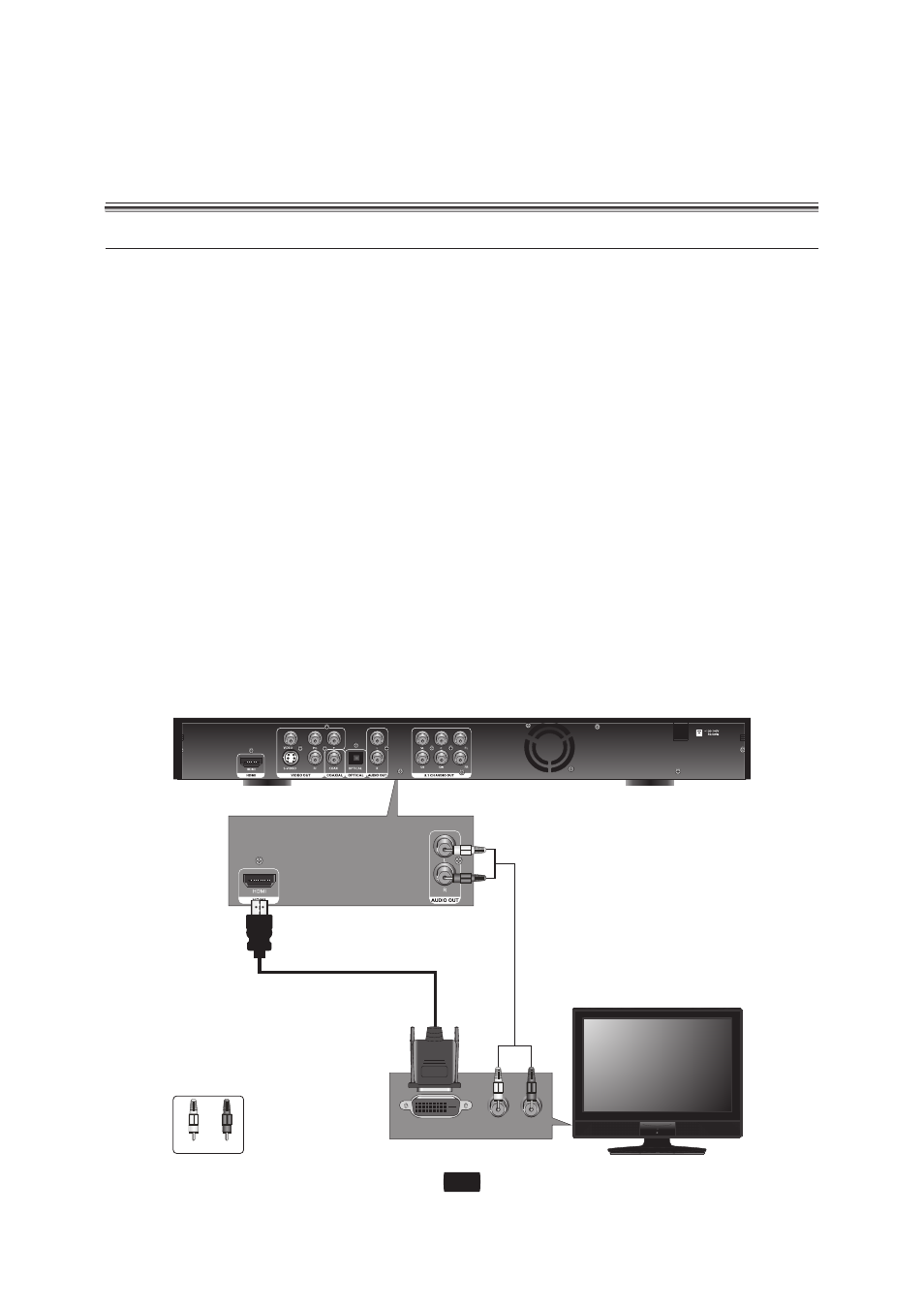
Connections
Connecting to a TV with DVI Cable
1. Using the HDMI-DIV cable (not included), connect the HDMI OUT terminal on the rear of the Blu-ray disc
player to the DVI IN terminal of your TV.
2. Using the audio cables
, connect the AUDIO (red and white) OUT terminals on the rear of the
Blu-ray disc Turn on the Blu-ray disc player and TV.
3. Press the input selector on your TV remote control until the DVI signal from the Blu-ray disc player appears on
your TV screen.
If you have set the remote control to properly operate with your TV, press the TV INPUT SEL. button on the
remote control and select HDMI as the external source of the TV.
Connecting the HDMI cable while the Blu-ray player's power is on, the player's video output will automatically
change to HDMI mode.
[NOTE]:
Depending on your TV, certain HDMI output resolutions may not work.
Please refer to the use's manual of your TV.
If an HDMI or HDMI-DVI cable is plugged into TV, the Blu-ray disc player's output is set to HDM I / DVI
automatically within 10 seconds.
If Component and HDMI are both connected, HDMI mode is automatically selected.
When you connect the player to the TV using the HDMI cable for the first time or to a new TV, the HDMI output
resolution will be automatically set to the highest provided by the TV.
If the HDMI cable is connected or removed during playback of a CDDA, MP3 or JPEG file, the player will stop
playing.
(not included)
・
・
・
・
・
・
HDMI-DVI Cable
(not included)
TV
L
R
DVI IN
Audio Cable
(not included)
R
W
R
W
R
W
white
red
AUDIO IN
20
