Searching for a particular passage during playback, Shuffle, To shuffle all the discs and tracks – Philips FW48-37 User Manual
Page 19: Programming tracks, Playing the program, Reviewing the program, Erasing the program (when playback is stopped), Cd recording, Cd changer
Attention! The text in this document has been recognized automatically. To view the original document, you can use the "Original mode".
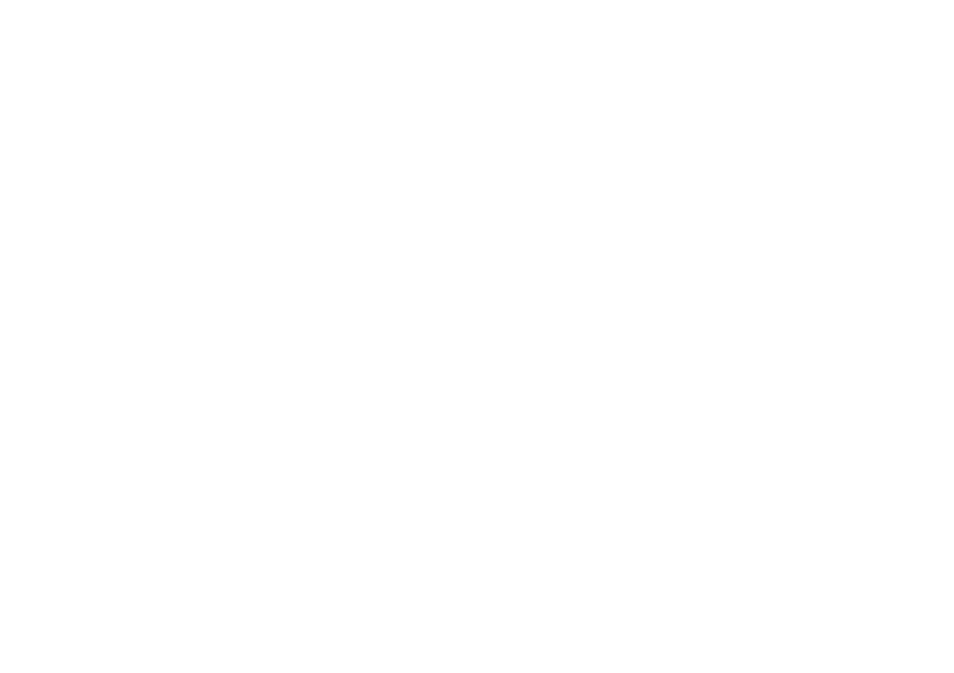
CD CHANGER
Solocting a desired track during playback
1 Press PREV or NEXT (M or H on the remote control)
until the desired track appears on the display.
The selected track number and elapsed playing time
appear on the dispiay.
• If you press PREV once it wiil skip to the beginning of
the current track and play the track again.
Searching for a particular passage during
playback
• Press and hoid SEARCH or ►>! until the desired
passage is located. During the search, the sound is
piayed at a faster than normal rate and at a reduced
volume. Playback returns to normal when SEARCH
or^H is released.
Shuffle
SHUFFLE - playing all the available discs and their tracks in
random order. It can also be used when tracks are
programmed.
To shuffle all the discs and tracks
1 Press SHUFFLE.
— “SHUrriE" flashes briefly on the display.
-• The
SHurnE
flag, the disc and the track selected at
random appear on the display.
• The discs and the tracks will now be played in random
order until you press STOP*CLEAR.
2 Press SHUFFLE again to resume normal playback.
— The
SHurriE
flag disappears from the display.
Programming Tracks
Programming tracks of a loaded CD is possible when CD
playback is stopped. The display will indicate the total
tracks stored in the program. Up to 40 tracks can be stored
in the memory in any order. When 40 tracks are stored and
you attempt to store another track, the display will show
■PRDGRRfl rULL.'
1 Load the desired discs in the disc trays.
2 Press PROGRAM to start programming.
-* The PROGRAM flag flashes on the display.
3 Press the desired disc button to select the disc.
4 Press PREV or NEXT to select the desired track.
5 Press PROGRAM to store the track.
• Repeat steps 3 to 5 to store other discs and tracks.
6 Press STOP»CLEAR once to end programming.
The total number of tracks programmed and total
playing time will appear on the display.
Playing the program
1 Press PLAY»PAUSE to start program playback.
-* The track number and elapsed playing time of the
current track will appear on the display.
2 Press STOP»CLEAR to stop program playback.
Note:
If you press any of the 3 CD DIRECT PLA Y buttons, the set
will play the selected disc, and the program will be
ignored temporarily. Themzm.'i flag will also temporarily
disappear from the display, then reappear when the
playback for the selected disc ends.
Reviewing the program
Reviewing of a program is only possible when CD playback
is stopped.
• Press PREV or NEXT repeatedly to review the
programmed tracks.
Erasing the program (when playback is stopped)
• Press STOP*CLEAR.
-* "PRDGRRi’1 CLGRREi" appears on the display.
Note: ■
The program is also erased when the set is disconnected
from the power supply. If the CD carousel is opened, the
tracks belonging to the outer two trays will be erased and
HLERRE
j
}' will flash on the display once.
CD Recording
During CD recording,
• it is not advisable to fast forward/rewind your cassette
in TAPE DECK 2.
• it is not possible to listen to another sound source.
CD Recording
1 Load a blank cassette (full spool to the left) into tape
deck!
2 Press SOURCE to select CD.
3 Load a disc into the disc tray.
4 Press PREV or NEXT to select the desired track.
If desired, you can program the tracks in the order you
want them to be recorded (see Programming Tracks).
5 Press RECORD on cassette tape deck 1 to start
recording.
— The
RECORD
flag flashes on the display.
The CD starts playing.
6 Press STOP»CLEAR of the CO compartment and
STOP*OPEN on cassette tape deck 1 to stop
recording.
19
